In this article, we will see some solutions to fix the error code 0x80070002 0x20009, Installation failed during PREPARE_ROLLBACK operation on Windows PCs. This error code usually occurs while upgrading Windows from one version to another version, say from Windows 10 to Windows 11. If you encounter this error on your system, this article will help you resolve the issue.
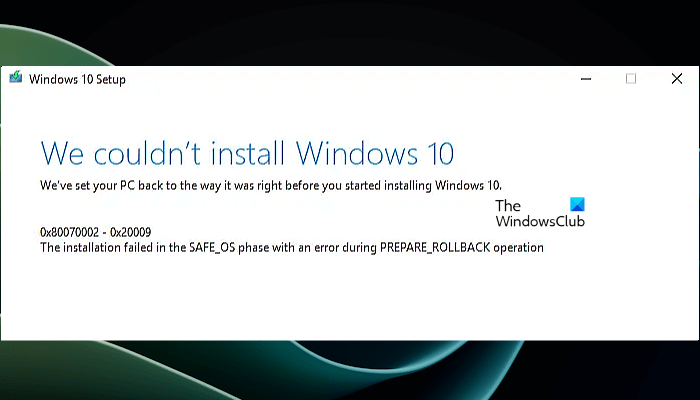
The complete error message is:
We’ve set your PC back to the way it was right before you started installing Windows
0x80070002 – 0x20009
The installation failed in the SAFE_OS phase with an error during PREPARE_ROLLBACK operation
Fix Error 0x80070002 0x20009, Installation failed during PREPARE_ROLLBACK operation
The following fixes will help you fix the error 0x80070002 0x20009, Installation failed during PREPARE_ROLLBACK operation.
- Disable your antivirus temporarily
- Disconnect all hard disks except the one on which you are installing Windows
- Delete unused System Reserved Partitions
Let’s see all these fixes in detail.
1] Disable your antivirus temporarily
Sometimes, antivirus causes conflict with Windows Update. If you are encountering the error code 0x80070002 – 0x20009 while installing the Windows Update, it is possible that your antivirus is preventing your system from installing this update. To check this, disable your antivirus and then try again. If this works, keep your antivirus disabled until the Windows Update is installed completely. You can enable your antivirus again after the Windows Update is installed.
2] Disconnect all hard disks except the one on which you are installing Windows
The most common reason why you are encountering this error while upgrading Windows on your system is having multiple hard disks. We can install an additional SSD on our systems to boost its performance. An SSD offers a good speed and performance as compared to an HDD. Hence, if your system has more than one hard disk, you may encounter this error while upgrading Windows OS.

The solution to fix this error is to disconnect all your hard disks except the one on which you are installing Windows. If you have connected an external hard disk, disconnect it too. You have to open your computer case or laptop to disconnect your secondary hard disk. Just disconnect the cables to disconnect your secondary hard disk(s). If you are not good at this, it is better to get professional help. Otherwise, you may damage other components of your system.
According to the feedback, users were able to upgrade Windows after disconnecting other secondary hard disks on their systems.
3] Delete unused System Reserved Partitions
The presence of multiple System Reserved Partitions or EFI System Partitions can conflict with Windows installation and cause the installation to fail. When you install Windows OS, System Reserved Partition or EFI System Partition is created automatically. The same is also created when you upgrade Windows from a lower version to a higher version, say from Windows 10 to Windows 11.
Windows also creates another System Reserved Partition or EFI System Partition when an installation fails and you start installing Windows again. In all these cases, pre-existing System Partitions conflict with the new System Partitions due to which Windows installation fails.
To fix this issue, delete all unused System Reserved or EFI Partitions. If you have multiple hard drives, disable or disconnect the secondary hard drives. Now, the error should be fixed.
That’s it. I hope this helps.
How do I fix install error 0x80070002?
The error code 0x80070002 occurs while installing Windows Update. Corrupted system files can cause Windows Updates to fail. Hence, to fix this error, repair your system image files. In addition to this, your security software can also prevent your system from installing Windows Update due to which this error occurs. Disable your security software temporarily and then try again.
What is error code 0x80070002 on Windows backup?
The error code 0x80070002 occurs when you run a Windows Backup operation on Windows 11/10. This error occurs due to many reasons, like disk errors on the source volume, missing ProfileImagePath, a snapshot on the source volume being deleted, etc.
Read next: Error 0x80071AA8 – 0x2000A, Installation failed in SAFE_OS phase.