In this post, we will show you an error that you may see when trying to add new Windows Features using the Turn Windows Features On or Off Control Panel applet – Windows couldn’t complete the requested changes, The system cannot find the file specified, Error code 0x80070002.
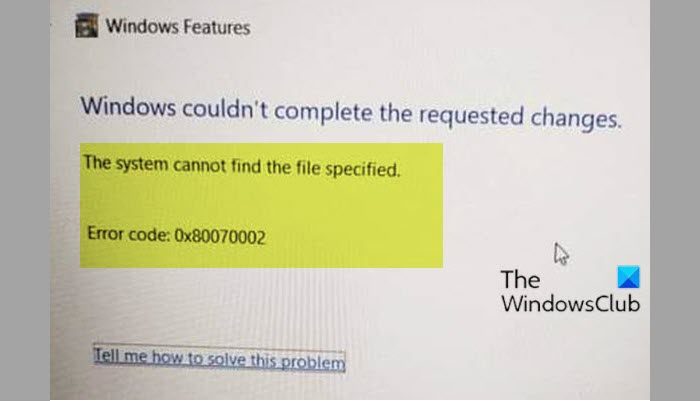
The system cannot find the file specified, 0x80070002 when adding Windows features
When you encounter this issue. you’ll receive the following full error message;
Windows Features
Windows couldn’t complete the requested changes.
The system cannot find the file specified.
Error code: 0x80070002
If you’re faced with this issue, you can try our recommended solutions in the order presented below and see if that helps to resolve the issue.
- Run SFC scan
- Run DISM scan
- Sign in as administrator
- Carry out the operation in Clean Boot
- Use Reset This PC option
Let’s take a look at the description of the process involved concerning each of the listed solutions.
1] Run SFC scan
This solution requires you run SFC scan and see if the issue is resolved. If not, try the next solution.
2] Run DISM scan
Deployment Image Servicing and Management (DISM.exe) is a command-line tool that can be used to service and prepare Windows images.
3] Sign in as administrator
make sure that you are signed into Windows as an administrator.
Read: An error [0x80070002] has occurred while running the setup
4] Carry out the operation in Clean Boot
We suggest that you perform Clean Boot and then try to add the Windows Feature. This should prevent 3rd-party processes from causing interferences.
5] Use the Reset This PC option
Open Windows Settings and use the use Reset This PC option, making sure that you choose to keep existing files and data.
How do I fix Windows Update error 0x80070002?
Your first step to fix the Windows Update error 0x80070002 is to run Windows Update Troubleshooter. Troubleshooter is an automated tool that helps Windows users fix problems occurring on their systems. Sometimes, antivirus software block Windows Updates due to which users get Windows Update errors. Disable your antivirus temporarily and then install the update. If these things do not help, you can try other fixes like running the SFC scan, resetting Windows Update Components, etc.
How do I fix a corrupted Windows Update?
Corrupted system files are one of the possible causes of corrupted Windows updates. Apart from that, there are other causes too that can corrupt a Windows Update, like corrupted Windows Update cache, corrupted Windows Update Components, etc. To fix a corrupted Windows Update, you can run Windows Update Troubleshooter and reset Windows Update Components. If these fixes do not help, run SFC and DISM scans.
I hope you find this post helpful!
NOTE: Error 0x80070002 can also be seen when using Windows Update, Windows Upgrade, Microsoft Store, Windows Backup, Outlook, Sandbox, System Restore, Microsoft Account, Printer, and Hyper-V.
Leave a Reply