So far we’ve seen that different Windows Store errors require a different kind of treatment for the same error message in Windows 11/10. We’ve discussed this point in many of our previous Windows Store error fix-up articles. Now, today we came across another error code with the same message Error Code 0x80070005, Something happened and this app couldn’t be installed.
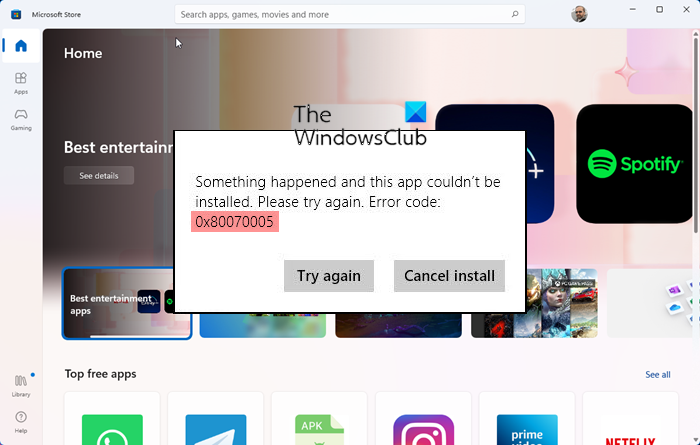
Something happened this app couldn’t be installed. Please try again. Error code: 0x80070005
We faced this issue while updating apps from the Windows Store. This looks like the error has some relativity with Windows Update. I have seen errors in Windows Update with such kind of an error code. But the Windows Update service was running perfectly on the system, in which we faced the issue. So to fix the issue, we need to try something different as basic troubleshooting steps didn’t help either. After doing a couple of research on this error, I finally concluded that there is something wrong with permissions for the folder in which apps are stored. Thus, this led me to the solution to this error, which is shared below. Please create a system restore point first before you proceed.
Error 0x80070005 when updating Microsoft Store apps
1. Press Windows Key + R combination, put the following in Run dialog box and hit Enter:
C:\Users\<username>\AppData\Local
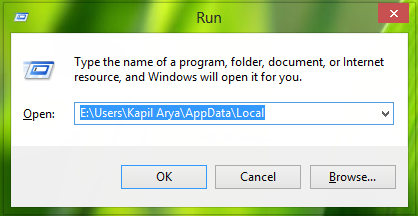
Substitute <username> with your user account name and C with system root drive.
2. Now in the Local folder, scroll down to look for Packages folder and right-click on it, select Properties.
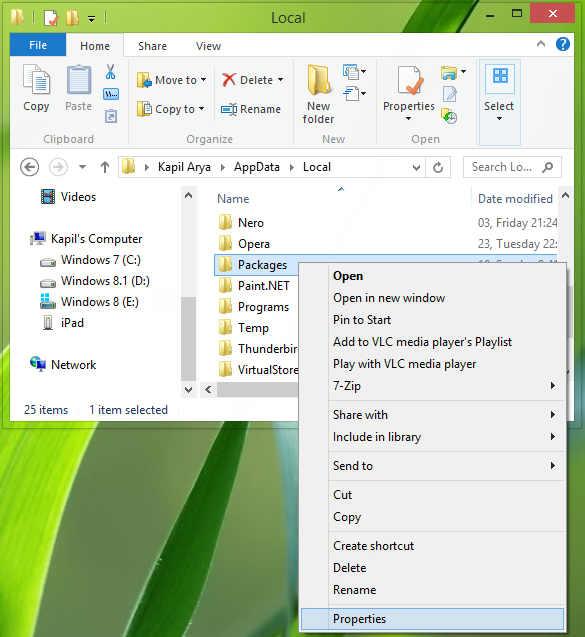
3. In the following window, give permission to everyone in the username as full control. Click Advanced.
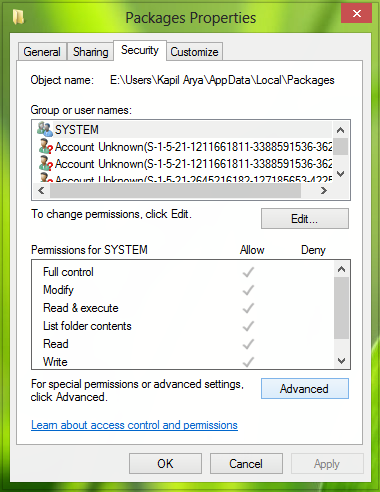
4. Here in this window, make sure that every user has full control. However, if you find any user name without full control, click Add.
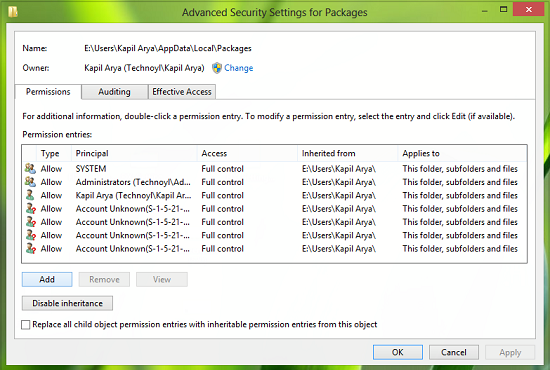
5. Moving on, in the following window first click Select a principal, then type users in Select User or Group box, click Check Names. Lastly, check Full control for Basic permissions section.
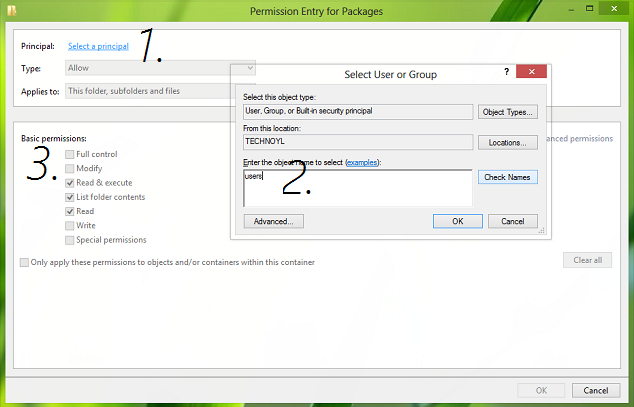
Click Apply and then OK. In this way, every user has full control regarding permissions. Finally, reboot your computer, and your issue should be fixed up.
I hope this helps!
If you still face issues, do the following:
Delete the account files in the following folder and see if that helps:
%systemdrive%\Users\<user>\AppData\Local\Packages\Microsoft.AAD.BrokerPlugin_cw5n1h2txyewy\AC\TokenBroker\Accounts
Take a backup copy of %systemdrive%\Users\<user>\AppData\Local\Packages\Microsoft.AAD.BrokerPlugin_cw5n1h2txyewy\Settings\settings.dat, then delete it.
This post shows what to do in case you receive an Exception Access Violation error.
Error 0x80070005 is also displayed in the following scenarios:
I am really disappointed that so many “fixer” have jumped on these errors in an attempt to get Windows 8 owners to download their fixing programs which is just not a solution at all but a means for them to get you to download their program. Bad idea to exploit these errors to sell fixit programs. Beware of these attempts to get you to install their programs that most likely will not solve your problem.
There is nothing to download here. It’s a do-it-yourself fix-it! :)
Thank you very much! You helped me solve this problem! It really works!
Thank you SO much! I couldn’t install any app from the store after upgrading to 8.1, and now it works!
^^ Thanks for feedback :)
Searched so long, so many fixes which didn’t work.
Finnaly your fix got it right
Thanks Ron
thank you so much! your fix worked perfectly, great job!!
^^ Glad to hear that :)
works great
thx :-)
i haven’t got Packages file in my local file ? how to solve this problem without this way ?
^^ It should be there, please recheck!
Hello, This is very useful. As i try installing Win 8.1 , I get the error 0×80070003 . Request your help to intsall Win 8.1. thanks
yes, the sites tell you to download, scan and fix errors – they don’t advertise the intermediate step of registering and paying a year’s subscription.
I guess you must have clicked on some advertisement. You have to only follow the instructions mentioned in this tutorial to fix this error.
I did all these steps and the error keep on coming.wat to do.
^^ Make sure Windows Update service is working fine on your system :)
how can i make sure the same
On Start Screen, type services.msc and hit Enter. Double-click on Windows Update service. Check if Windows Update service is set on Automatic and started. If not click on Start button.
thanks so much man worked perfect!!!
This didn’t work for me… The error’s still showing up…
Another reason for this error could be wrong time or date settings. Check if you are showing correct time/date and set it manually or force a check with the time-server
^^ Yeah, one must confirm this before proceeding to the fix.
A quick tip: I installed my Windows OS on a solid state drive, and configured it (after some hassle and hacking) to put my content directories (MyDocuments, etc) on a separate, storage drive. The OS is on C:/, and the Packages folder there was already “Full Control.” But when I checked D: (the storage drive), I found a Packages folder there too, and it was that one I needed to modify.
Thanks for this article. Finally fixed this damn annoying problem.
Click “Apply”? Where is it?
This just works! And not only for Windows 8.1, but also for Windows 10! :D build number 10130. I spent days looking for a fix. Thank you!
when i click apply i get error
I was trying to follow this until I realized I don’t have “Packages” cuz I’ve got Window’s 7 not 8… any solution for Window’s 7? I greatly appreciate any help here…
Let me try…Chinese Website don’t have the way like this…
Nope. All accounts already have full control.
Can someone please decipher the same solution for windows phone. I have the same same problem happening on my Microsoft store in my Microsoft Lumia windows phone? So what’s the fixing procedure for a windows mobile? Any help would be great because on internet and MS community I have found this error solution just for desktop or MAC but not on mobile???? HELP!!! I am not able to install any new apps on my phone. :(
I use w 10 .I can’t install store app. error code is 0x80070005