This post features solutions to fix Error 0x8007000f, Failed to run Task Sequence. This error indicates an error within the Task Sequence, specifically with how it tries to access or copy files from a network share. The complete error message reads:
Failed to Run Task Sequence
An error occurred while starting the task sequence (0x8007000F). For more information, contact your system administrator or helpdesk operator.
Fortunately, you can follow some simple suggestions to fix it.
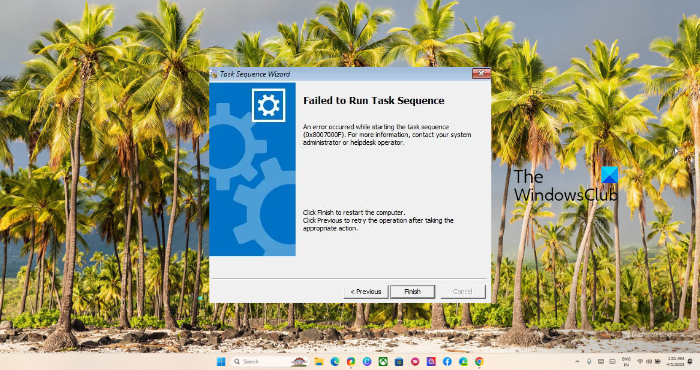
Fix Error 0x8007000f: Failed to run Task Sequence
To fix error 0x8007000f, on your Windows computer, manually format the hard drive and check if the network connection is stable. Let’s now see these in detail.
- Check the Network Connection
- Manually Format the Hard Drive using the Diskpart command
- Check permissions on the network share
- Restore BIOS to its Default Values
1] Check the Network Connection
Before starting with different suggestions, check if the network connection is stable and accessible. Also, check if the cables are connected, and the network share location is accessible from the device running Task Sequence.
2] Manually Format the Hard Drive using the Diskpart command
You can fix error 0x8007000f by formatting the hard drive before continuing with Task Sequence. You can do so by running the diskpart commands. These help manage Window’s PC drives, disks, partitions, virtual hard disks, etc. Here’s how:
- Perform a PXE boot before selecting Task Sequence and then hit F8.
- A Command Prompt window will now open; here, run the following commands one by one:
Diskpart Select disk 0 Clean Convert gpt Create partition efi size=300 Assign letter=k (or any letter you want) Format quick fs=FAT32 Create partition msr size=128 Create partition primary Assign letter=c (if the C letter is not available, check if you have a USB key mounted) Format quick fs=NTFS Exit
- Restart your device, try running the Task Sequence, and see if the error 0x8007000f is fixed.
3] Change UEFI Boot Mode to Legacy BIOS Boot Mode
Now, the latest Windows devices use both UEFI or Unified Extensible Firmware Interface and BIOS or Basic Input Output System. The Task Sequence error may occur while deploying a Windows image configured to boot in UEFI mode instead of the legacy BIOS boot mode. Change the UEFI Boot Mode to Legacy BIOS Boot Mode and see if the error’s fixed.
4] Restore BIOS to its Default Values
If none of these suggestions can help, restore your device’s BIOS to its defaults. A corrupted BIOS may cause the error 0x8007000f, Failing to run Task Sequence. Here’s how you can reset BIOS settings to their default values.
Read: How to use Windows Upgrade Task Sequence to install Multiple Languages
Let us know if anything here helped you.
What is 0x8007000F task sequence failure?
The Task Sequence error 0x8007000F is associated with a failure to copy data from the SCCM server to the device. The error message indicates that Task Sequence cannot find the path because the RAW drive cannot format the disk.
How do I fix 0x8007000F?
To fix the error 0x8007000F, manually format the hard drive using the Diskpart command and change the UEFI Boot Mode to the Legacy BIOS Boot Mode. However, if that doesn’t help, check your network connection and restore BIOS to default.