In this article, we will show you how to fix Error 0x80070021, Another process has locked a portion of the file. This error message is associated with Microsoft Outlook and occurs when users try to export the PST file. Talking about the causes of this error, background applications Outlook add-is can cause this error.
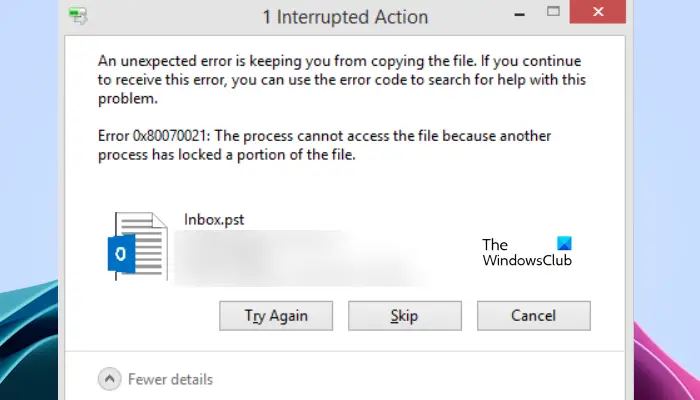
The complete error message.
Error 0x80070021: The process cannot access the file because another process has locked a portion of the file.
Error 0x80070021, Another process has locked a portion of the file
If your Outlook shows the “Error 0x80070021, Another process has locked a portion of the file“, use these fixes to resolve this error message:
- Check if Outlook still running
- Launch Outlook in Safe mode
- Disconnect from the internet (or use Airplane Mode)
- Troubleshoot in a Clean Boot State
- Copy the PST file manually
Let’s start.
1] Check if Outlook still running
There is a possibility that your Outlook is still running in the background even after closing it. This can be the main reason for this error message. Closing Outlook from the Task Manager can fix this issue. To do so, use the below instructions:
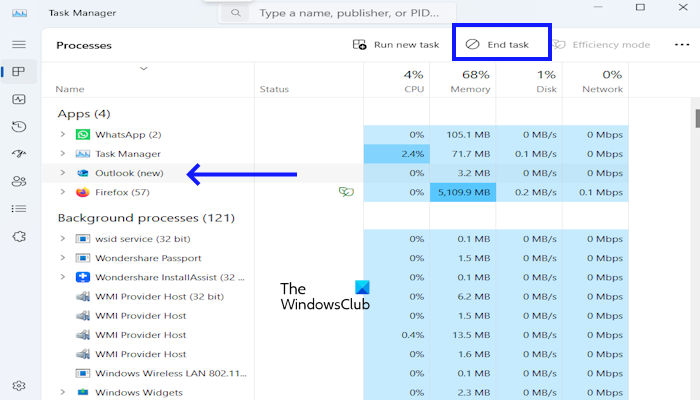
- Open the Task Manager.
- In the Processes tab, select Outlook if it’s listed under Apps, and press the End task button.
- If Outlook is not listed under the Apps, you can check Background processes. If Outlook is listed there, select Outlook and click End task.
Check if the issue is fixed or not.
2] Launch Outlook in Safe mode
Sometimes, installed add-ins cause issues in Microsoft Office applications. There is a possibility that an error appears due to a conflicting add-in. To confirm this, launch Outlook in Safe Mode and check if the error is gone. If yes, the problem was occurring due to an add-in. Now, you have to identify that add-in. Follow the steps provided below:
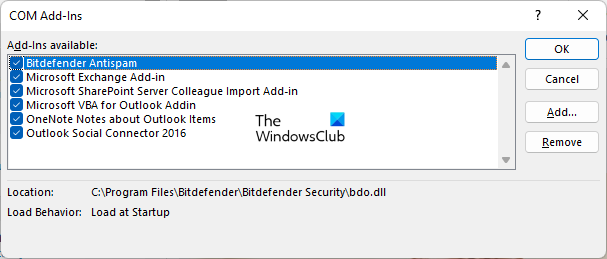
- Exit Outlook Safe Mode and launch it in normal mode.
- Go to “File > Options > Add-ins.”
- Select COM Add-ins in the drop-down on the right side and click GO.
- You will see the list of installed and active add-ins. Now, uncheck any one checkbox and click OK. This action will disable that add-in.
- Now, check if you can export or save the PST file.
Repeat the above steps until you disable all the add-ins. Save the PST file every time you disable an add-in. This will let you know whether the problem is occurring due to an add-in or not.
3] Disconnect from the internet (or use Airplane Mode)
You can also try one thing. Disconnect your system from the internet, then open Outlook. Now, try to save the PST file. See if you can get success this time or not.
4] Troubleshoot in a Clean Boot State
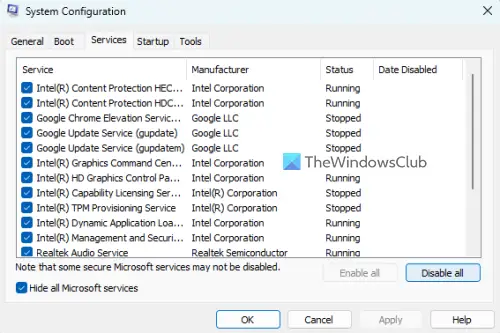
A Clean Boot starts a system only with the Microsoft services and apps. All the third-party services and applications remain disabled in this state. To enter the Clean Boot state, you have to use the MSConfig utility. Once you are in the Clean Boot state, launch Outlook and save the PST file. See if the error occurs this time. If not, your next step is to find out the culprit application or service.
To do so, enable some of the background applications and restart your computer. Launch Outlook and save the PST file. If the error occurs, one of the applications you have just enabled is the culprit. Repeat the same steps to identify the problematic third-party service.
5] Copy the PST file manually
You can also copy the PST file manually. To know the location of your PST file, follow the steps provided below:
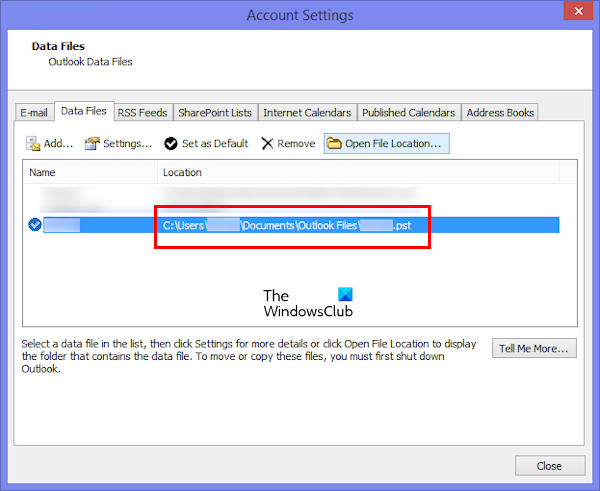
- Open Outlook.
- Go to File > Account Settings > Account Settings.
- Go to the Data Files tab.
You will see the location of the PST file there. Note down that location. Now, close Outlook completely, go to that location in File Explorer, and copy the PST file from there. In this way, you can save the PST file to any location if you are experiencing issues with Outlook.
I hope this helps.
What is error code 0x80042112?
This 0x80042112 error occurs in Microsoft Outlook when it encounters difficulties retrieving emails from your mail server. Error code 0x80042112 is Referred to as a “Send/Receive error” or “Receiving’ reported error” and it prevents you from accessing new emails or downloading specific messages.
What is Microsoft error code 0x800700e1?
The error code 0x800700E1 in Windows states that Operation did not complete successfully because the file contains a virus or potentially unwanted software. This error occurs due to virus infection. Therefore, we suggest you run an antivirus scan.
Read next: Fix 0x8004011c Outlook error when trying to set up email account.