During the transfer of files across networks, one error that occurs is Error 0x80070079, The semaphore timeout period has expired. Semaphore is simply a variable. This error is caused due to several factors. It includes the incorrect configuration of drivers or the network, deadlock state, the server being loaded with a lot of tasks or if any location is not available. This error message can even appear when trying to create a System Image, or Copy or Move files on Windows 11 or Windows 10.
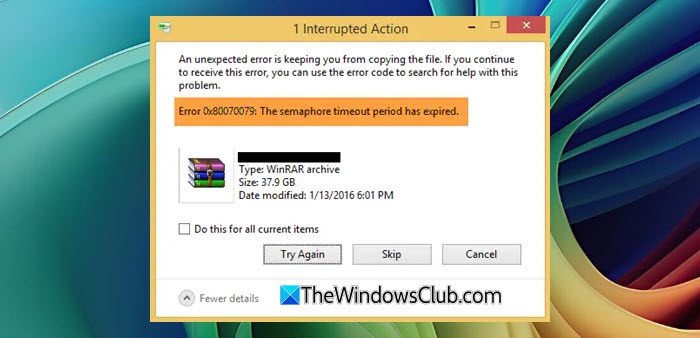
Error 0x80070079, The semaphore timeout period has expired
The following methods should be effective to fix error 0x80070079 on your Windows 11/10 computer:
- Run Network-related Troubleshooters.
- Update the Wireless Network drivers.
- Perform Network Reset.
1] Run Network-related Troubleshooters
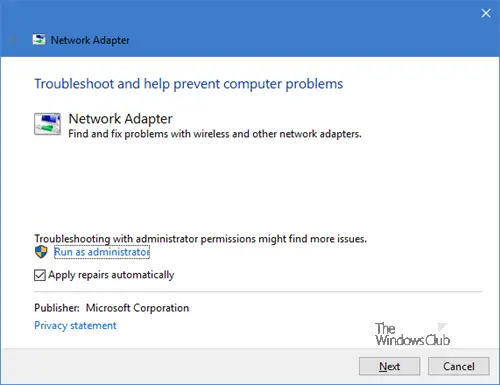
Open Windows 10 Settings > Update & Security > Troubleshoot. Run the following Network-related Troubleshooters in any order:
- Incoming Connections.
- Network Adapter.
- Shared Folders.
This should result in any conflicts being fixed.
In Windows 11, open Settings > System > Troubleshoot to access the Network Troubleshooters.
2] Update the Wireless Network drivers
Outdated drivers can usually result in errors like these.
You can try to update the Wireless Network drivers and check if that fixes your issues.
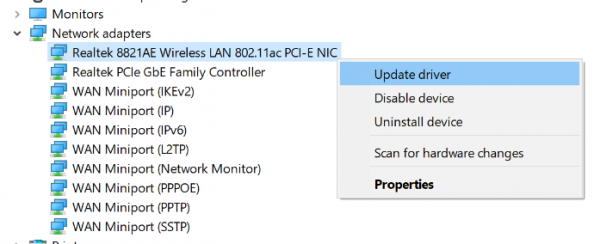
To update Network drivers in Windows, you have the following methods:
- Using Windows Optional Update
- Download from official website
- Use driver update software
- Using Device Manager
3] Perform Network Reset
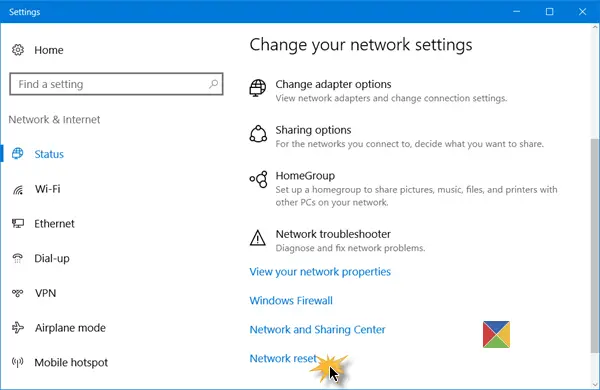
You can use the Network Reset button to reinstall Network adapters & set networking components to default settings. It will remove and reinstall all your network adapters and set other networking components back to their original settings and default values.
- Open Windows 10 Settings > Network & Internet > Status > Network reset to get started.
- Open Windows 11 Settings > Network & Internet > Advanced network settings > Network reset.
Hope something helps.
What is the semaphore time period?
The semaphore timeout period is a network-related parameter that determines how long a system will wait for a response before declaring a timeout. This error typically occurs when network connections are delayed. To mitigate this issue, consider adjusting the connection timeout value in your system’s settings.
What does “Timeout period expired” mean?
“Timeout period expired” means that a request to a server exceeded the allocated time limit, either because the operation took too long or the server was unresponsive. This can occur due to network issues, server overload, or application inefficiencies.
Leave a Reply