When downloading Amazon Appstore from Microsoft Store, you might encounter error code 0x800700B7 on Windows 11. Whether it is appearing when downloading Amazon Appstore or Windows Subsystem for Android on Windows 11, you can troubleshoot the issue with the help of the following solutions.
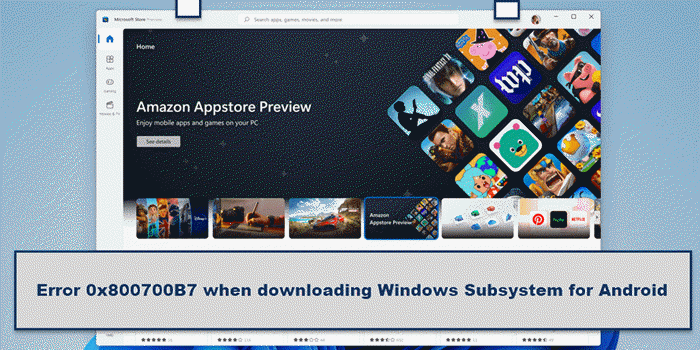
Windows Subsystem for Android requires Amazon Appstore to be downloaded from the Microsoft Store. Otherwise, you cannot run the Android apps on your Windows 11 PC. However, when downloading the Windows Subsystem for Android on Windows 11, you might get an error code 0x800700B7. It mainly denotes that there are some issues with the Microsoft Store cache. Also, if you downloaded Windows Subsystem for Android earlier, uninstalled it, and tried downloading it again, this problem might occur on your computer. If so, you can get rid of this problem by resetting the Microsoft Store cache. However, if that doesn’t help, you can try other solutions as mentioned below.
Error 0x800700B7 when downloading Windows Subsystem for Android
To fix error 0x800700B7 when downloading Windows Subsystem for Android, follow these steps:
- Reset Microsoft Store cache
- Delete LocalCache folder
- Reset Microsoft Store app
- Use System Restore point
To learn more about these steps, continue reading.
1] Reset Microsoft Store cache
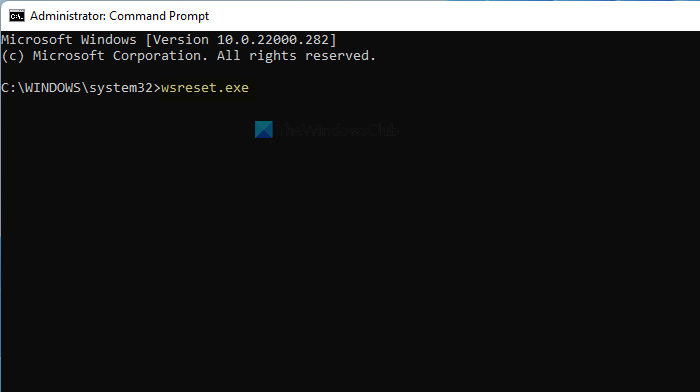
It is the first thing you need to do when you receive the error code 0x800700B7 when downloading Windows Subsystem for Android on Windows 11. As this error occurs due to the wrong cache, you need to try resetting the Microsoft Store cache first. To reset the Microsoft Store cache on Windows 11, follow these steps:
- Search for cmd in the Taskbar search box.
- Click on the Run as administrator option.
- Click the Yes option.
- Enter the following command: wsreset.exe
- Restart your computer.
After that, try downloading Amazon Appstore again from Microsoft Store. You should not get any other issues. However, if the problem remains, you need to follow the subsequent troubleshooting tips and tricks.
2] Delete LocalCache folder
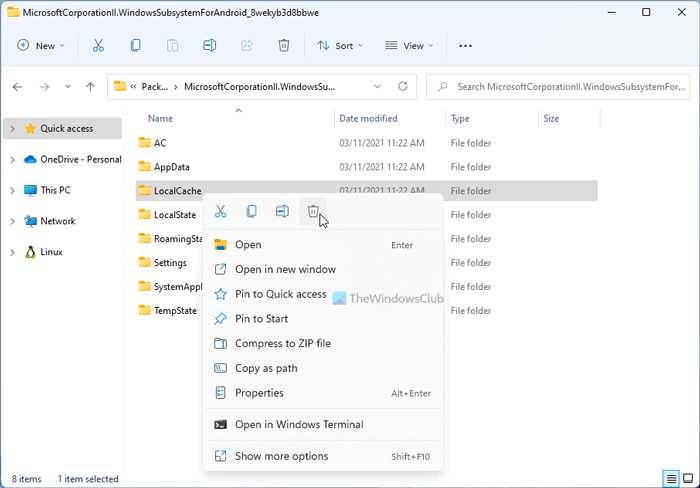
If you downloaded Windows Subsystem for Android earlier, uninstalled it, and tried downloading it again, you might get the same issue. It happens because of the existing cache. For that, you need to delete the corresponding folder that contains the cache files of the Windows Subsystem for Android. To do so, you need to head over to the following path in File Explorer:
C:\Users\username\AppData\Local\Packages\MicrosoftCorporationII.WindowsSubsystemForAndroid_8wekyb3d8bbwe
Here you can find a folder named LocalCache. You need to right-click on it and select the Delete option.
After that, restart your computer and check if it solves the issue or not.
3] Reset Microsoft Store app
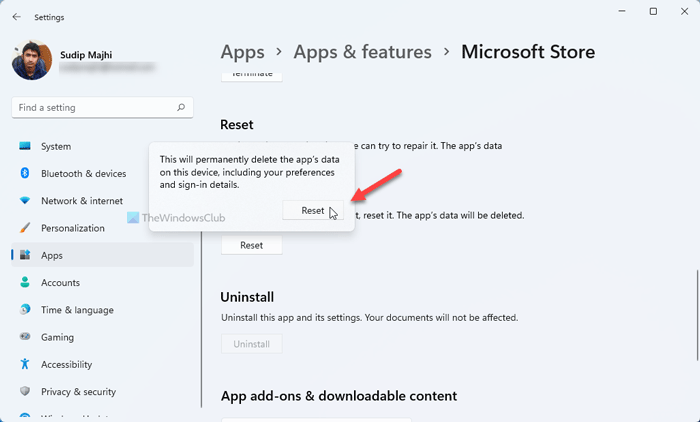
It is equally effective when you have some problems with the Microsoft Store app on your computer. The best thing is that you can complete this step from the Windows Settings, and you do not need a third-party app to get the job done. To reset the Microsoft Store app, you need to follow these steps:
- Press Win+I to open Windows Settings.
- Go to the Apps section on the left side.
- Click on the Apps & features menu on the right side.
- Find out Microsoft Store.
- Click on the three-dotted icon and select the Advanced options.
- Click the Reset button.
- Confirm the change by clicking the Reset button.
After that, restart your computer and check if you can download Windows Subsystem for Android or not.
4] Use System Restore point
It is probably the last thing you need to do to get rid of this issue on Windows 11. If you have created a System Restore point earlier, you need to use that to get back old files. After that, you can download Windows Subsystem for Android from Microsoft Store on Windows 11 without any error.
That’s all! Hope this tutorial helped you fix the error and download Windows Subsystem for Android on Windows 11.
How to get Windows Subsystem for Android?
If you live in the USA, you can download and install the Amazon Appstore from the Microsoft Store. I if you do not live in the USA, you can opt for the manual method. It involves downloading the bundle and installing it manually.
What is code 0x800700b7 on Microsoft store?
There are a few things you can do to fix the error code 0x800700b7 on Microsoft Store. You can start the process by restarting your computer and checking your internet connection. Following that, you can clear the Microsoft Store cache. Finally, you need to reset the Windows Update components to get it fixed.
Related: WslRegisterDistribution failed with error 0x800700b7 or 0x80080005.
Leave a Reply