Some Windows users are seeing Error 0x800701b1, A device which does not exist was specified when trying to copy, paste, or move files from or to an external Hard Drive connected via the USB port. In this article, we will be seeing how to resolve the error with some simple solutions.
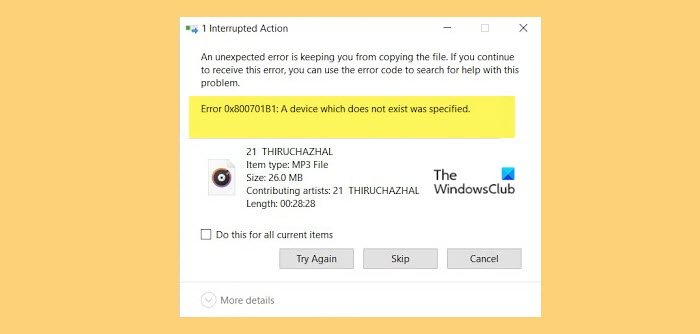
What was error 0x800701b1 A device which does not exist?
The Error Code 0x800701B1 forbids the user from accessing some features of any external Hard Drive that they have connected via a USB port. There are many reasons for this error, such as outdated or corrupted driver, use of USB 2.0, some glitch, etc. But the worst-case scenario is still corrupted Hard Drive. We will see how to know if your Hard Drive corrupted hereinafter. We will be talking about all of them and more in this article.
Fix Error 0x800701b1, A device which does not exist was specified
If you see Error 0x800701b1, A device which does not exist was specified, then first of all restart your computer and retry performing the same task again, if the issue persists, then use the given solutions to resolve it.
- Use a Different Port
- Manage your Drivers
- Rescan Disks
- Take Ownership of the Drive
- Check your Hard Drive health.
Let us talk about them in detail.
1] Use a Different Port
Some users were able to fix the issue by connecting their external Hard Drive to USB 3.0 instead of USB 2.0. There is a very obvious reason for it. USB 3.0 is superior to USB 2.0, it has a better data transfer rate and can supply more power to the device connected. Therefore, you should check if your computer has a USB 3.0 port, if it does, use it for external Hard Drives.
2] Manage your Drivers
The issue can be because of corrupted, outdated, or buggy Hard drive drivers. So, you can roll back, update, or reinstall the driver in question and resolve the issue.
3] Rescan Disks
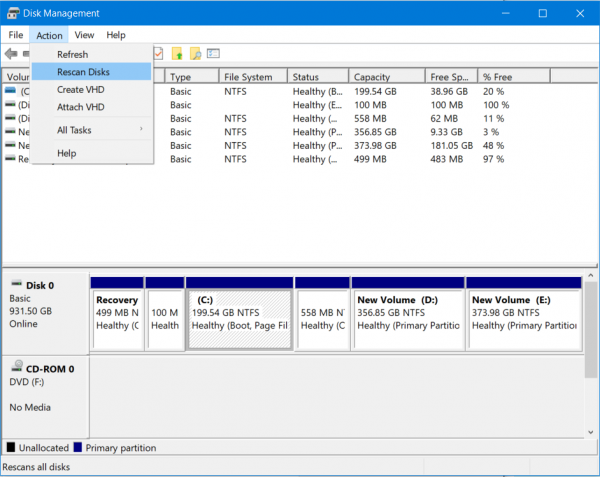
If the issue is because of some glitch then rescanning can solve the issue. To do that, follow the given steps.
- Open Disk Management from the Start Menu.
- Click Action > Rescan Disks.
Let the process complete as it may take some time and check if the issue persists.
4] Take Ownership of the Drive
Usually, you will have ownership of the connected drive, but usually, you won’t even see the error message. Therefore, we need to see how to take ownership of the drive in question here.
Follow the given steps to do the same.
- Open File Explorer.
- Right-click on the drive and select Properties.
- Go to the Security tab and click Advanced.
- Now, click Change.
- Type of the name of the current user, and click Check names. If you don’t know the name of the current user, Advanced > Find Now.
- Double-click on your username.
- Tick Replace All Child Object Permission Entries with Inheritable Permission Entries from This Object and click Apply > Ok.
IMPORTANT: It is fine to take ownership of a Data drive, but you should never take ownership of your System Drive where Windows is installed. In such a case, it is better to take ownership of the folder only.
Now, try doing whatever you were doing before seeing the error and see if it works.
Similar errors:
- Location is not available, A device which does not exist was specified
- VPN Error 609, A device type was specified that does not exist
5] Check your Hard Drive health
A faulty Hard Drive can cause the error message to appear. Hence, you need to check if your Hard Drive is the one causing the trouble. The best thing to do would be to just plug it into another computer and try doing the same thing there. If the error appears again, then the chances are you need to replace it.
If you have a USB cable that connects the HDD/SDD to a computer, you should try replacing it and notice if that fixes the issue. Sometimes, faulty cables can cause the error as well.
How do you fix A device which does not exist was specified?
To fix the “A device which does not exist was specified” error, you can try using the second port or changing the cable you used to connect your device to your computer. If the connected device suddenly gets disconnected, this problem might occur. That is why it is highly recommended that you check the connection between the two devices before doing anything else.
That’s all! Hope these solutions have worked for you.
Leave a Reply