A Media Creation Tool is used to upgrade the Windows operating system or create an installation media of the same. After creating the installation media, you can use it to install the Windows operating system on the same and another computer. You can download the Media Creation Tool from the official website of Microsoft. Some users experienced the error 0x8007043C – 0x90017 when trying to run Media Creation Tool. This error prevents users from upgrading their Windows computers or creating an installation media of the Windows operating system. This article lists some solutions to resolve this error.
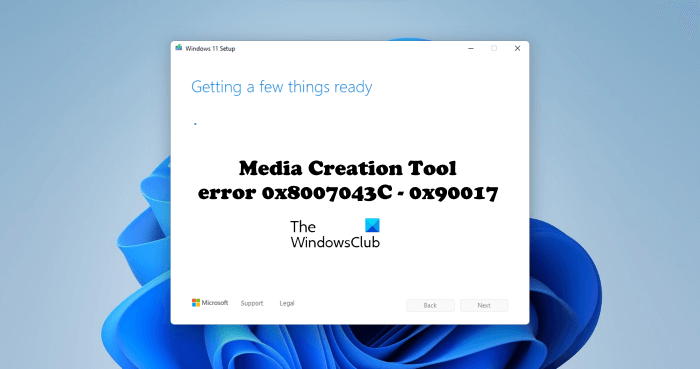
Error 0x8007043C – 0x90017 when trying to run Media Creation Tool
If you see the error 0x8007043C – 0x90017 when trying to run Media Creation Tool, use the following solutions to resolve the problem.
- Disable your antivirus
- Repair your system image files
- Edit permissions of the Media Creation Tool
- Install or upgrade Windows 11/10 using a bootable ISO
Below, we have explained all these solutions in detail.
1] Disable your antivirus
Sometimes antivirus prevents Windows from installing the updates. Hence, there is a possibility that your antivirus is interfering with the Media Creation Tool and causing the upgrade or installation of Windows to fail. We suggest you disable your antivirus temporarily and see if it helps. In some cases, disabling the antivirus does not work. Hence, if you have saved the product or activation key of your antivirus, you can uninstall it and check if the problem persists. You will need the activation key to activate your antivirus when you reinstall it.
Read: Error code 0x80080005 – 0x90018 , There was a problem running this tool
2] Repair your system image files

One possible cause of this issue is the corrupted system image files. If your system image files are corrupted, you will experience different types of issues on your system. System File Checker is a great tool developed by Microsoft that helps users repair corrupted system image files. Running the SFC scan can resolve your problem.
Fix: Windows Update error 0x8007043c
3] Edit permissions of the Media Creation Tool
The error code 0x8007043C – 0x90017 while using the Media Creation Tool means the Media Creation Tool does not have the required permissions. Make sure that you are signed in to your system with the administrator account. First, run the Media Creation Tool as an administrator. If it does not work, edit the properties of the Media Creation Tool. The following steps will guide you on this:
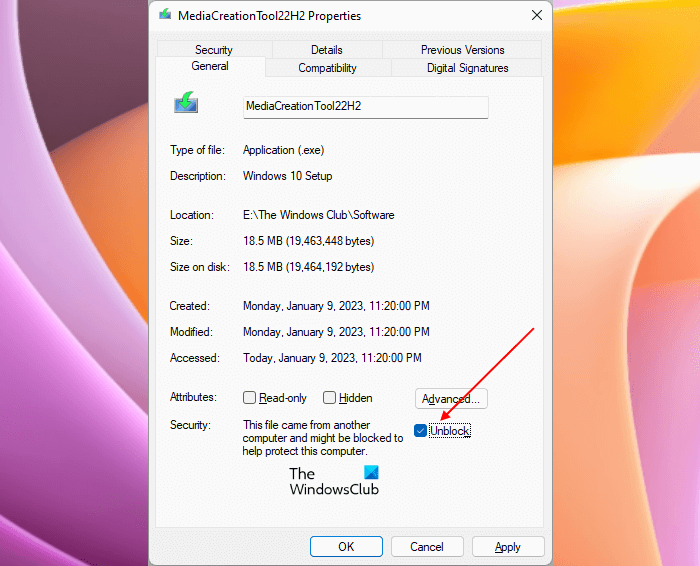
- Right-click on the Media Creation Tool exe file.
- Select Properties.
- Select the General tab.
- Select the Unblock checkbox.
- Click Apply and then click OK.
Now, run the Media Creation Tool. The error should not occur this time.
4] Install or upgrade Windows 11/10 using a bootable ISO
You can also download the ISO file of the Windows 11/10 operating system from the official website. If the problem still persists, we suggest you install Windows 11/10 by creating a bootable USB drive with Windows 11/10 operating system. After downloading the Windows 11/10 ISO file, connect your USB drive to your system and make that USB drive bootable. You can use free software to make your USB drive bootable.
Why can’t I run the Media Creation Tool?
The most common reason why Media Creation Tool is not running on your system is the permission issue. Run the tool as an administrator and see if it helps. Another cause of the problem is your antivirus. Sometimes, antivirus interferes with Windows updates. Hence, disable your antivirus and run the tool again.
How do I repair Windows without installing media?
You can repair Windows 11/10 without installation media by using the Windows Recovery Environment. First, enter Windows Recovery Environment, then go to “Advanced options > Troubleshoot > Advanced options.” On the Advanced options screen, you will see different options. Select Automatic Repair.
I hope this helps.
Read next: Windows Setup couldn’t create a new partition or locate an existing one.