St times, Microsoft Flight Simulator fails to load volumes and just shows the error code 0x8007048f. We noticed that MSFS seems to load some part of the volume but fails to load it completely. Due to this, the game fails to launch on the system. In this post, we will talk about error 0x8007048f in Microsoft Flight Simulator.
Something went wrong launching your game. Error code: (0x8007048f)
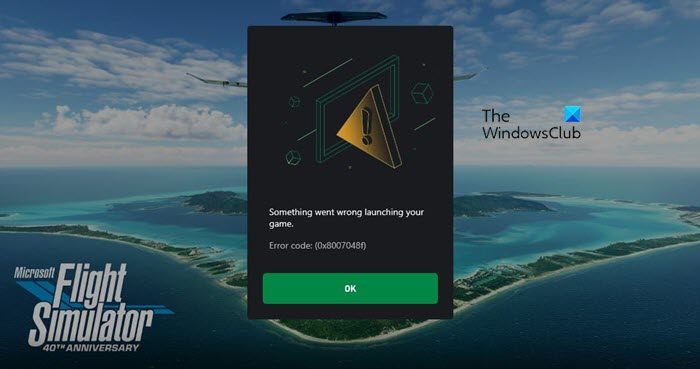
What is error code 0x8007048f in Microsoft Flight Simulator?
The Error 0x8007048f in Microsoft Flight Simulator usually indicates a problem with installing or accessing game files. A lack of privileges, permissions, and corrupted files mostly causes it.
Fix Error 0x8007048f in Microsoft Flight Simulator
If you get Error 0x8007048f in Microsoft Flight Simulator, follow the solutions mentioned below to resolve the issue.
- Run Flight Simulator as an administrator
- Verify the integrity of Flight Simulator files
- Turn off the Windows Firewall and then launch the game
- Run Microsoft Store Apps troubleshooter
- Reinstall the Gaming service
- Uninstall and reinstall Microsoft Flight Simulator
Let us talk about them in detail.
1] Run Flight Simulator as an administrator
First of all, we need to restart File Simulator with administrative privileges. If your game is unable to access certain files because of the lack of privileges, running it in elevated mode might just do the trick. So, right-click on Flight Simulator and select Run as administrator. Finally, check if the issue is resolved.
2] Verify the integrity of Flight Simulator files

Next up, we need to check and ensure that MSFS doesn’t have any corrupted files that are causing this issue. Corrupted game files are notorious for causing such issues. Hence, we need to scan the health of the app and then repair it using both the Steam Client app and the Xbox app. Follow the steps mentioned below to verify the integrity of game files.
Steam
- Open Steam.
- Go to the Library.
- Right-click on the game and select Properties.
- Go to the Local Files tab and then click on Verify integrity of game files.
Xbox
- Open the Xbox app.
- Go to Flight Simulator and click on the three vertical dots associated with it.
- Navigate to File > Manage.
- Finally, click on Verify and Repair.
Once done, check if the issue is resolved.
3] Turn off the Windows Firewall and then launch the game

Your security program may think that the process associated with File Simulator’s process is a virus and it needs to stop it from running in your computer. To confirm this suspicion, we need to turn off the Windows Firewall and then launch the game. One needs to wait for it to load all the volumes, if it successfully loads all of them, we need to turn on the Firewall and allow MSFS through it so that it is never blocked again. If you are running a third-party antivirus, make sure to do the same thing with it.
4] Run Microsoft Store Apps troubleshooter
Since Microsoft Flight Simulator is a Store app, it can be resolved by running the Microsoft Store Apps troubleshooter. The troubleshooter is a built-in utility that will scan to find out what’s wrong with your app and then make the needed modifications. So, run the Microsft Store Apps troubleshooter from the Get Help app and then see if the issue is resolved.
5] Reinstall the Gaming service
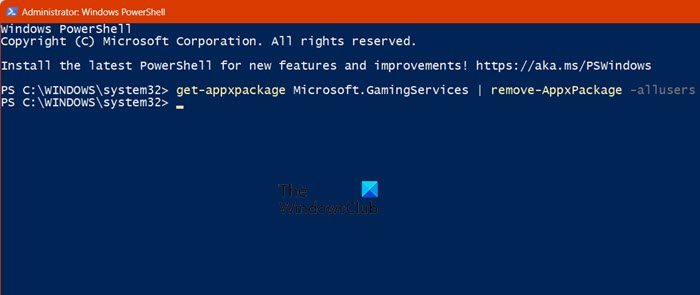
Gaming service gives Microsoft Flight Simulator the environment it needs to run. If there is an issue with the Gaming Service or if it’s corrupted, one has to reinstall it. To do the same, open PowerShell as an administrator and then run the following command.
get-appxpackage Microsoft.GamingServices | remove-AppxPackage -allusers
This command will reinstall the Gaming Service and hopefully, resolve your issue.
Read: Microsoft Flight Simulator System Requirements
6] Uninstall and reinstall Microsoft Flight Simulator
If nothing works, our last resort is to completely uninstall the Flight Simulator application and then install a fresh copy of the same. This solution will do the job for you if there is a file missing in the installed copy of the game. So, go ahead, reinstall the game, and check if the issue is resolved.
Hopefully, you will be able to resolve the issue using these solutions.
Read: Flight Simulator not working, launching, loading or playable
How do I fix Microsoft Flight Simulator?
Since Microsoft Flight Simulator is available on Steam and Xbox, you can use either of the two launchers to do resolve the issue. Scroll up to find the steps on how to verify the integrity of MSFS files, follow them to the T and you will be able to resolve the issue.
Read: Download Microsoft Flight Simulator patch to fix installation issues.