Many users are experiencing an error when they try to copy a file, saying Error 0x800704C8: The Requested operation cannot be performed on a file with a user-mapped section open. This error is usually because of lack of permission or if a third-party application is interfering with your privilege. In this article, we are going to fix this error with the help of some simple solutions.
Error 0x800704C8, Requested operation cannot be performed
These are the things you can do to fix Error 0x800704C8 when copying Files:
- Take ownership of the file or folder
- Disable or Uninstall Antivirus
- Run Visual Studio as an administrator
- Run Files and Folder Troubleshooter
- Run System File Checker.
Let us talk about them in detail.
1] Take ownership of the File or Folder
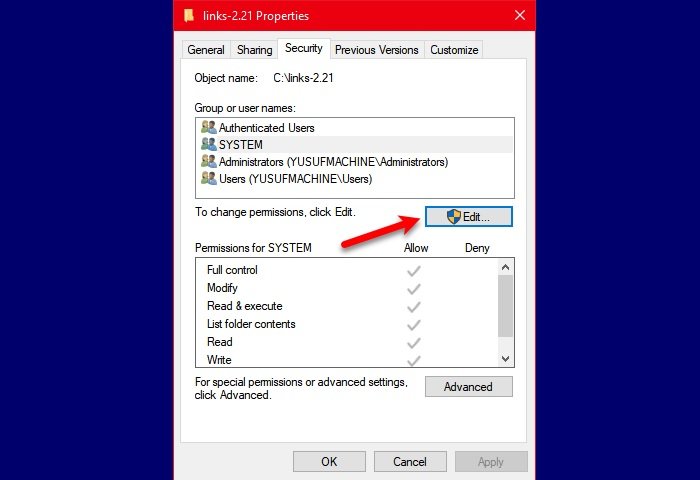
The first solution is pretty obvious, the error is because of lack of permission, let’s give it adequate permission. If you are trying to copy a file or folder, take ownership of that and see if it fixes the issue.
To do that, right-click on the file or folder you want to take ownership of, go to the Security tab, and from “Groups and other users” check if you have adequate permission, if not, select the User and click Edit. Tick “Allow” of Full Control and you are good to go.
An easier way would be to add Take ownership of the File or Folder to your context menu using our portable freeware Ultimate Windows Tweaker and then take ownership with a click.
Now, try copying the file, hopefully, you won’t face Error 0x800704C8.
2] Temporarily disable Antivirus
If you have a third-party application, try disabling it for a while as you copy the file.
This can be especially useful if you face this error when using Hyper-V.
Read: Error 0x80030001, Unable to perform requested operation while copying files
3] Run Visual Studio as an administrator
If you are moving a file from Visual Studio, you need to make sure that it has administrator privileges.
If you are unsure, launch the application, right-click on it, and select Run as administrator.
4] Run Files and Folder Troubleshooter
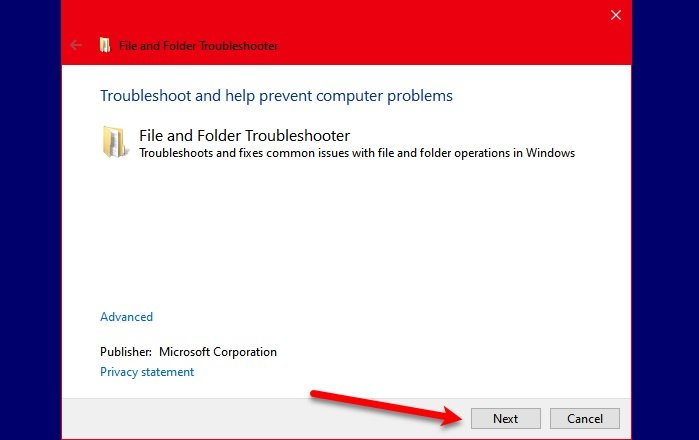
If none of the above-mentioned solutions is able to fix your issue, try running Files and Folder Troubleshooter to fix the issue.
Run the troubleshooter and follow the on-screen instructions to use it.
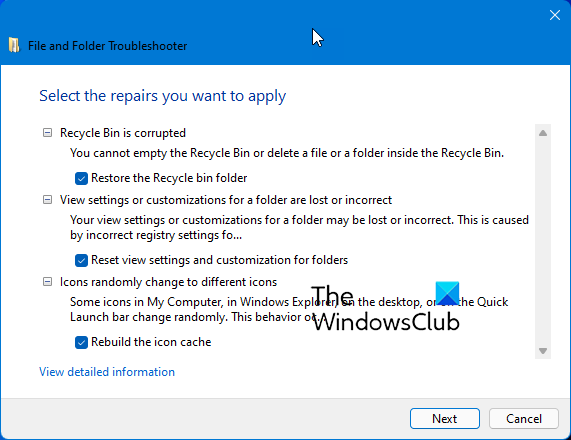
After troubleshooting Files and Folder, check if the issue persists.
5] Run System File Checker
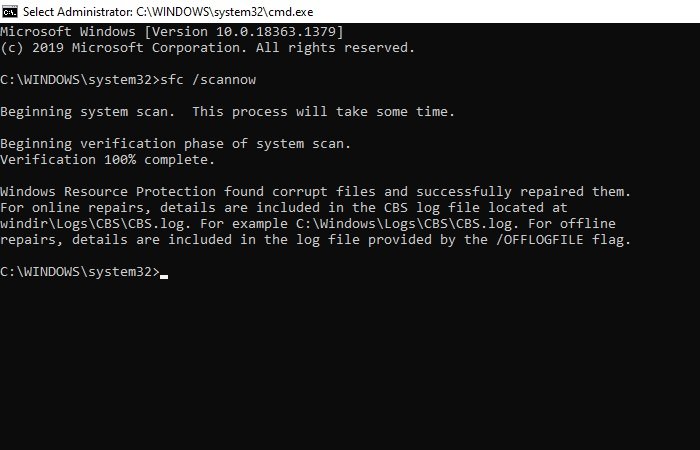
The problem can be because of a corrupt system file. Therefore, we need to run SFC to fix the issue.
Launch Command Prompt as an administrator, type the following commands and hit Enter:
sfc /scannow
Now, restart your computer and check if it fixes the issue.
Hopefully, you are able to fix “Error 0x800704C8 when copying Files, Requested operation cannot be performed” with these solutions.
Leave a Reply