If you’re encountering the Windows cannot install required files, Error Code 0x80070570 on your Windows computer when trying to install Windows 11/10, you can try the solutions we will present in this post to successfully resolve this issue.
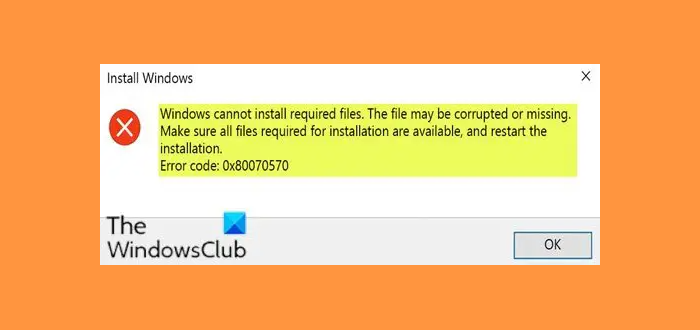
When you encounter this issue, you’ll receive the following full error message:
Windows cannot install required files. The file may be corrupt or missing. Make sure all files for installation are available and restart the installation. Error code: 0x80070570
Error Code 0x80070570, Windows cannot install required files
If you’re faced with this Windows Install error code 0x80070570, you can try our recommended solutions below and see if that helps to resolve the issue:
- Retry Installation
- Download a fresh Windows ISO image and create a bootable drive on another USB
- Run a memory diagnostic on your RAM and replace bad RAM stick (if applicable)
- Change BIOS Settings
Let’s take a look at the description of the process involved concerning each of the listed solutions.
1] Retry Installation
The very first thing you need to do is retry the Windows installation process. And reinstalling may work in your case to fix the error. But if not then head to the next solution.
2] Download a fresh Windows 10 ISO image and create a bootable drive on another USB
It’s possible that your USB drive is corrupt or has an unreadable section, then the buffering technology will detect this error and you’ll receive the error message.
In this solution, you will need to download a fresh Windows ISO image, create a bootable drive on another USB drive and then retry the installation. If the installation still fails with the error, continue with the next solution.
If you were using USB 3.0 earlier, you could try using a USB 2.0 port since it uses a different technology from USB 3.0 to read the data.
Read: Error 0x80070570, The file or directory is corrupted and unreadable
3] Run a memory diagnostic on your RAM and replace bad RAM stick (if applicable)
You might be experiencing this error message because Windows setup would rather not install Windows on your device if it finds a bad RAM than crashing all the time after installation.
So, if you have two RAM sticks, each of at least 1GB, you can try removing either and trying the installation (swap if the first one returns an error). You can also check for RAM errors using the inbuilt Memory Diagnostics Tool. Replace any bad RAM and then retry the installation.
4] Change BIOS Settings
Do the following:
- Boot your PC and hit F2 or F12 and any other key as per your PC to boot into BIOS.
- Then, go to Drivers > SATA Operation or something similar.
- Change RAID Autodetect/AHCI to RAID Autodetect/ATA or something similar.
- Save the settings.
- Restart your PC.
Try installing Windows and check if this works for you in fixing the error.
Related:
- Windows cannot install required files, Error Code 0x8007025D
- Windows cannot install required files, Error Code 0x800701B1
- Error 0x80070001, Windows cannot install required files
I hope this helps!
Leave a Reply