In this article, we will see the solutions to fix the error 0x80072745, An established connection was aborted by the software in your host machine. This is a server-related error and it can occur on different applications and games. When the established connection is aborted by a particular software on the user’s host machine, Windows displays this error message. According to the reports, this error message was seen on Java, Android Studio, Eclipse, Minecraft, etc. If you see this error on your computer, use the fixes provided in this article.
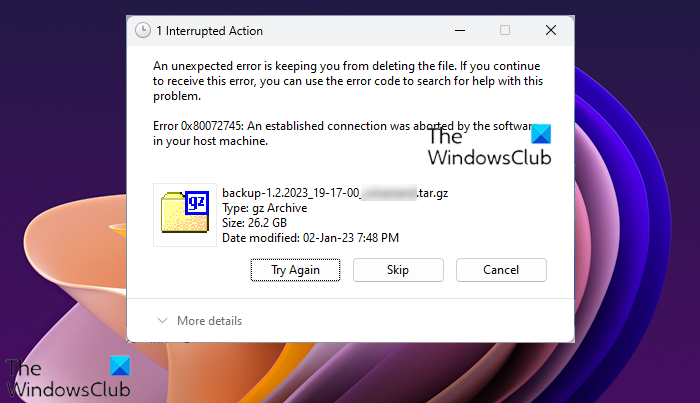
The complete error message is as follows:
Error 0x80072745, An established connection was aborted by the software in your host machine
In Minecraft, the error message “An existing connection was forcibly closed by the remote host” looks similar to the one discussed in this post. Hence, it is suggested to read the error message carefully.
Error 0x80072745, An established connection was aborted by the software in your host machine
From the error shown in the above screenshot, it is clear that the user is trying to delete a file from the server but the error is preventing him from doing so. The same error message is also reported by the users in different applications without the above-mentioned error code. Use the solutions provided below to resolve the error. Before you proceed, we suggest you restart your computer and see if the error occurs again. Some users were able to fix the issue only by restarting their systems. Hence, before you proceed, we suggest you restart your computer and see if it helps.
- Power Cycle your router
- Flush your DNS cache
- Temporarily disable your antivirus and firewall
- Close all other running applications
- Restart the Eclipse software
- Check for multiple instances of Eclipse software
- Do not run Android Studio and Eclipse in parallel
Let’s see all these fixes in detail.
1] Power Cycle your router
We suggest you power cycle your router. This action will fix the problems occurring due to network issues. To do so, follow the below-written steps:
- Turn off your router.
- Remove its plug from the wall socket.
- Wait for a few minutes.
- Turn on your router.
Now, check if the problem persists.
2] Flush your DNS cache

At times DNS cache gets corrupted due to which internet connection problems occur. Internet connection problems can also be fixed by flushing the DNS cache. If you are experiencing this error in the Minecraft Java edition, flushing the DNS cache will help.
3] Temporarily disable your antivirus and firewall
The error message indicates that some program is blocking the connection to the server. In most cases, it is either an antivirus or a firewall. To check this, disable your antivirus and firewall temporarily. If this action resolves the problem, you have to unblock your application in the antivirus and firewall. Contact customer support if you are using a third-party antivirus or firewall.
The problem may also occur if the port used by a particular application is blocked by the firewall. First, check which ports are blocked and opened. If you find your port is blocked, unblock it in Windows Firewall. Again, if you are using a third-party firewall, you have to contact them to know how to unblock ports via Firewall.
4] Close all other running applications
In the error message, it is unclear what is aborting the established connection. Close all the running programs. Open the Task Manager and disable the startup apps. After that restart your computer. Now, check if the issue is fixed or not.
5] Restart the Eclipse software
In some cases, there is no major cause for the issue. Eclipse sometimes fails to establish a connection with the emulator. Such types of problems can be fixed easily by restarting the Eclipse software. Exit Eclipse, wait for some time, and then launch Eclipse again.
6] Check for multiple instances of Eclipse software
Some users found that the problem was occurring due to multiple instances of Eclipse running on their systems. Check if this is the case with you. If yes, close all other instances of Eclipse. This error can also occur if you are running Android Studio and Eclipse at the same time. In this case, close Android Studio and restart Eclipse. This should fix the issue.
What does an established connection was aborted by the software in your host C#?
The error message “An established connection was aborted by the software in your host machine” can occur on different applications, including Java, Eclipse, etc. The error message states that something is blocking the connection to the server on your host machine. In most cases, it is the Firewall or antivirus. This error also occurs if both applications are using the same port.
How do I fix error code 10053?
The error code 10053 is the socket error that occurs when the data sent over the network does not arrive in time. In some cases, you may also see the message “An established connection was aborted by the software in your host machine” along with the error code 10053. If you see this error message, disable your firewall or antivirus. If the firewall is blocking the port, you have to unblock that port through the firewall.
I hope this helps.
Read next: Multiple connections to a server or shared resource by the same user.