If you cannot add a user in Windows 11 or Windows 10 PC and an error message appears saying This user wasn’t added to this PC with an error code 0x800b0109, here is how you can resolve the issue. There could be several reasons why you are unable to create a new user account on your computer. Here we have consolidated some of the most common reasons along with the solutions.
The entire error message says something like this:
Add a user
We’re sorry, but something went wrong. This user wasn’t added to this PC.
Code: 0x800b0109
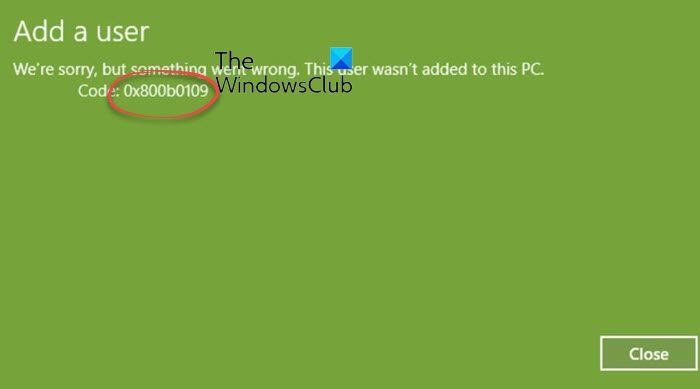
Error 0x800b0109, Cannot add a user in Windows 11/10
If you cannot add a user and get error 0x800b0109 in Windows 11/10, follow these solutions:
- Try with an Administrator account
- Check Group Policy settings
- Verify Registry values
- Add account via Control Panel
To learn more about these tips and tricks, continue reading.
1] Try with an Administrator account
If you have already restarted your computer to solve troubleshoot this problem, it is time to try with an Administrator account. The best way to obtain an admin account on Windows 11/10 is by using the in-built account. In case it is not enabled already, you can follow this guide to enable the in-built administrator account in Windows 11/10 PC.
As it is a predefined account, you should not get any issues enabling it on your computer. However, if your computer prevents you from doing so, you can follow other solutions.
2] Check Group Policy settings
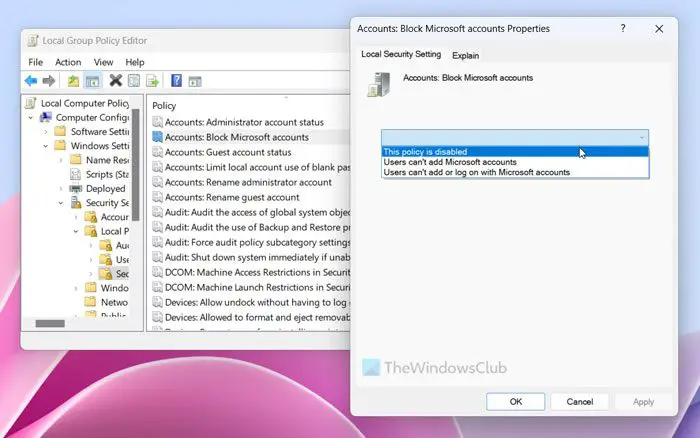
If you are unable to add a new Microsoft account, an incorrect Group Policy setting could be responsible for this error. This particular setting allows or prevents users from adding new Microsoft accounts on their computers. Therefore, you need to verify whether this setting is turned off or not. For that, do the following:
- Press Win+R to open the Run prompt.
- Type gpedit.msc and click the OK button.
- Navigate to this path: Computer Configuration > Windows Settings > Security Settings > Local Policies > Security Options
- Double-click on the Accounts: Block Microsoft accounts setting.
- Choose the This policy is disabled option.
- Click the OK button.
However, if nothing is selected by default, there is no need to change anything. Once done, you would be able to add a new user account without any problem.
Read: Unable to create or add new Microsoft Account in Windows 11
3] Verify Registry values
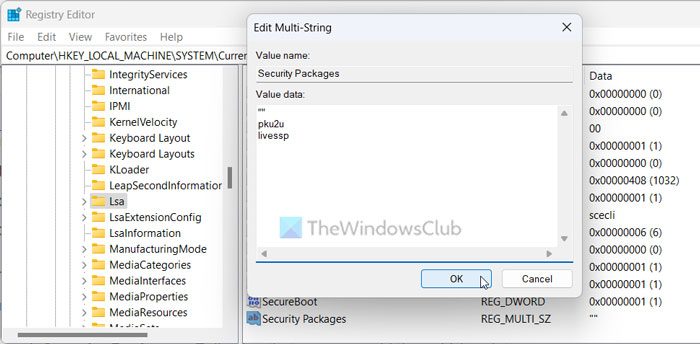
There is a multi-string Registry value that could cause the same problem on your computer. Whether you are unable to add a new local or Microsoft account, you need to check the value data assigned to this specific Registry String value. For that, do the following:
Search for regedit in the Taskbar search box.
Click on the individual search result.
Click the Yes button on the UAC prompt.
Navigate to this path:
HKEY_LOCAL_MACHINE\SYSTEM\CurrentControlSet\Control\Lsa
Double-click on the Security Packages REG_MULTI_SZ value.
Enter these after the existing Value data: pku2u and livessp.
Click the OK button.
Close all windows and restart your computer.
However, if you cannot find the Security Packages, you need to create it manually. For that, right-click on the Lsa key, select New, and choose the Multi-String Value option.
Then, name it Security Packages. Following that, you can add those Value data as mentioned earlier.
4] Add account via Control Panel
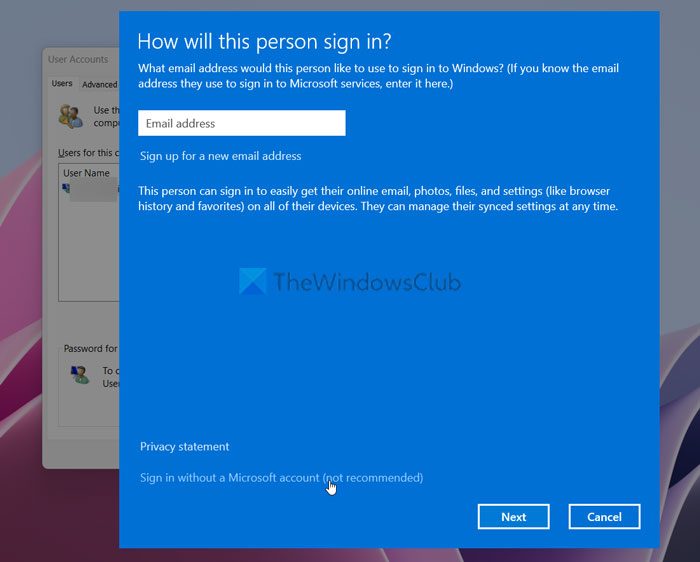
Earlier, users needed to open the Control Panel to add, remove, or manage user accounts. However, things have changed since Windows 10. Now, users need to open the Windows Settings panel to get the same thing done. Nonetheless, the Control Panel still comes with a hidden option to add or remove a user account. You need to use this option to fix this problem:
- Press Win+R to open the Run prompt.
- Type control userpasswords2 and press the Enter button.
- Click the Add button.
- Select the Sign in without a Microsoft account option and click the Next button.
Then, you need to enter the details of the local user account. Once done, your account will be ready in a moment.
Read: Cannot create new User Account in Windows 11
How do I fix error 0x800b0109 in Windows 11/10?
To fix error 0x800b0109 in Windows 11/10, you can do four things, and all of them are mentioned in this article. Other than checking the Local Group Policy Editor settings and verifying Registry values, you can try adding a user account using the in-built Administrator account. You can also try to add the account via the User Accounts management panel.
What is update error 0x800b0109?
No matter if you use Windows 11 or Windows 10, it verifies the downloaded updates automatically when it completes the process. If your system fails to verify the update package due to an invalid internet connection or something else, it displays an error saying Some update files aren’t signed correctly. It also shows an error code 0x800b0109.
Leave a Reply