While installing Windows Updates by using Windows Update Standalone Installer if you see the error 0x800b010e, this article will help you. This error is usually associated with Windows Server editions.
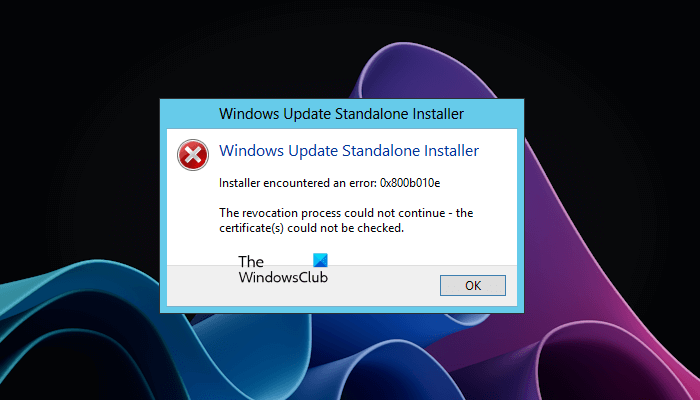
The complete error message is:
Installer encountered an error: 0x800b010e
The revocation process could not continue – the certificate(s) could not be checked.
Installer encountered an error 0x800b010e
According to the reports, after applying STIG to Windows Server, when users ran Windows Update Standalone Installer, it displayed the “Installer encountered an error 0x800b010e” message, and the Windows Update installation was terminated.
The revocation process could not continue, The certificate(s) could not be checked
The error 0x800b010e occurs while installing the Windows Updates via Windows Update Standalone Installer if the State value of the Software Publishing Registry Key is incorrectly set. This value corresponds to the security setting Check for publisher’s certificate Revocation.
The default value of this State is 0x00023c00. Open the Registry Editor and check this. If the State shows a value other than the default value, change it to the default and save the settings. The following instructions will help you with this.
The following instructions show the modification in Windows Registry. Any mistake while modifying Windows Registry can lead to serious errors in your system. Therefore, it is suggested to perform the below-written steps carefully.
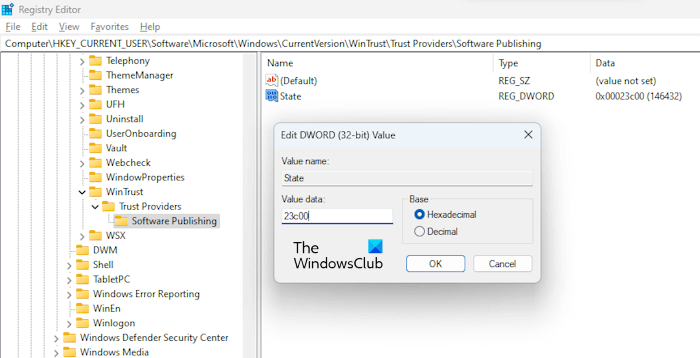
Press the Win + R keys. This will open the Run command box. Type regedit and click OK. Click Yes in the UAC prompt.
When the Registry Editor appears, go to the following path:
HKEY_CURRENT_USER\Software\Microsoft\Windows\CurrentVersion\WinTrust\Trust Providers\Software Publishing
The easiest method to reach the above path is to copy it and paste it into the address bar of the Registry Editor. After that, hit Enter.
Make sure that the Software Publishing key is selected on the left side. You will see the State entry on the right side. Check if it is showing the default value or not. If not, you have to modify it.
To do so, double-click on it and then enter 23c00 in Hexadecimal or 146432 in Decimal. While entering the value, select the Hexadecimal or Decimal option accordingly. Click OK to save the changes.
Now, close the Registry Editor and restart your computer. Now, you should be able to install the Windows Update without any problem.
Read: Windows Update Standalone Installer Error 0x80096002.
How do I fix error 0x00000000?
The error code 0x00000000 is a Microsoft Store error. It occurs when you download and install an app from Microsoft Store. First of all, check if the date, time, and time zone are set correctly on your computer or not. Sometimes, a corrupted user profile causes issues. Create a new user profile and see if it helps.
What is the error code 0x0000011b?
The error code 0x0000011b is a printer error. When Windows cannot connect to the printer, it displays this error code with the error message “ Windows cannot connect to the printer, Error Operation failed with error 0x0000011b.” Check if a Windows Update is available. If yes, install it and then connect your system to your printer again.
Read next: Windows Update Standalone Installer Error 0x8007000d, The data is invalid.
Leave a Reply