Here is a full guide on how to fix the error code 0x800F0908 while installing language packs on Windows 11/10. To type in your native language other than English, you need to install language packs in Windows 11. Language packs are included in optional features and you can install them from Windows Updates settings from the Settings app. However, some users have experienced an error 0x800F0908 when they tried to install language packs. If you are also experiencing the same error code, this guide will help you fix the error.
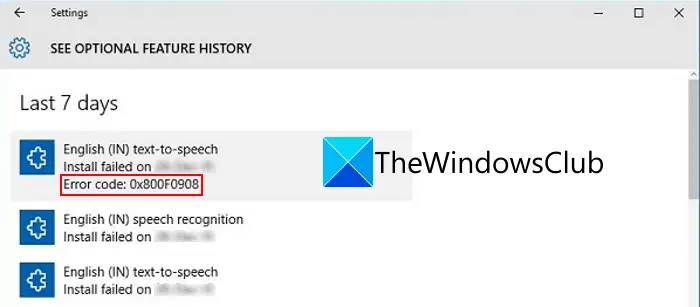
Error Code 0x800F0908 while installing Language Packs on Windows 11/10
Here are the methods you can try to resolve error code 0x800F0908 while installing language packs on Windows 11:
- Turn off Metered Internet Connection.
- Run Windows Update Troubleshooter.
- Reset Windows Update components.
- Run SFC Scan.
- Run DISM Scan.
- Manually download & install the language pack.
1] Turn off Metered Internet Connection
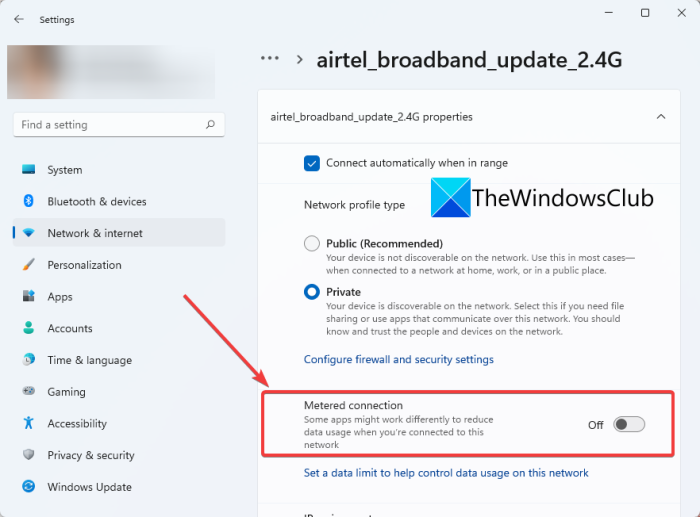
This error code can result from an internet connection problem preventing you from installing language packs on Windows 11. If you have enabled the metered connection feature, disable it and then see if the error persists.
The metered connection function limits data usage on an internet connection. It is a good feature that you can use. However, you must stop using this feature to update to new features or install language packs successfully. So, disable this feature and then attempt to install language packs.
Here are the steps to turn off the metered connection in Windows 11:
- Firstly, open the Settings app using Windows + I hotkey.
- Then, go to the Network & internet tab and click on the WiFi option from the right panel.
- Next, click on your WiFi name to open up settings related to it.
- After that, scroll down to the Metered Connection feature and disable the respective toggle.
- Now, try installing language packs and see if the error is fixed now.
2] Run Windows Update Troubleshooter
You can try running the Windows Update troubleshooter and see if it is able to detect and fix your issue. It might resolve the error code 0x800F0908 while installing language packs. If not, move on to the next potential solution to resolve the error.
3] Reset Windows Update components
This error code might occur if you are dealing with corrupted update database files. In that case, resetting Windows update components might enable you to fix this error. So, you can use Command Prompt to reset Windows update components and for that, you can follow the below steps:
First of all, launch Command Prompt as administrator by typing cmd in the search box and use the Run as administrator option to open the Command Prompt app. After that, enter the following command one after one in the below sequence:
First, stop BITS, Windows Update, and Cryptographic services using the below commands:
net stop bits net stop wuauserv net stop appidsvc net stop cryptsvc
Next, type the below command to delete qmgr*.dat files.
Del “%ALLUSERSPROFILE%\\Application Data\\Microsoft\\Network\\Downloader\\qmgr*.dat”
Now, type the below command and press the Enter button:
Ren %systemroot%\\SoftwareDistribution SoftwareDistribution.bak Ren %systemroot%\\system32\\catroot2 catroot2.bak cd /d %windir%\\system32
After that, enter the below commands to reregister the BITS files and the Windows Update files:
regsvr32.exe atl.dll regsvr32.exe urlmon.dll regsvr32.exe mshtml.dll regsvr32.exe shdocvw.dll regsvr32.exe browseui.dll regsvr32.exe jscript.dll regsvr32.exe vbscript.dll regsvr32.exe scrrun.dll regsvr32.exe msxml.dll regsvr32.exe msxml3.dll regsvr32.exe msxml6.dll regsvr32.exe actxprxy.dll regsvr32.exe softpub.dll regsvr32.exe wintrust.dll regsvr32.exe dssenh.dll regsvr32.exe rsaenh.dll regsvr32.exe gpkcsp.dll regsvr32.exe sccbase.dll regsvr32.exe slbcsp.dll regsvr32.exe cryptdlg.dll regsvr32.exe oleaut32.dll regsvr32.exe ole32.dll regsvr32.exe shell32.dll regsvr32.exe initpki.dll regsvr32.exe wuapi.dll regsvr32.exe wuaueng.dll regsvr32.exe wuaueng1.dll regsvr32.exe wucltui.dll regsvr32.exe wups.dll regsvr32.exe wups2.dll regsvr32.exe wuweb.dll regsvr32.exe qmgr.dll regsvr32.exe qmgrprxy.dll regsvr32.exe wucltux.dll regsvr32.exe muweb.dll regsvr32.exe wuwebv.dll net start bits net start wuauserv net start appidsvc net start cryptsvc
After the above commands are executed, you can restart your PC and then check whether you are able to install language packs without error code 0x800F0908. If not, move on to the next potential fix on this list.
Read: Error 30053-4 or 30053-39 when installing an Office Language Pack
4] Run SFC Scan
In case this error is a result of corrupted registries and system files, you can try checking and repairing system files using the SFC scan. System File Checker (SFC) scan is a command-based utility in Windows 11 that helps you get rid of system file corruption and fix them. You can run an SFC scan and see if it fixes the error for you.
Firstly, open the Command Prompt as an administrator and then enter the below command in it:
sfc/scannow
Let the command execute until it is finished. Fixing system files might take 10-15 minutes. After the command is finished, restart your PC and see if the error is fixed.
Read: Cannot install Language Pack in Windows 11
5] Run DISM Scan
If running an SFC scan doesn’t help, you can also try running a DISM scan to fix the error. Deployment Image Servicing and Management (DISM) scan is used to restore the good health of your system. For that, firstly, open the Command Prompt as an administrator and enter the below commands one by one:
Dism /Online /Cleanup-Image /CheckHealth Dism /Online /Cleanup-Image /ScanHealth Dism /Online /Cleanup-Image /RestoreHealth
When the commands are successfully executed, reboot your PC and see if this fixes the error for you.
See: Language Pack Error 0x80240439: Sorry, we’re having trouble getting this feature installed.
6] Manually download & install the language pack for Windows 11/10
If the error still persists, you can try downloading and installing the language pack. Here are the main steps to manually install language packs:
- First, open the Run dialog box using the Windows key + R key combination.
- Now, enter lpksetup.exe in the Open field.
- On the prompted window, choose the Install display languages option.
- After that, browse and select the downloaded Language pack (.cab) from your hard drive and press OK.
- Finally, press the Next button to continue and let the installation finish.
Here are the download links for Language Packs for Windows 11/10:
| Language | Download link |
|---|---|
| ar-sa Arabic | 32bit | 64bit |
| ca-es Spanish Catalan | 32bit | 64bit |
| cs-cz Czech | 32bit | 64bit |
| de-de German | 32bit | 64bit |
| en-gb English – United Kingdom | 32bit | 64bit |
| en-us English- United States | 32bit | 64bit |
| es-es Spanish | 32bit | 64bit |
| es-mx Latin American Spanish | 32bit | 64bit |
| fi-fi Finnish | 32bit | 64bit |
| fr-fr French | 32bit | 64bit |
| fr-ca French Canada | 32bit | 64bit |
| hi-in Hindi | 32bit | 64bit |
| it-it Italian | 32bit | 64bit |
| ja-jp Japanese | 32bit | 64bit |
| ko-kr Korean | 32bit | 64bit |
| nl-nl Dutch | 32bit | 64bit |
| pl-pl Polish | 32bit | 64bit |
| pt-br Brazilian Portuguese | 32bit | 64bit |
| ru-ru Russian | 32bit | 64bit |
| sv-se Swedish | 32bit | 64bit |
| th-th Thai | 32bit | 64bit |
| tr-tr Turkish | 32bit | 64bit |
| vi-vn Vietnamese | 32bit | 64bit |
| zh-cn Chinese Simplified | 32bit | 64bit |
Hope this helps!
Why can’t I download Language pack in Windows 11?
There are mainly three reasons why you can’t download language packs on Windows 11 or Windows 10 computers. First, if you do not have a stable internet connection, it could display various error codes. Second, if there are some issues with your system files, you can find the same error. Third, if the language pack is incompatible with your region or system, you can get some error codes.
How do I manually install a Language pack in Windows 11?
You can install a language pack in Windows 11 using the Windows Settings panel. For that, you need to head to the Time & language section and click on the Add a language button. Then, choose a language as per your requirements and click on the Next button to go through the installation process.
Leave a Reply