We all know that OneNote is a handy app that lets us create notes on the go. In Windows 11/10, the app comes pre-installed with the operating system. However, if you have not received the app pre-installed or if you have accidentally uninstalled this app, you can get it from Windows Store.
We’ve already shared fixes for some common error codes like 0×80070005, 0×80240437, 0x8024001e, 0x8024600e, 0x80073cf9, 0x80244018 while installing apps from Windows Store. We recently came across the following error code 0x80246007, which is a bit different – while installing OneNote:
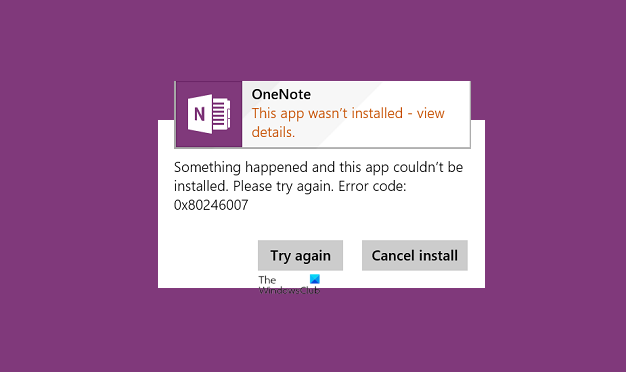
This app wasn’t installed. Something happened and this app couldn’t be installed. Please try again. Error code: 0x80246007
If you’re too facing this error, we suggest you first try Windows Apps Troubleshooter and see if it solves the issue. In some scenarios, creating a new administrator account might be helpful to solve such problems. If both of these ways didn’t work for you, then try this dedicated fix for OneNote app to get rid of this hitch:
Fix OneNote Error 0x80246007 during installation
1. Press Windows Key + Q, type powershell and pick Windows PowerShell from the results. Right-click on the resulted entry and select Run as administrator.
2. In the Administrator: Windows PowerShell window, type the following command and hit Enter key:
get-appxpackage *microsoft.office.onenote* | remove-appxpackage
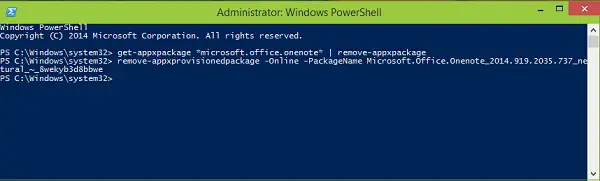
3. Next, type this command in the same window and hit Enter:
remove-appxprovisionedpackage –Online –PackageName Microsoft.Office.OneNote_2014.919.2035.737_neutral_~_8wekyb3d8bbwe
4. Finally, you can close administrative Windows PowerShell and restart your system.
Go to Windows Store and you should now be able to install OneNote without facing any error.
Hope this helps!
What about mail and reader?
http://i.imgur.com/sUcS1tF.png
^^ Run following commands for them:
get-appxpackage *microsoft.windowscommunicationsapps* | remove-appxpackage
Then this one:
remove-appxprovisionedpackage –Online –PackageName microsoft.windowscommunicationsapps_17.5.9879.20671_x64__8wekyb3d8bbwe
Restart your system to make changes effective :)
Ok, and Reader?
get-appxpackage *Microsoft.Reader* | remove-appxpackage
remove-appxprovisionedpackage –Online –PackageName Microsoft.Reader_6.4.9841.0_x64__8wekyb3d8bbwe
It works :D
^^ Glad it helped, thanks for writing us back :D
hey kapil arya nice tutorial it worked for me i want install viber i get same error how can i get package name of viber like you given above *microsoft.office.onenote* thank you
In admin PoerShell: Get-AppxPackage -AllUsers
In admin PowerShell: Get-AppxPackage -AllUsers
hi i got package name but i still can’t install i get some kind of red text in power shell can you please make code of viber for me like you did above for Miscrosoft.Reader one thank you
Hi Kapil!
I installed Windows 10 Technical Preview. Everything works fine except Mail & Reader.
I tried the following commands in Power Shell:
get-appxpackage *microsoft.windowscommunicationsapps* | remove-appxpackage
Then this one:
remove-appxprovisionedpackage –Online –PackageName microsoft.windowscommunicationsapps_17.5.9879.20671_x64__8wekyb3d8bbwe
I had following error:
remove-appxprovisionedpackage : The system cannot find the file specified.
At line:1 char:1
+ remove-appxprovisionedpackage -Online -PackageName microsoft.windowsc …
+ ~~~~~~~~~~~~~~~~~~~~~~~~~~~~~~~~~~~~~~~~~~~~~~~~~~~~~~~~~~~~~~~~~~~~~
+ CategoryInfo : NotSpecified: (:) [Remove-AppxProvisionedPackage], COMExcepti
+ FullyQualifiedErrorId : Microsoft.Dism.Commands.RemoveAppxProvisionedPackageCommand
Let me know a solution to fix it. Thanks in advance.
Hi Kapil! I fixed it I just had to cancel the pending installations and reinstall.
^^ Glad it helped! :)
I’m getting the same error while installing skype. Could you please help me
It worked! After trying about five different ways to fix this, your way worked perfectly – Thank you so much! Your instructions were very simple to follow, and it didn’t overwhelm me like anything else involving codes or the like, keep it up :)