Windows Update error codes need to be fixed as they make the affected computer vulnerable to threats and exploits. However, fixing different errors can vary from error to error. The error code 0x80246017 is accompanied by the message:
WU_E_DM_UNAUTHORIZED_LOCAL_USER
As per the documentation from Microsoft, the cause of this error is-
The download failed because the local user was denied authorization to download the content.
Today, we will check out how to fix this error code 0x80246017 on Windows 11/10.
Fix Windows Update Error Code 0x80246017
Make sure that you carry out the listed methods using an Administrator account. If you face Windows Update Error Code 0x80246017, you need to check up on the following issues:
- Check the status of Update-related Windows Services.
- Run Microsoft’s Online Windows Update Troubleshooter.
- Disable your Antivirus or Firewall.
- Grant Full Control of System Volume Information directory.
1] Check the status of some Windows Services
Open the Windows Services Manager and locate the following services:
- Windows Update – Manual (Triggered)
- Background Intelligent Transfer Service – Manual.
Open their Properties and ensure that their Startup type is as mentioned above against their name and that the Services are running. If not click on the Start button.
2] Run the Windows Update Troubleshooters
You can run the Windows Update Troubleshooter and also Microsoft’s Online Windows Update Troubleshooter and check if that is any help in fixing any of your issues.
3] Disable your Antivirus or Firewall
You can try to temporarily disable Windows Defender which is installed out of the box on your Windows 10 computer. You can also disable your Windows Firewall on your computer and check if that fixes the errors that you are encountering. If you are using 3rd-party security software, disable them and see.
4] Grant Full Control of System Volume Information directory
Start by hitting the WINKEY + X combinations and select Command Prompt (Admin) to launch Command Prompt with Administrator Privileges.
Now, run the following command-
cmd.exe /c takeown /f "C:\System Volume Information\*" /R /D Y && icacls "C:\System Volume Information\*" /grant:R SYSTEM:F /T /C /L
It will run a batch of tasks and will show their status on your command line window.
Once it is all done, just exit the Command Prompt and reboot your computer and check if that fixes your issues.
Related: We couldn’t install some updates using the account you’re signed in with, Windows Feature Upgrade Error 0x80246017.
Did that help you?
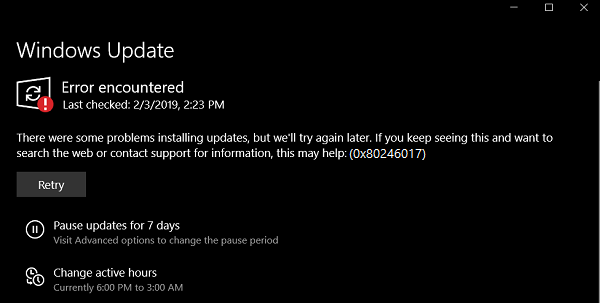
Leave a Reply