If you receive Error 0x8024a206 while trying to download, install, upgrade, or update Windows 11/10 then know that it happens because of a rouge update that was downloaded or because of a corrupted Windows component. Any file that is downloaded by Windows is verified for its integrity, and if the files do not pass the integrity test, it can cause this error. Let us see how you can fix Error 0x8024a206.
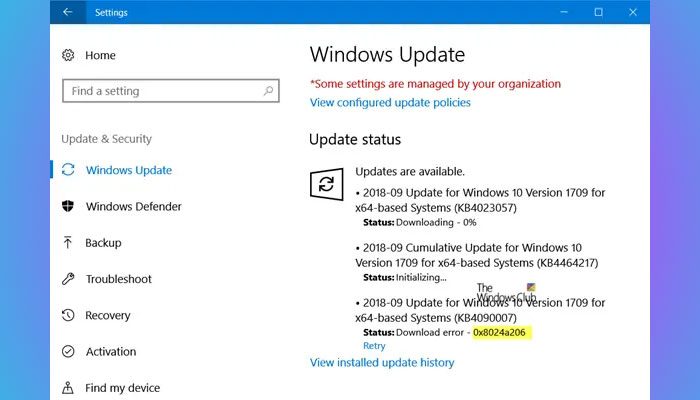
Fix Windows Update Error 0x8024a206
To fix Windows Update error 0x8024a206 in Windows 11/10, follow these solutions:
- Reset Windows Update components to default
- Re-register DLLs related to Windows Update
- Run System File Checker
- Run Windows Update Troubleshooter
- Restart Windows Update service
- Scan C drive for errors
To learn more about these solutions, continue reading.
1] Reset Windows Update components to default
You can reset Windows Update to default using the Reset Windows Update Components Tool. But if you want to know how to manually reset each Windows Update component individually to default in Windows 10/8/7.
2] Re-register DLLs related to Windows Update
DLL or Dynamic Link Library are parts of applications which is separated from the core program so they can be reused, and can be updated independently. These files are loaded into memory and then used, hence DYNAMIC. All these DLLs need to be registered with Windows so they can be loaded. If they are not, the main program fails. The same happens with Windows Update. There is a set of DLLs that need to be reloaded, and if they are missing, the update will fail with incomplete downloaded files.
To re-register the DLL files, open a command prompt with admin privileges, and execute the following commands one after the other:
regsvr32 JSCRIPT.DLL
regsvr32 MSXML3.DLL
regsvr32 WUPS2.DLL
regsvr32 WUPS.DLL
regsvr32 WUAUENG.DLL
regsvr32 WUAPI.DLL
regsvr32 WUCLTUX.DLL
regsvr32 WUWEBV.DLL
You can also run them together, by creating a batch file. Just copy all of them in a notepad, and save it as ‘WURegisterDLL.bat’. Then run this batch file, and it will execute all of them.
Restart your computer, and see if the issue has been resolved when you run the Windows Update.
Our Fix WU Utility re-registers all Windows Update-related DLL files and resets other settings to default. This utility will re-register a total of 114 .dll, ocx, and .ax files which are required for the proper functioning of Windows Updates. You may want to try it out.
3] Run System File Checker
This will repair potentially corrupted or damaged Windows system files. You will need to run this command from an elevated command prompt.
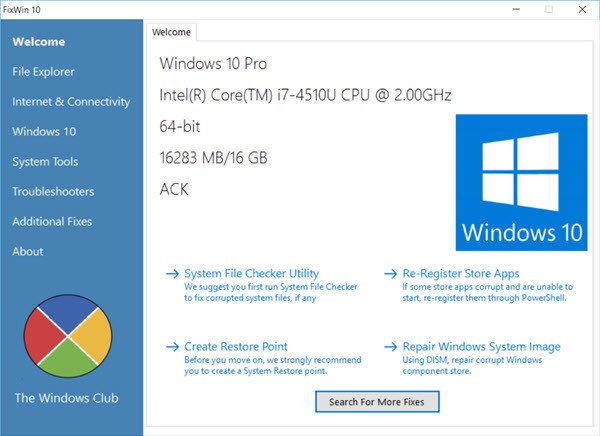
You can also use our freeware FixWin to Run the System File Checker utility with a click
4] Run Windows Update Troubleshooter
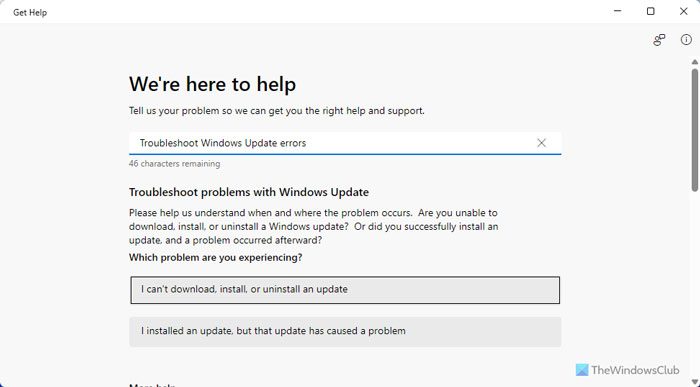
If you use Windows 11, you need to use the Get Help app instead of Windows Settings. For that, open the Get Help app on your computer and search for “Troubleshoot Windows Update errors”. Then, choose an option that says I can’t download, install, or uninstall an update.
Following that, you need to follow the screen instructions to get it fixed.
However, if you use Windows 10, you can follow these steps:
Run this inbuilt Windows Update troubleshooter to fix the most common Update problems on Windows 10. It might redownload Windows Update in case the files are removed by this tool.
5] Restart Windows Update service
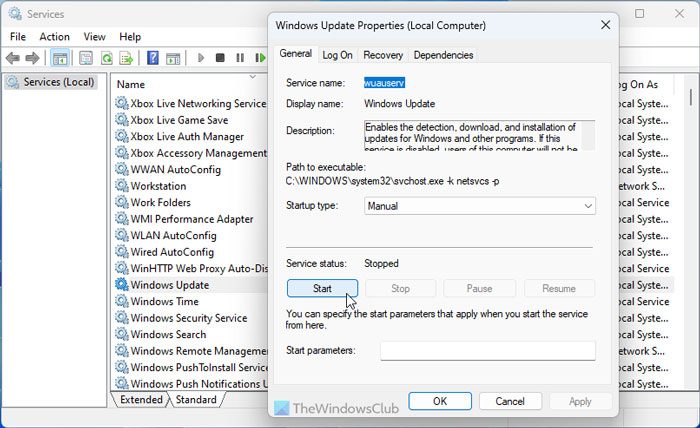
To restart the Windows Update service, follow these steps:
- Press Win+R to open the Run prompt.
- Type services.msc and hit the Enter button.
- Double-click on the Windows Update service.
- Click the Stop button.
- Choose the Manual option from the Startup type drop-down menu.
- Click the Start button.
- Click the OK button.
6] Scan C drive for errors
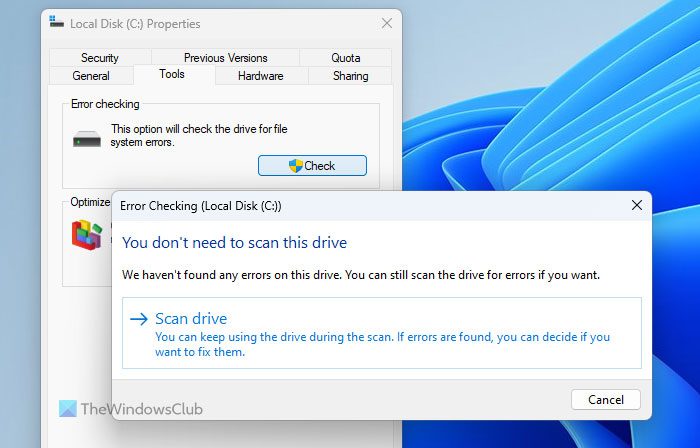
At times, this problem might occur due to having an error in the system drive or C drive. That is why we suggest you run an error check using the in-built tool. For that, right-click on the C or system drive in the File Explorer and select Properties.
Then, switch to the Tools tab and click the Check button.
Click the Scan drive option.
Let it be finished.
We hope both of these tips can help you resolve this issue.
Read: Fix 0x800b0110 Windows Update Error
How to fix error code 0x8024a206?
To fix the Windows Update error code 0x8024a206, you need to make sure that you have enough space to install the update. If so, you can run the Windows Update Troubleshooter, restart the Windows Update service, scan the system drive for errors, run the System File Checker or use the SFC scan, etc. If it doesn’t fix, reset Windows Update components to default and re-register all DLL files related to Windows Update.
How do I fix Windows Update error in Windows 11?
To fix any Windows Update error in Windows 11, you need to find the error message or error code as it says a lot and helps you fix the problem within moments. In most cases, you can fix common issues with the help of Windows Update Troubleshooter. However, there are a lot more things you can do to get it resolved.
Please see: https://www.thewindowsclub.com/fix-error-0x80070057-windows-10