A few days back, one of the readers emailed me about a strange issue she faced while fixing issues with printers connected to a system. According to her, whenever she tried to run the inbuilt Printer Troubleshooter, she was just unable to proceed due to error code 0x803C010B. So if you’re too facing this issue on your Windows 11/10 computer, this post will show you how to fix it.
Fix 0x803C010B Printer error code on Windows 11/10
1. Search for and open Devices and Printers.
2. In the Devices and Printers window, right-click on your printer with which you’re facing issues, select Printer Properties.
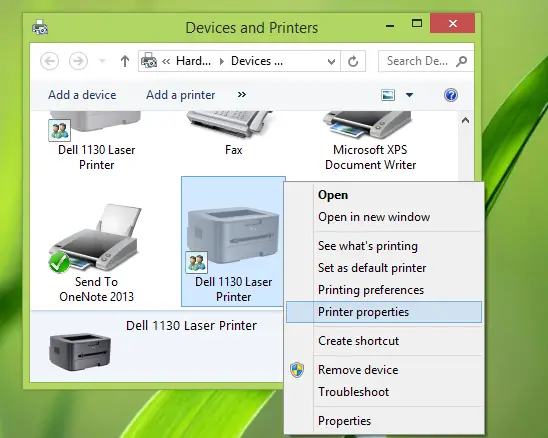
3. Next, in the Printer Properties window, switch to Ports tab. Select the port with Standard TCP/IP Port as its description.
Click Configure Port option now.
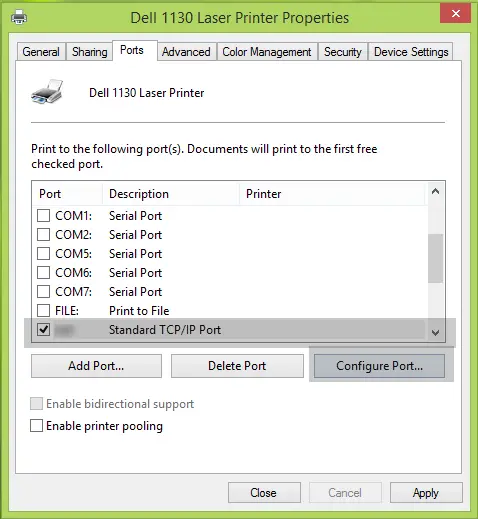
4. Finally, in the below-shown window, uncheck the SNMP Status Enabled option.
Since you’re facing issues, this option may be the culprit. Hence, unchecking it should help.
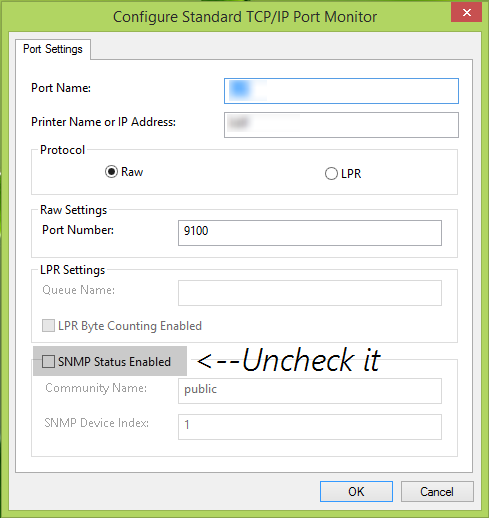
Click OK then Apply followed by OK. Reboot the machine; your problem should be resolved.
I hope this helps – Good luck!
See this post if the Printer will not print or User Intervention is required.
How do I clear the error code on my printer?
To clear the error code on your printer, turn it off and on. If the error persists, turn off the printer, unplug it for 30 seconds, reconnect it, and turn it back on. If the issue continues, it could be a hardware problem that needs professional help.
How do I clear Printer status error?
To clear a printer status error, switch off the printer and restart it. This action clears any stuck print jobs in the queue, often resolving the issue. Once restarted, attempt to print again to see if the error is resolved.
How do I fix Printer connection error?
First, to fix a printer connection error, check that the printer is powered on and properly connected to your computer or network. Then, update the printer drivers and restart both the printer and computer. If the issue persists, consult the printer’s manual for specific troubleshooting steps.
it would be beneficial to know WHY this affects the printer.
Box is unchecked, problem is not solved, printer is still a bitch.
Same for me!
First remove printer from your system
Restart your printer if its wireless
go to the wireless setup select your wireless router and input the wireless key
now go to the control pannel
click on add printer
select your printer from the list
follow on screen instructions
and wolaaaa its up and running
if you still have problems do not hesitate to contact me
And I do this every freaking time. What a PITA.
Thank you! Fixed my printer issue on the first try.
^^ Glad it helped! :)
That fix hasn’t helped my win 10 installation. The troubleshooter can’t run to help with the problem either. It stops and says “the troubleshooter has encountered an error and can’t continue”
Any new updates? I’ve done both suggestions still not work.
I had the same problem but from experience with other network printers it was due to the router allocating a new IP address which conflicted to that which was stored in the port address for the printer.
We had our printer man round for our major network printer and to resolve we changed the IP address to static on the printer (in the admin settings) to the IP address as you will see in example 3 above. We have just had this problem again with a new printer, static IP address put in and printer now working. I am not technical but without previous printer man showing us what to do we would have had no idea how to sort this.
i’m having this issue with 2 printers, an HP and a Canon! Neither will print wireless! I have the Canon hardwired to our desktop which allows for emergency printing. I originally thought this was a windows 10 issue but our daughter cannot print from her MacBook either. I have un-installed both printers from every system in the house and re-installed. The printers both say they are connected but no computer can find them! Troubleshooting both printers results in the 0x803C010B error but when I try to configure the ports, neither one is “checked”. I’m ready to throw everything out the windows!!!!
Mohammed, you are fantastic! For some reason, my printer had reverted to my Guest network and Windows could not communicate with it on that network. Thank you Thank you Thankyou! You saved me after 3 hours of troubleshooting and disconnecting every device, restarting, reinstalling software, etc. Donna
Other issue becouse you are not able to print, across wireless printer, is becouse you are connected to a VPN, dissconnect from VPN, then you will be able to print.
Worked for me 1st time! Thanks.
This helped me. Thanks a lot.
Thank you!! I haven’t found the exact settings to keep it fixed, but it made me think to reset my computer connection and my printers connection, and it worked, so anyone else with this problem, that works as a quick fix until you can change the router settings.