Microsoft Store is the primary store for downloading and installing Microsoft software products. At times, apps downloaded through the Microsoft Store display problems. One such problem is encountering error 0x80860010 while trying to download, install, or update an application through the Microsoft Store. If you encounter this error on your system, please read this article for the resolutions.
This application made too many requests, 0x80860010
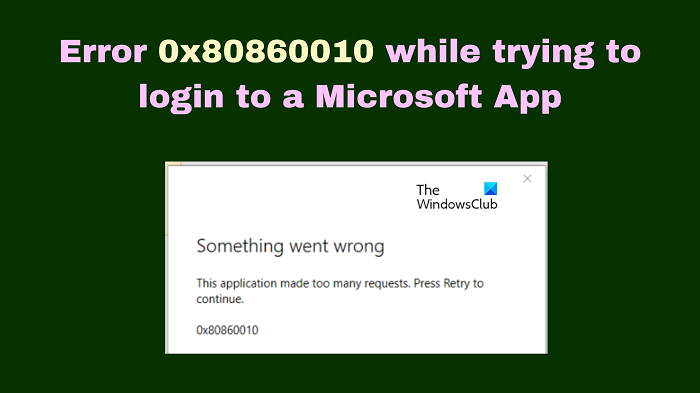
Fix Error 0x80860010 while trying to login to a Microsoft App
The problem can be caused due to a corrupt Microsoft Store cache or problems with the user account. It is accompanied by an error message This application made too many requests, Press Retry to continue. Try the following solutions sequentially to solve the problem in the discussion.
- Reset the Microsoft Store cache
- Run the Windows Store Apps troubleshooter
- Create a new user account
- Repair the application or Microsoft Store
- Download and install the application from the manufacturer’s website
This application made too many requests
1] Reset the Microsoft Store cache
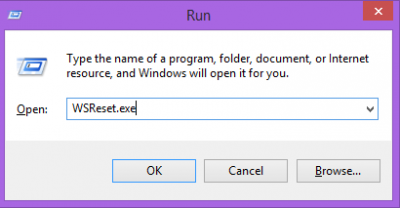
If the cache files associated with the Microsoft Store have gone corrupt, you might encounter the error 0x80860010 while trying to download and install apps using the Microsoft Store. In this case, resetting the Microsoft Store cache can fix the problem in the discussion. The procedure is as follows.
- Press Win+R to open the Run window.
- In the Run window, type the command WSRESET.EXE and hit Enter to reset the Microsoft Store.
- Reboot your system and try downloading, installing, or updating the application once again.
2] Run the Windows Store Apps troubleshooter
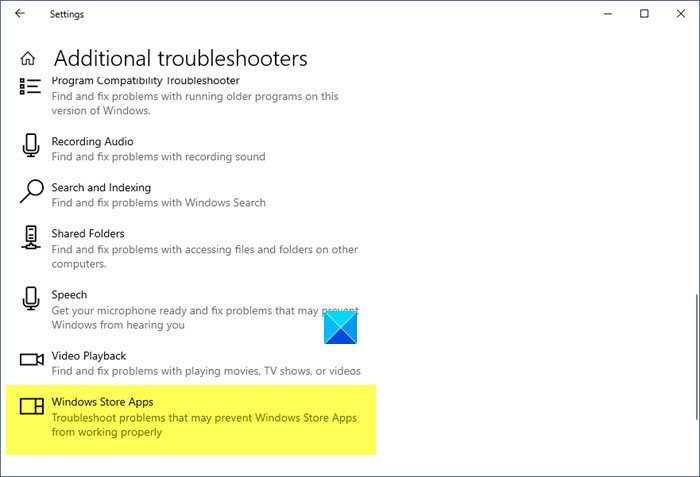
The Windows Store Apps troubleshooter is an excellent tool to check for problems with apps downloaded from the Microsoft Store. It also checks for issues with the Microsoft Store itself. The procedure to run the Windows Store troubleshooter is as follows.
- Right-click on the Start button and select Settings from the menu.
- Go to System >> Troubleshoot >> Other troubleshooters.
- Scroll down to the Windows Store Apps troubleshooter which would be at the absolute bottom of the list.
- Click on Run corresponding to it.
- Once the troubleshooter has done its job, please reboot your computer.
- Verify if this fixed the problem in the discussion.
3] Create a new user account
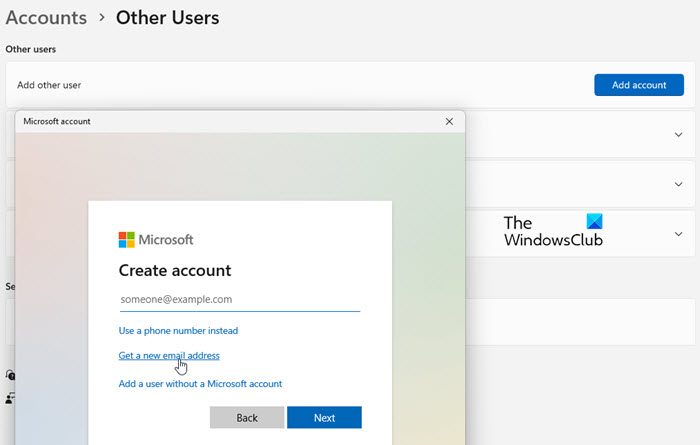
If the above-mentioned 2 solutions did not fix the problem in the discussion, you can consider creating a new user account. The procedure is as follows.
- Go to Windows Settings.
- Click on the Accounts option on the left panel.
- Click on Other users in the right pane.
- Click on the Add Account button. It would need a few seconds to load the page.
- Click on the I don’t have this person’s sign-in information link.
- Type a valid email address.
- Click on the Next button.
- Choose a unique password and once done, click on the Next button.
- Enter the First Name and Last Name of the person and click on the Next button.
- Enter the birthdate of the person, choose the person’s country, and click on the Next button.
- Solve the puzzle which appears to finish setting up the account.
4] Repair the application or Microsoft Store
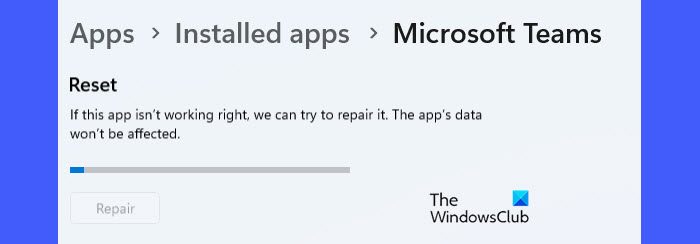
If the problem is encountered while trying to update an application that was already downloaded to the system, then you can repair it. You can also consider repairing the Microsoft Store application itself. The procedure is as follows.
- Right-click on the Start button and select Settings from the menu.
- In the Settings window, go to Apps >> installed Apps.
- Click on the three dots associated with the app.
- Select Advanced options.
- Scroll down to Repair and click on that option to repair the application.
- Reboot your system.
5] Download and install the application from the manufacturer’s website
Many applications on the Microsoft Store are created by manufacturers other than Microsoft. You can download these applications directly from the websites of their manufacturers – if they are available.
Why should I download an application from the Microsoft Store instead of the manufacturer’s website?
There are three reasons for downloading an application from the Microsoft Store instead of the manufacturer’s website.
- The Microsoft Store checks every software for viruses and malware so you can be sure that the downloaded application is safe.
- The procedure to download an application from the Microsoft Store is streamlined. You can easily search for it on the store using the keyword.
- Updating applications downloaded from the Microsoft Store is either too easy or automatic.
What does the Microsoft Store do?
Microsoft Store is an online marketplace that allows you to buy Microsoft products. You can buy both hardware and software products from the Microsoft Store. The store also allows you to purchase third-party applications. Most Microsoft products are launched on the Microsoft Store before anywhere else.