If you receive The Extraction Operation was not Completed, Error 0x8096002A: No error description available message while decompressing or extracting an archive on Windows, this post will help you fix it.
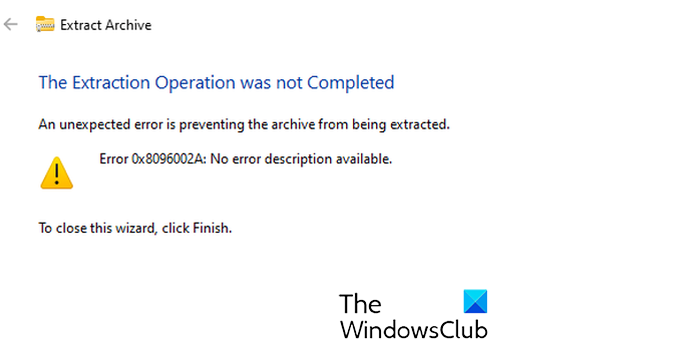
Some Windows users have complained of facing this error when extracting archives like ZIP, RAR, etc. When the error is triggered, you will be prompted with the following error message:
The Extraction Operation was not Completed
An unexpected error is preventing the archive from being extracted.
Error 0x8096002A: No error description available.
This error could be caused if the file is corrupted or infected. In various instances, it could be corrupted system files or file system errors causing the error.
Error 0x8096002A, The Extraction Operation was not Completed
Here are the methods you can use to fix The Extraction Operation was not Completed, Error 0x8096002A: No error description available error when trying to extract archive files on Windows 11/10:
- Perform some preliminary checks.
- Move the archive file to a different folder.
- Restart your computer.
- Run SFC and DISM scans.
- Run CHKDSK.
- Try the extraction in a clean boot state.
- Try using a third-party archive extractor.
1] Perform some preliminary checks
- The first thing you should make sure of is that the archive you are trying to extract is not corrupted. You will experience errors like this if the archive is corrupted. Hence, if the scenario is applicable, you can repair the corrupted ZIP or other archives and then extract them to see if the error code 0x8096002A is resolved.
- You can also try re-downloading the archive from the internet as it might be the case that the file is not downloaded correctly or completely.
- Try extracting other archive files and check if the error occurs with all files or just a few archives. If it occurs with just one archive, the archive is likely damaged. So, you can repair it.
- Another thing you can do is try shortening the filename of the problematic archive and check if the error has stopped.
Read: Fix Checksum Error in WinRAR extraction.
2] Move the archive file to a different folder
One of the primary reasons behind the “The Extraction Operation was not Completed” error is the fact that you are trying to extract an archive file saved in a protected area on your PC. So, move the target archive to a different location like Downloads, Documents, Desktop, etc., and then try extracting the archive.
3] Restart your computer
A simple reboot might be needed to resolve this error. So, restart your computer and see if the error is fixed.
4] Run SFC and DISM scans

This error could be very well facilitated due to corrupted system files. Hence, try performing an SFC scan followed by DISM scans to restore clean system files and eventually fix this error.
See: 1152: Error extracting files to the temporary location.
5] Run CHKDSK
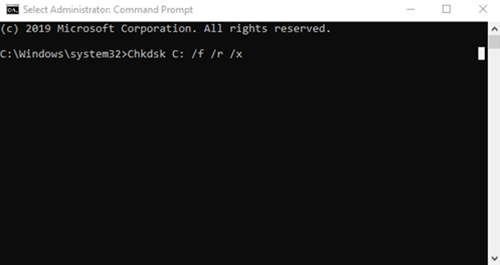
If the archive is stored in a hard drive containing errors or bad sectors, you might experience error codes like 0x8096002A. Hence, you can run the CHKDSK command to fix hard drive errors.
Open the Command Prompt app as an administrator using Windows Search.
Now, type the below command and press the Enter button:
CHKDSK /F C:
Note: Replace the C letter with the driver letter where the problematic archive is stored.
It will now start scanning your drive for errors and bad sectors and will fix them.
Once done, you restart your computer and check if the error is resolved.
Read: Windows has blocked access to this file.
6] Try the extraction in a clean boot state
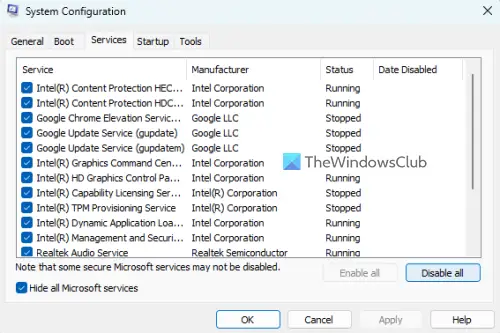
The error code 0x8096002A while extracting an archive could result from third-party software conflicts.
You can perform a clean boot to resolve software conflicts and then try to extract the file and see if it works.
If you have stopped receiving the error, you can start enabling third-party services individually and analyze the software causing the error. Once you discover the main culprit, you can permanently disable it or uninstall the program.
Read: Path too long Error 0x80010135 when extracting zip file in Windows.
7] Try using a third-party archive extractor
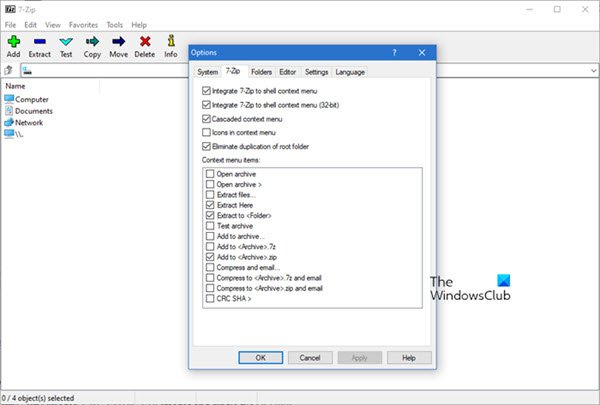
If you are using the Windows built-in compress tool, you can try using a third-party archive extractor and see if it helps. There are several free archive extractor software that you can choose from. To name some, you can use 7-Zip, PeaZip, IZArc, and ExtractNow. These support a wide number of file formats to extract archives. Check if using another file decompressor tool helps you fix the error code 0x8096002A.
That’s it.
Why is my computer saying Windows Cannot complete the extraction?
The Windows cannot complete the extraction error message is reported to be triggered while extracting a ZIP or another archive. This error might be caused because the target archive is damaged or the archive belongs to a protected area that you don’t have permission to access. If you experience this error, you can re-download the file, fix the damaged archive, or use another software to extract the file.
Why can’t I open a RAR file?
Windows built-in file compression tool doesn’t natively support RAR file format. Hence, if you want to open or extract an RAR file, you will be required to use a third-party RAR extractor application. You can use WinRAR or some other software like 7-Zip, Extract Now, and PeaZip to open RAR files on a Windows PC.
Now read: Fix 7-Zip Cannot open file as archive error on Windows PC.