If while backing up your files using Windows Backup in Windows, you are frequently unable to do so, and the backup fails and you receive the following error message:
0x81000015 : Windows Backup could not create a zip file. This could be because the drive that Windows is installed on does not have enough space or it could be a temporary error. Make sure you have at least <size> MB of free space and try again
You may want to see and maybe uninstall some 3rd party software programs installed on your computer.
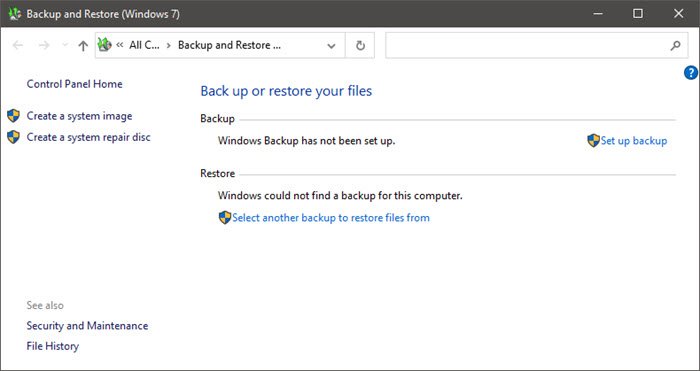
Windows Backup could not create a zip file
This problem occurs if you have one of the following third-party software programs installed on the computer:
- Carbonite backup utility
- IDrive applications
- StuffIt
This problem is caused because of conflicts between Windows Backup and third-party software programs that are associated with .zip files. This problem may also occur if you have installed some other third-party software programs that monitor .zip files.
To work around this problem, KB981908 suggests that you use one of the following workarounds before you run Windows Backup:
- If you have Carbonite backup utility installed, disable the utility.
- If you have IDrive applications installed, disable the applications.
- If you have StuffIt installed, remove .zip associations from StuffIt.
- If you are running other third-party software programs that are associated with .zip file, disable the programs.
If this does not help, do the following:
UPDATE: Please also read the comment by gtempo below.
In my case, the backup program “CrashPlan” was causing this error. I uninstalled it as it is not needed anymore now that Windows Backup is working properly.
I had this same error message for months looked all over the internet and didn’t find any solutions, but mine turned out to be an easy fix and the error message was no help with finding the problem. I finally looked at the actual error log and saw that it was reporting not backing up files because they already existed in the backup. turns out i was backing up the Libraries and the User folder which duplicated files.
as soon as i changed the settings to only backup Users and not libraries the backup completed with no error
good luck all
MS accepted this is an issue but had not posted a real workaround. To
tell you to disable this, that and the other is not a workaround.
I had the same issue. I borrowed this solution from a technet forum and it works. No need to disable software that should be running anyway.
Steps as admin:
1- Go to Start and type services and hit enter. This should bring up the Service manager.
2- Find the following 3 services and perform this sequence on each of them. The order of these steps matters!
Windows Backup
Volume Shadow Copy
Microsoft Software Shadow Copy Provider
2.1- Double click on the service
2.2- If started, press the Stop button
2.3- Change Startup type to Automatic (Delayed Start)
2.4- Press the Start button
2.5- Press the Apply button
2.6- Press the OK button.
3- Try your backup again.
Just came across this – thank you!!! Figured Carbonite was causing the backup conflict but even disabling it didn’t seem to fix the problem, but this certainly did!
@gtempo
Thank you! This freakin’ works! My problem included Carbonite and was just about to uninstall it temporarily when I saw this post. Carbonite and my Windows 7 Backup had been happily co-existing. Seen this problem before on another machine and Carbonite’s solution is to sell their full disk backup.
This suddenly popped up the same week as some other symptoms that made me run Chkdsk, which found and fixed errors on the source drive. Second Chkdsk same day came back clean. Not solved is Bluetooth getting weird errors about authentication on adding a mouse (!) – no telling what’s next. Re-installing driver didn’t help. Chkdsk may fix at a low level but that doesn’t always take care of damage done to software by disk errors. Lesson re-learned.
Thanks. This worked, and then two weeks later it didn’t work. I went through the same steps again, but “Automatic (Delayed Start)” was still the startup type from having done it before. Any ideas?
Does anyone know how to ‘disable’ idrive?
Don’t delete idrive and all that stuff. Follow this information from gtempo. It worked perfectly and my image backup finally completed. Thank you gtempo!!!!!!