If you see the error 0x87e107d1 when downloading Xbox content on your console, then this article will help you fix it. Usually, this error appears when users try to download the content to their Xbox consoles.
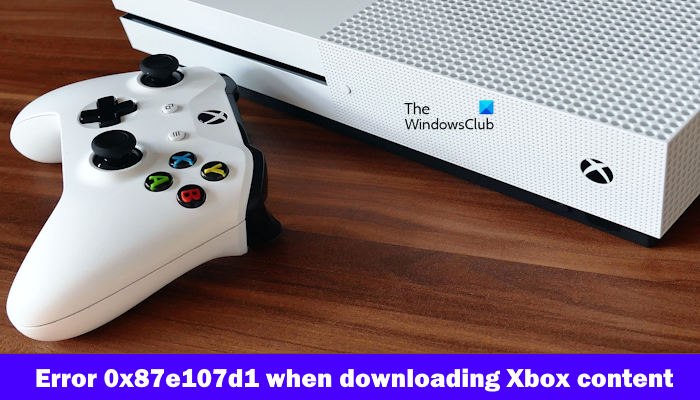
Fix Error 0x87e107d1 when downloading Xbox content
If the error 0x87e107d1 occurs when downloading Xbox content, use the following fixes to resolve the issue.
- Check the Xbox Live Service Status
- Check your internet connection
- Power cycle your Xbox console
- Try to redownload the content
- Remove and add your profile
Let’s start.
1] Check the Xbox Live Service Status
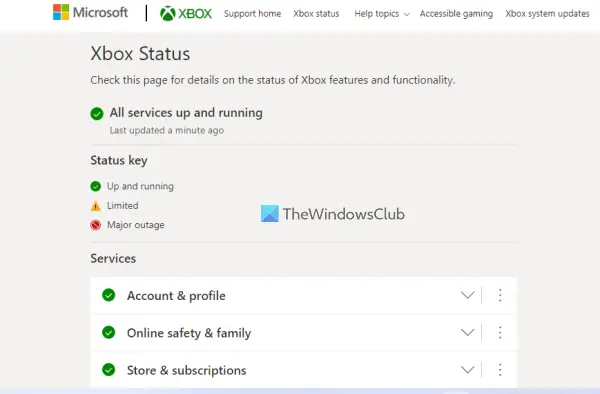
Before you proceed with further troubleshooting, check the Xbox Live service status. Sometimes this problem occurs due to the Xbox Live service outage. If there is an outage with the Xbox servers, then the problem is not from your side. In this situation, you have to wait till the issue is resolved. Keep checking the status of the outage on the Xbox Status page.
2] Check your internet connection
Unstable or poor internet connection can be the reason for this error. Ensure that you have a good internet connection while downloading the content on the Xbox console. If you use a wireless Internet connection, we suggest you connect your Xbox console to your router using an ethernet cable.
Also, we suggest you power cycle your WiFi router. Check the steps mentioned below to power cycle your Wi-Fi router:

- Unplug the power adapter from the router and the wall socket.
- Wait for a few minutes.
- Plug the power adapter back into the router.
- Wait for the router to start up and connect to the internet.
Check if the issue still persists.
3] Power cycle your Xbox console
Sometimes power cycling the Xbox console can fix several issues, this will clear temporary glitches that might be causing this error. Check the below steps to power cycle your Xbox console:

- Turn off your console by pressing and holding the Xbox button on the console for 5-10 seconds.
- The controller will be turned off. Remove the power cord from the power socket.
- Wait a few seconds, then connect the power cord and turn on the supply.
- Press the Xbox button again to turn on the Xbox One console.
4] Try to redownload the content
There is a possibility that this error appears due to some temporary glitches. We suggest you redownload the content and check if it brings any changes. To do so, use the below steps:
- Open My games & apps.
- Select Queue and then highlight the game that you want to download.
- View its status. If the status is Queued or Paused, press the Menu button after selecting the game, and then select Resume Installation.
5] Remove and add your profile
You can also try removing your Xbox profile and adding it again. To do so use the below steps:
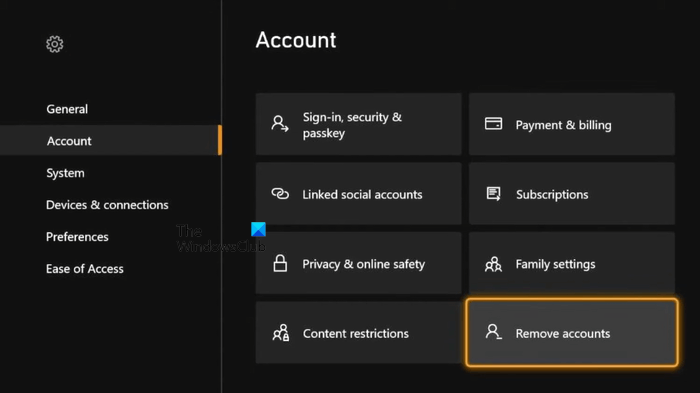
- Press the Xbox button to open the Guide.
- Go to “Profile & system > Settings > Account.”
- Select Remove accounts.
- Select the account you want to remove and Select Remove on the confirmation screen.
- After removing your Xbox account, restart your console and add your profile again.
That’s it, and I hope this helps.
How to fix error code 0x800701e7?
To fix this error code 0x800701e7 on your Xbox console, you can perform troubleshooting steps like power cycling your Xbox console, factory resetting your Xbox console, power cycling your router, etc.
What is error 0x87e10001 on Xbox One?
Usually, this error 0x87e10001 appears on the Xbox One console when it does not have enough storage space to open a game or app. To fix this error code, try to free up storage space on your Xbox One.
Read next: Error 0x87E00010 while copying or moving game or app on Xbox or PC.