If you’re encountering error 0x887c0032 – Can’t play Video or Audio on your Windows 11/10 computer whenever you try to play a video or audio file through the Movies & TV app, Windows Media Player, or Groove app, then this post is intended to help you.
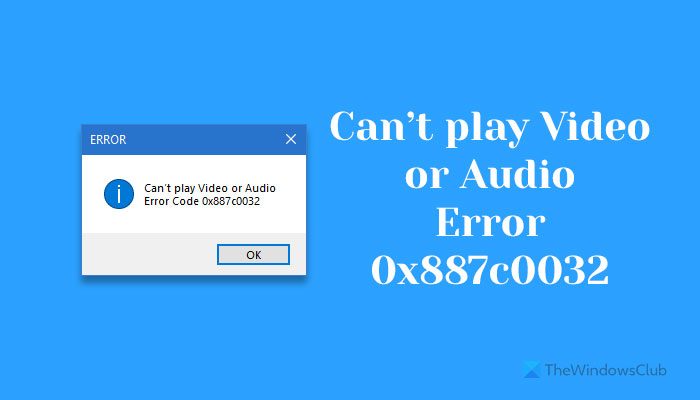
Why is my video player not playing?
There are several different culprits that might be causing this error message and they are as follows:
- The file is no longer available.
- Windows Audio Endpoint Builder is glitched.
- UWP application is corrupted.
- Outdated or improper audio/video drivers.
Fix Can’t play Video or Audio, Error 0x887c0032
If you’re faced with this issue, you can try our recommended solutions below in no particular order and see if that helps to resolve the issue.
- Restart computer
- Restart the Windows Audio Endpoint Builder service
- Reset the app
- Update the audio/video drivers
- Use a different media player
Let’s take a look at the description of the process involved concerning each of the listed solutions.
1] Restart the computer
The simplest fix is also one of the most efficient methods for it.
A restart will resolve the issue if one of the following scenarios is applicable:
- The opened file no longer exists or has been renamed
- The opened file is temporarily unavailable due to maintenance, upgrades, or other causes.
- The opened file has been moved to a different location
But keep in mind that even if this works, it’s only a temporary workaround – chances are the issue will return at a later date.
2] Restart the Windows Audio Endpoint Builder service
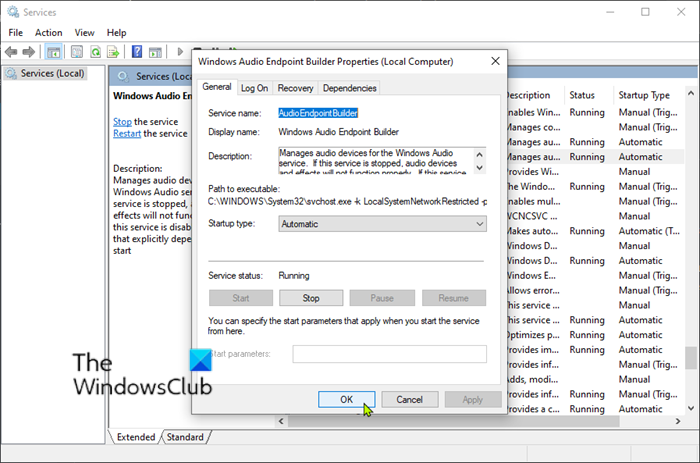
It appears that this service tends to cause interference and refuses to provide the necessary dependencies for video and audio playback.
Do the following:
- Press the Windows key + R to invoke the Run dialog.
- In the Run dialog box, type services.msc and hit Enter to open Services.
- In the Services window, scroll and locate the Windows Audio Endpoint Builder service.
- Double-click on the entry to edit its properties.
- Select the Automatic startup option if that’s not the current configuration.
- If the service isn’t already running, click the Start button. If the service is running, click the Stop button.
- Then click Start to restart the service.
- Click Apply > OK to save changes.
Check if the issue is resolved or not. If the latter is the case, continue with the next solution.
3] Reset the app
If you’re only getting the error with a particular application (Movies & TV app, Media Player, or Groove) on Windows 10, chances are you’re actually dealing with a corrupted application. This is only reported to occur on Windows 10, with a handful of UWP (Universal Windows Platform) applications. In this case, you can try to reset the UWP App and see if that helps.
4] Update the audio/video drivers
A missing or outdated audio/video driver may also trigger the error. In this case, you can either update your drivers manually via the Device Manager, you can get the driver updates on the Optional Updates section under Windows Update,
You may also automatically update your audio/video drivers.
5] Use a different media player
If none of the above solutions failed to fix the issue, you can try a third-party video player like VLC and see if that helps.
Read: Sound & Audio not working after Update in Windows
How to fix This video file cannot be played?
If you see This video file cannot be played error on browser, do these:
- Reload the page.
- Disable all extensions or add-ons.
- Choose a different server in your VPN app.
- Disable graphics acceleration.
However, if nothing works, try another browser or delete all data for that specific site and try again.
More suggestions here: Video Playback issues, problems, and errors on Windows.