If when you attempt installing Microsoft Edge or installing Google Chrome but encounter the error 0xa0430721, then this post is intended to help you. In this post, we will identify the possible causes for the error as is specific to each of the browsers, as well as provide the corresponding solutions to help you mitigate the issue whether you’re experiencing it on Edge or Chrome.
To successfully resolve the error 0xa0430721 when installing Edge or Chrome on Windows 11/10, you can follow the instructions outlined below associated with each browser.
Error 0xa0430721 when installing Google Chrome
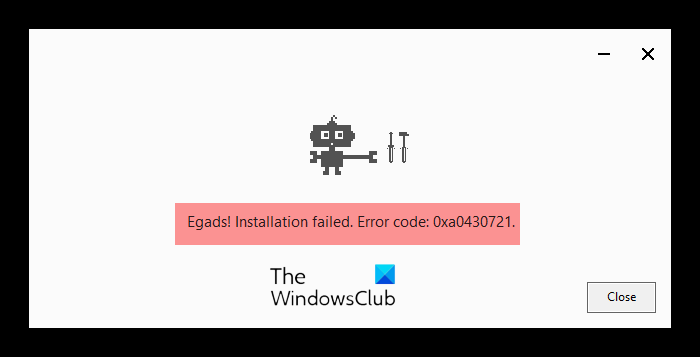
When you encounter this Chrome installation issue, you’ll receive the following error message;
Egads! Installation failed. Error code: 0xa0430721.
Chrome displays error code 0xa0430721 when you try to install Chrome with a corrupted installer
If you’re faced with this error 0xa0430721 when installing Chrome on Windows 10, you can try our recommended solution provided below to resolve the issue.
The solution is to download the offline installer for Chrome, right-click the package and select Install as admin.
Chrome should install without any error.
If that doesn’t work then you can try the following:
Download the offline installer for Chrome on your Windows 10 PC.
Boot Windows in Safe Mode and run the Chrome installer from the Downloads folder or from whichever folder you downloaded the installer to.
The Chrome browser should now install without any error.
Error 0xa0430721 when installing Microsoft Edge
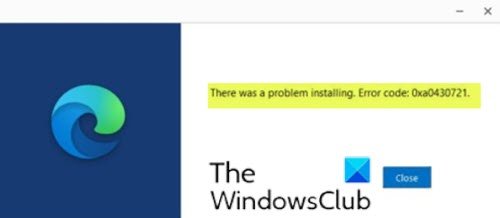
When you encounter this Edge installation issue, you’ll receive the following error message;
There was a problem installing. Error Code: 0xa0430721.
This error mostly occurs, because of the direct installation of Edge from other browsers. Most users download Edge from other browsers like Chrome, Firefox etc. After the download, many users directly click on the run so that the installation file will directly get installed. At this point, you will receive this 0xa0430721 error after the UAC prompt.
If you’re faced with this error 0xa0430721 when installing Edge on Windows 10, you can try our recommended solution provided below to resolve the issue.
Since this is a registry operation, it is recommended that you back up the registry or create a system restore point as necessary precautionary measures. Once done, you can proceed as follows:
- Press Windows key + R to invoke the Run dialog.
- In the Run dialog box, type regedit and hit Enter to open Registry Editor.
- Navigate or jump to the registry key path below:
HKEY_LOCAL_MACHINE\SOFTWARE\WOW6432Node\Microsoft\EdgeUpdate\Clients\{F3C4FE00-EFD5-403B-9569-398A20F1BA4A}
- At the location, on the left pane, right-click the entry below and select Delete.
{F3C4FE00-EFD5-403B-9569-398A20F1BA4A}
- You can exit Registry Editor.
- Restart your computer.
On boot, download Edge, or if you have already downloaded open the folder, and right-click the exe file and select Run as administrator. Click Yes on the UAC prompt.
Edge will install without any error.
Depending on if it’s Edge or Chrome, these procedures should help you fix error 0xa0430721 when installing Edge or Chrome on Windows 11/10!
TIP: See this post if you cannot install Google Chrome on Windows & receive errors 4, 7, 12, 13, 31, 35, 57, 102, 103.