In Windows, the Media Player app in Windows 11/10 could be a great alternative to the native classic Windows Media Player. The Media Player app (earlier Groove app) makes it easy to organize your songs using various filters and play them with charming Modern UI. We have already seen how to fix Can’t Play error with code 0xc00d11cd (0x8000ffff) for this app. However, recently we came across a different error while playing music from the app. In this scenario, whenever we tried to launch a song, this error prohibits us from doing so:
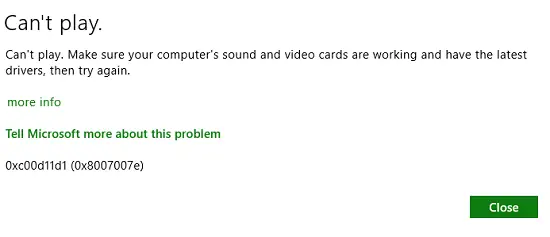
Can’t play.
Make sure your computer’s sound and video cards are working and have the latest drivers, then try again.
0xc00d11d1 (0x8007007e)
If you look at the error message, it suggests that we update the drivers to the latest one – but on the system, we faced this issue, it was already using the latest drivers. Additionally, the sound and video cards too working correctly, and Windows Media Player could play on the same machine without any hitch.
So what was wrong with the Media Player app, why was it not able to play? Well, there is a simple solution mentioned below to fix this error for Media Player app and that is to disable enhancements. Here is how to do it
Error 0xc00d11d1 (0x8007007e) for Media Player app
1. Firstly, in the notifications area of the taskbar, right-click over the Volume/Sound icon, select Playback devices from the context menu that appears.
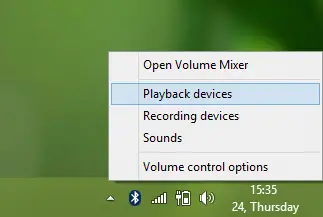
2. Moving on, in the Sound window shown below, select Speakers and then click Properties.
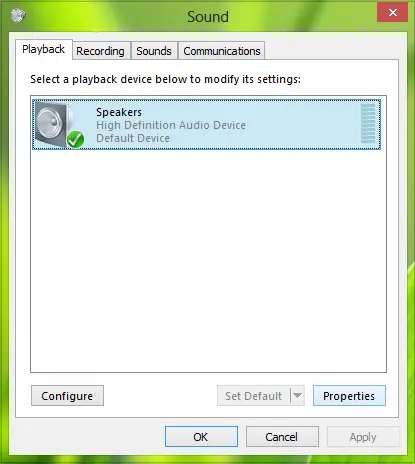
3. Finally, in the Speakers Properties window, select the Disable all enhancements option. Click Apply followed by OK.
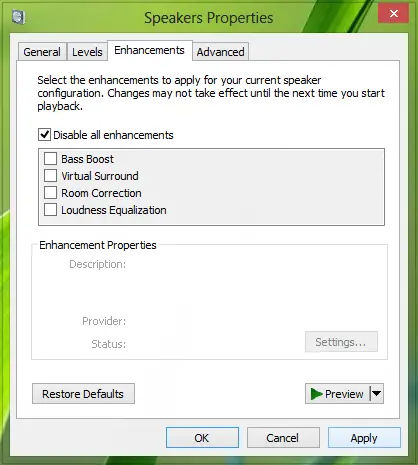
Again click Apply followed by OK in the Sound window shown in step 2. Reboot the machine, and your problem should be fixed, you should now able to play music via Groove Music app without any issue.
Related: Fix Media Player app error 0xc00d4e86.
Let us know if this helped you!
stil not working on my desktop.
^^ Also try to re-install the app, see if that helps :)
Thank you so much! God Bless you. It worked!! :D
Hi! This simple solution helped me out! Thanks a bunch!