Games such as Overwatch crash on Windows computers powered by NVIDIA, AMD, or Intel GPUs. The game crashes either just after launch or when trying to access the main menu. In this post, we will review the error and see what you can do if you receive Error 0xE0070150 or 0xE0070160 and no compatible graphics hardware was found on your computer.
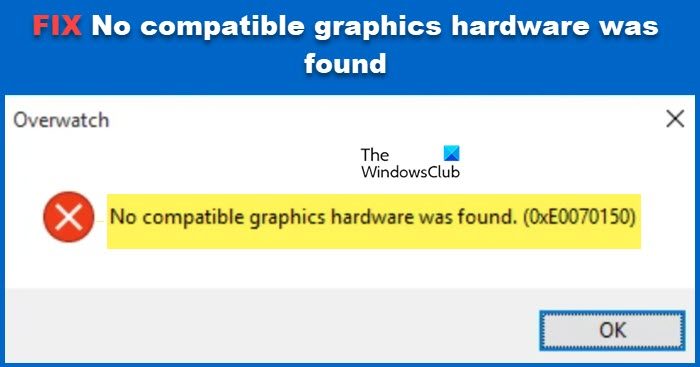
Fix Error 0xE0070150, No compatible graphics hardware was found
If no compatible graphics hardware was found on your computer and you get Error 0xE0070150 or 0xE0070160, follow the solutions mentioned below to resolve the issue.
- Check if your computer is compatible
- Enable GPU Scaling in AMD Radeon
- Change the display resolution manually
- Update Graphics Drivers
- Reinstall the Graphics Driver
Let us talk about them in detail.
1] Check if your computer is compatible
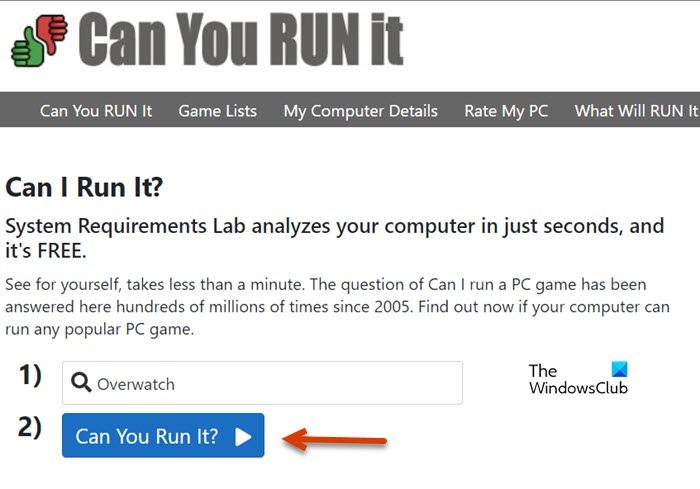
As mentioned in the error message, you need compatible Graphics Cards to run the game. In case, you lack a proper GPU, it is very likely that the game will fail to launch on your computer. You can visit the official website of the game you want to play to know the system requirements and make sure that you at least match the minimum requirements.
You can also go to systemrequirementslab.com to use the service called Can You Run It. Enter the name of the game you are unable to run. For example, in this case, we will write “Overwatch” as that’s the game most users cannot run. Now, click on the Can You Run It button. It will show you the minimum and recommended system requirements. To know if your computer can run the game or not, click on the Can You Run It button. You will be prompted to download and run a tool. Do that and check if your computer is capable of running the game. If the game is incompatible, add the necessary hardware to run the game.
2] Enable GPU Scaling in AMD Radeon
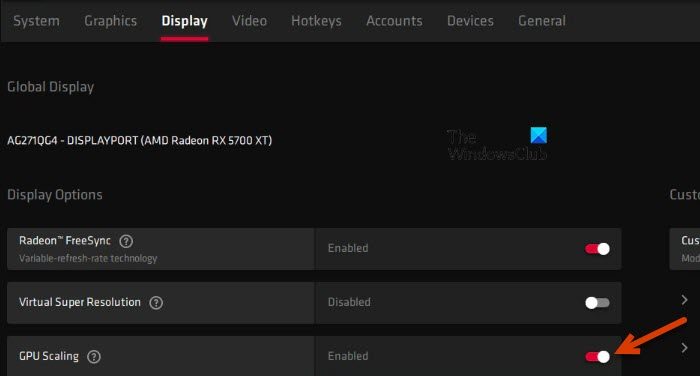
When AMD GPU Scaling is enabled, higher-resolution content is rendered by the GPU and then downgraded to match the native resolution of the screen it is being played on. If you are an AMD user, make sure to enable it if Overwatch shows incompatible hardware. To do the same, follow the steps given below.
- Launch the “AMD Radeon” from the Start Menu.
- Go to the Display tab.
- Now, scroll down and reach GPU Scaling, enable the toggle, and wait for a few seconds.
- Finally, close the window to save the option.
Once done, check if the issue is resolved.
3] Change the display resolution manually
This is not a solution; instead, it is a workaround that you should do before launching the game. You need to change the screen resolution to something other than the one already selected, for example, 1024 x 768. Once done, launch the game and play. After you are done playing the game, go back and change the resolution to the one previously selected.
4] Update Graphics Drivers
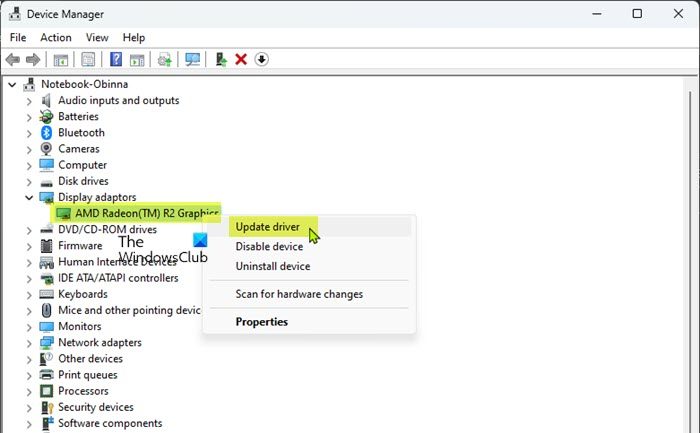
If you have a compatible graphics card but the is unable to accept that, it is a possibility that its drivers are outdated. In that case, we will update the graphics drivers to resolve the issue.
You can either download Driver and Optional Updates from Windows Settings or update the driver from the Device Manager. Either way, update the driver and see if the issue persists.
5] Reinstall the Graphics Driver
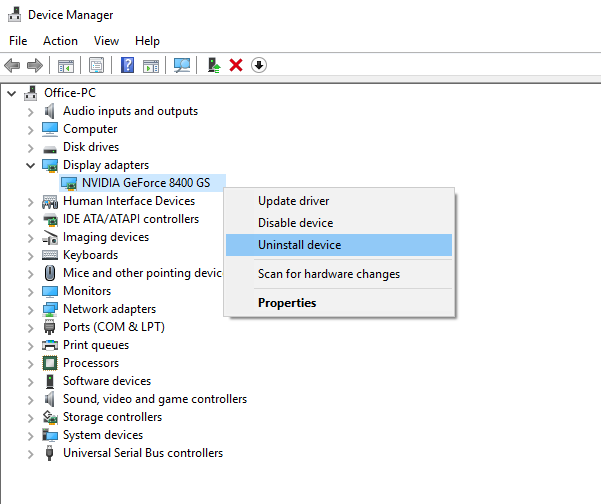
An outdated Graphics Driver is not the only reason that can cause issues for the game. One will also face the same issue if the driver is corrupted or glitches. In that case, we can just uninstall the driver and install a fresh one. Follow the steps given below to do the same.
- Open Device Manager.
- Expand Display Adapter, right-click on your graphics driver, and select Uninstall device.
- Click on the Uninstall button again to confirm your action.
Once you click on the Uninstall button, it will go blank for a few seconds and then Windows will automatically install the generic display driver. Reboot your computer as that will force the system to install the correct driver. In case, it fails to do the same, install the latest version of the driver from the manufacturer’s website and then check if the issue is resolved.
We hope that you can resolve the issue using the solutions mentioned in this article.
Read: Overwatch 2 not launching or opening on PC
Why does Overwatch say No compatible graphics hardware was found?
Overwatch will show the error message “No compatible graphics hardware was found” if it cannot detect the suitable GPU. You can check if your computer has the required graphics card, from the first solution. However, having the required graphics card doesn’t guarantee that this error will not come. You should also ensure that the driver of the GPU is always updated and is never corrupted.
Also Read: Overwatch Black Screen on startup or launch
What are the Graphics Card supported by Overwatch?
Overwatch is a demanding game, but it is not as demanding as some other AAA titles. If you want to play Overwatch, make sure you have at least NVIDIA GeForce GTX 460, ATI Radeon HD 4850, or Intel HD Graphics 4400. Although, it is recommended to have Nvidia GeForce GTX 660 or ATI Radeon HD 7950 to ensure smooth gameplay.