Many Windows users are facing Error 1935 when they try to install Office or other programs on their computer. Even though one can face this error while installing any application, most users reported this while installing Office.
Error 1935 when you try to install Office or other Programs
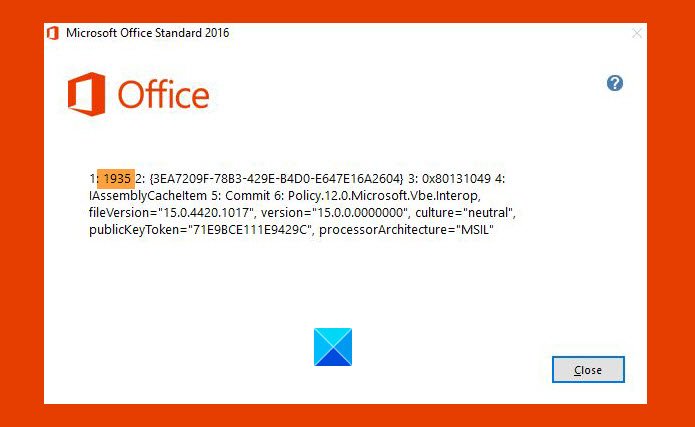
Most of the time, malfunctioning .NET Framework is responsible for this error. However, in this article, we will see all the possible fixes for the same. These are the things you can do to fix Error 1935 when you try to install Office or other programs in Windows 11/10.
- Delete this Registry key
- Disable and Enable Microsoft .NET Framework
- Repair Microsoft .NET Framework
- Run DISM.
Let us talk about them in detail.
1] Delete this Registry key
If you are facing this error for Office, then create a system restore point first and then delete this Registry key and see:
Open regedit and navigate to the following key:
HKEY_LOCAL_MACHINE\SOFTWARE\MICROSOFT\APPMODEL
Right-click the APPMODEL subkey, and then select Delete.
Restart the device and then try installing Office again.
2] Disable and Enable Microsoft .NET Framework
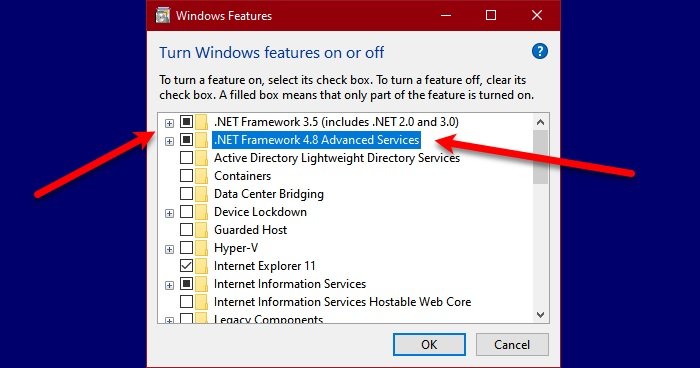
The first thing we need to do to fix Error 1935 when you try to install Office or other Programs is to restart the Microsoft .NET Framework. Doing that is pretty simple, you just need to follow the given steps.
- Open Control Panel by Win + R, type “control“, and hit Enter.
- Click Programs & Features > Turn Windows Features on or off.
- Un-check “.NET Framework 3.5″ and “.NET Framework 4.8” (or some other version that you have) and click OK to turn off them.
- Restart your computer and turn on both the .NET Frameworks.
Finally, check if the issue persists.
3] Repair Microsoft .NET Framework
If restarting didn’t fix the issue, the problem could be because of a corrupt .NET Framework. Therefore, to fix that, we should repair .NET Framework.
Related: Error 1935 An error occurred during the installation of assembly component
4] Run DISM
The problem can be fixed by using Deployment Image Servicing & Management or DISM Tool in Command Prompt. So, to fix Error 1935, we will use the following commands.
Dism /Online /Cleanup-Image /ScanHealth
Dism /Online /Cleanup-Image /CheckHealth
Dism /Online /Cleanup-Image /RestoreHealth
Wait for these commands to run and fix the error for you.
Hopefully, you can fix Error 1935 when you try to install Office or other Programs with the help of these solutions.
Read next: Windows cannot find IntegratedOffice.exe error while installing Office.
Leave a Reply