When you try to install any program on your Windows 11/10 computer, you might get an Error 2753. Sometimes, the packages are corrupt, or maybe those packages are not working properly or are not able to create files and paths. One such annoying error reads – Error 2753, The File is not marked for installation.
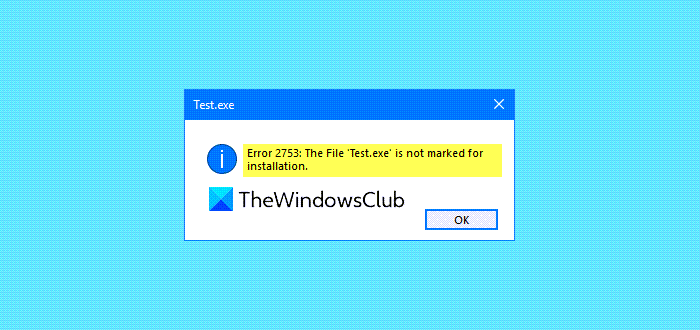
This error is not limited to specific files. It can happen with any file, whether an executable file or an MSI file. Let’s see how to fix this error.
Error 2753, The file is not marked for installation
There can be several reasons for this error. So, we will try to cover every potential fix here.
- Fresh download the setup file
- Remove all the previous versions of the Software
- Install using Admin permission
- Run the application in Compatibility Mode
- Re-register vbscript.dll file
You will need admin permission for some of these.
1] Fresh download the setup file
Visit the official homepage and fresh download the setup file to a different location. Ensure you have downloaded the correct setup file for your OS – viz. x64 or x86. Restart your computer, sign in as administrator. Next, right-click on the setup file and select Run as administrator.
2] Remove all the previous versions of the Software
If you happen to have an older version of the software, you will have to uninstall the program. Running a free Registry Cleaner like CCleaner could help remove residual registry junk. You should also delete all junk and temporary files via Settings.
Restart the computer and then reinstall the application.
3] Run it as Administrator
It may also be that the file needs more permissions to execute. In that case, you might give it more privileges so that it can work as the developer intends.
To do this, right-click on the file and then click on Run as Administrator.
Then click on Yes for the User Account Control or UAC prompt that you get.
Check if your file runs.
If it doesn’t, then you may need to:
- Take ownership of the folder where you are planning to install the application.
- Use Permissions Time Machine to change Folder permissions for the folder where you plan to install the application.
4] Run the application in Compatibility Mode
The file may not be intended to run on your current version of Windows. You may try to run the application in Compatibility Mode. This will let the application think it is running in the compatible environment as intended.
5] Re-register vbscript.dll file
From the WinX Menu, open Command Prompt as Administrator, type the following and press the Enter key:
regsvr32.exe vbscript.dll
The above process will re-register the concerned DLL file using the Windows OS tool regsvr32.exe. The Regsvr32 tool is a command-line utility used to register and unregister OLE controls as DLL and ActiveX (OCX) control in the Windows operating system.
You will see the following message if it runs successfully – DllRegisterServer in vbscript.dll succeeded.
What does File is not marked for installation mean?
If a file is not marked for installation, it means that it is not responsible for the installation process. When an application starts, Windows looks for an installer file that can communicate with the installation service. The service makes sure the installation process is not aborted by another installation and completes it smoothly. So, if another program tries to install and it should not be doing that, Windows throws this error.
What is a prerequisite for an installer?
Installer programs are not executables. They are a set of processes that execute commands one after the other. You can compare them with batch files, which have a set of instructions given, except that they have a user interface and a lot to do. These installer programs are built using tools such as Visual Studio. There are also freeware programs that can do this, but they are suitable for small installations.
How to check if the downloaded file is not corrupted?
While many third-party programs can check for data integrity, you can use the following PowerShell command in Windows Terminal to do so.
Get-Filehash -path c:\downloads\<programname.exe> -algorithm SHA256 | fl
Let us know if the fixes mentioned above help you fix the error.
Leave a Reply