If Error 43881 keeps troubling you when activating Microsoft 365, this post may help. Microsoft 365 is a popular suite of tools that allows users to create, collaborate, and manage their work efficiently. But recently, some users have complained that the error 43881 keeps troubling them when activating Microsoft 365. Fortunately, you can follow some simple suggestions to fix the error.
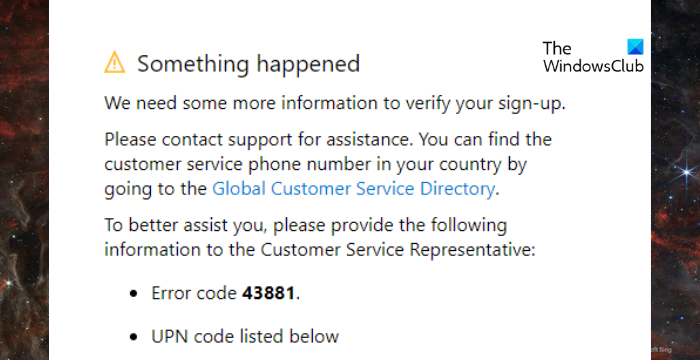
Fix Error 43881 when activating Microsoft 365
Follow these suggestions to fix the error 43881 when activating Microsoft 365:
- Use Support and Recovery Assistant
- Check Microsoft 365 Subscription Status
- Verify Date and Time Settings
- Activate Office in Clean Boot State
- Repair Office Installation
- Contact Microsoft Support
Now, let’s see these in detail.
1] Use Support and Recovery Assistant
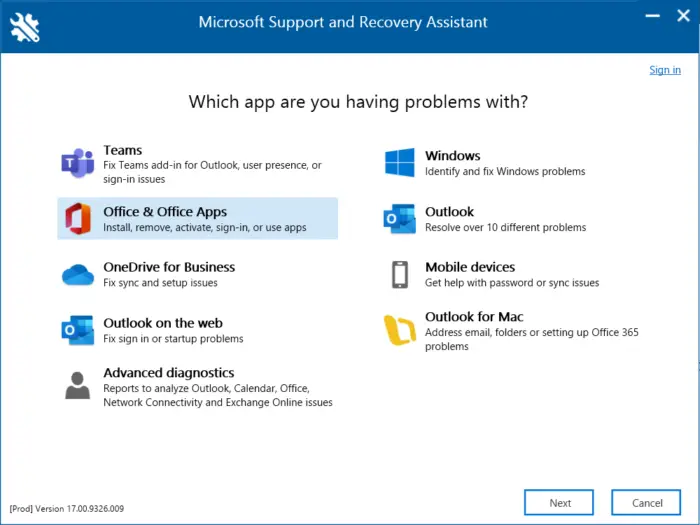
Running Microsoft Support and Recovery Assistant helps resolve Office 365, Outlook, OneDrive, & other Office-related problems. The tool can help you resolve issues with Windows activation, updates, office installation, activation, uninstallation, Outlook email, folders, etc.
If you face issues during activation, you can use any of these Microsoft Office Activation Troubleshooters.
2] Check Microsoft 365 Subscription Status
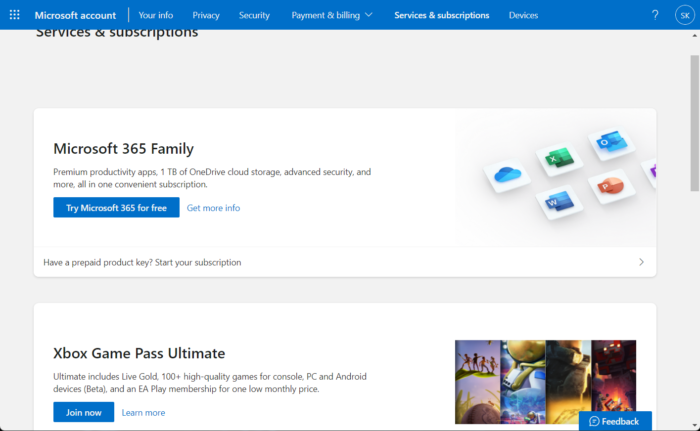
Now check if you have a subscription to Microsoft 365 and make sure it is still active. If not, renew your subscription and try again. Here is how you can do it:
- Close all Office apps on your Windows device.
- Navigate to your Microsoft Account page.
- If asked to sign in, enter your account credentials.
- Navigate to Services & subscriptions and check the subscription status.
3] Verify Date and Time Settings
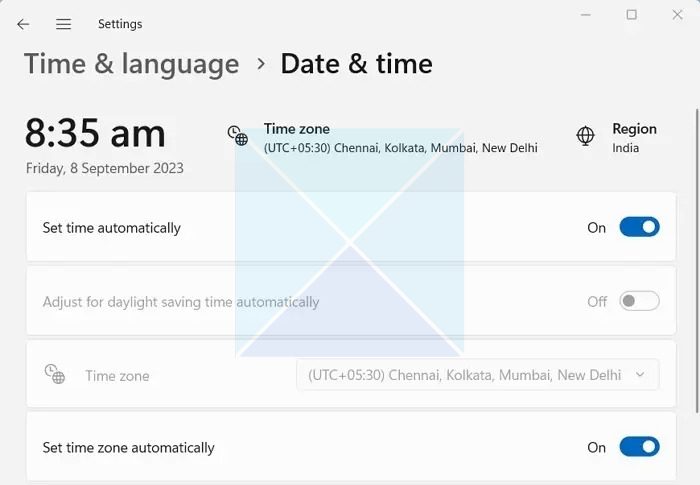
If the date and time settings get misconfigured, it can cause the error 43881 when activating Microsoft 365. Here’s how to configure date and time settings:
- Press Windows + I to open Settings.
- Navigate to Time & language > Date & time.
- Here, enable the options Set time automatically and Set time zone automatically.
4] Activate Office in Clean Boot State

Third-party applications installed on your device can be responsible for why the error 43881 keeps occurring when activating Microsoft 365. Perform a Clean Boot of your PC to restrict all third-party applications. Here’s how you can perform a clean boot:
- Click on Start, search for System Configuration, and open it.
- Navigate to the General tab and check the Selective Startup option and the Load System Services Option under it.
- Then navigate to the Services tab and check the option Hide all Microsoft services.
- Click on Disable all at the bottom right corner and hit Apply, then OK to save changes.
If the error doesn’t appear in the Clean Boot State, you may need to manually enable one process after another and see who the culprit is. Once you’ve identified it, disable or uninstall the software.
5] Repair Office Installation
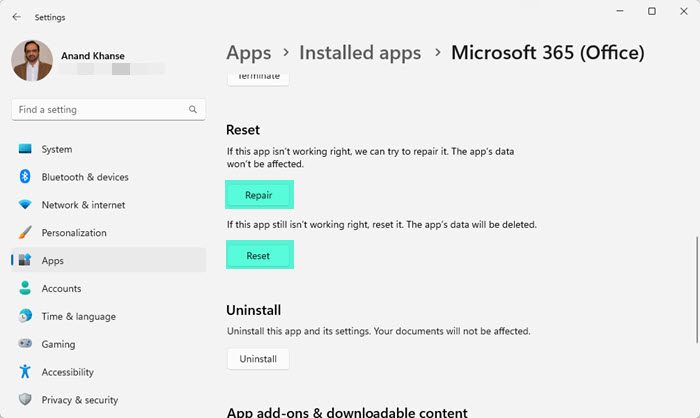
The error may likely lie within the app’s core files. To fix this, repair Microsoft Office. Here’s how you can do it:
- Press the Windows key + I to open Settings.
- Navigate to Apps > Installed Apps > Office.
- Scroll down and click on Repair.
6] Contact Microsoft Support
If none of these suggestions help you consider talking to Microsoft Support. To do so, open the Microsoft 365 admin center and select Support > Help and support. Here, enter your question and choose Contact support.
Read: Fix Windows Server Activation Error 0xc004f069
I hope these suggestions help you.
Why can’t I activate my Office 365?
If you’re unable to activate Office 365, if any old version of Office is installed on your system, or if your subscription is expired. To fix it, ensure only one Office version is present, and renew your Microsoft 365 subscription.
Why does Microsoft not recognize my Office 365 account?
If Microsoft doesn’t recognize your Office 365 account, ensure you’re entering the correct credentials and reset the password through the account recovery options. However, if that doesn’t help, your account may be activated.
Leave a Reply