Some folks who play Call of Duty: Modern Warfare or Warzone, might find themselves in a position where they come across error code 664640. This error tends to arrive whenever the DNS setting is not configured properly. Additionally, the Modern Warfare folder on your Windows 10/11 computer is probably corrupted.
The issue tends to arise when the gamer attempts to launch Modern Warfare or WarZone. The message that appears is as follows below:
Error: You have been disconnected, Error Code: 664640
From our understanding, there are multiple versions to fix this problem, and we are going to talk about all of them today.
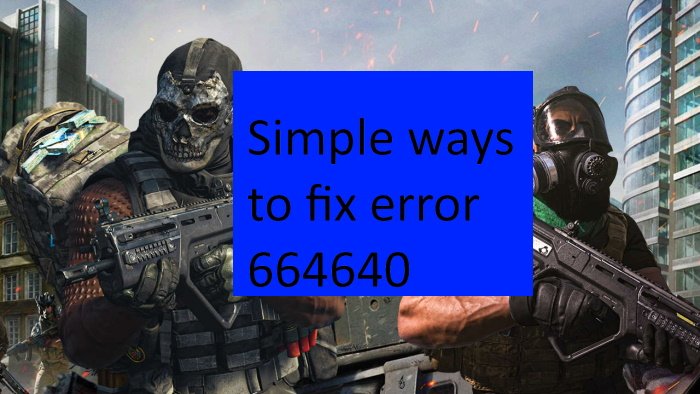
Is Call of Duty: Modern Warfare and Warzone the same game?
OK, so Warzone is part of Modern Warfare which was released back in 2019. However, it is directly connected to Call of Duty: Black Ops: Cold War, a title released in the year 2020. What’s interesting here, is the fact that players are not required to purchase either Modern Warfare or Black Ops: Cold War seeing as Warzone is free-to-play.
Fix Error Code 664640 in Call of Duty Modern Warfare or Warzone game
Solving COD error code 664640 will not take a lot of time and effort. The following options should be enough to accomplish the task:
- Restart your gaming machine and networking hardware
- Update your version of WarZone and Modern Warfare
- Change the server region of your game
- Change DNS settings on Windows 10
- Change DNS settings on Xbox One
1] Restart your gaming machine and networking hardware
OK, so the first thing you want to do here is to restart your Xbox One, Windows 10/11 PC, and network router.
To get this done, please turn off your Xbox One console, then unglue the power source. Do the same with your network router. Reconnect the power cable, then restart both devices as soon as possible.
As for your computer, simply restart your computer in the way you’ve always done. After you’ve accomplished all of that, go ahead and attempt to launch the game(s) to see if things are working as they should.
2] Update your version of WarZone and Modern Warfare
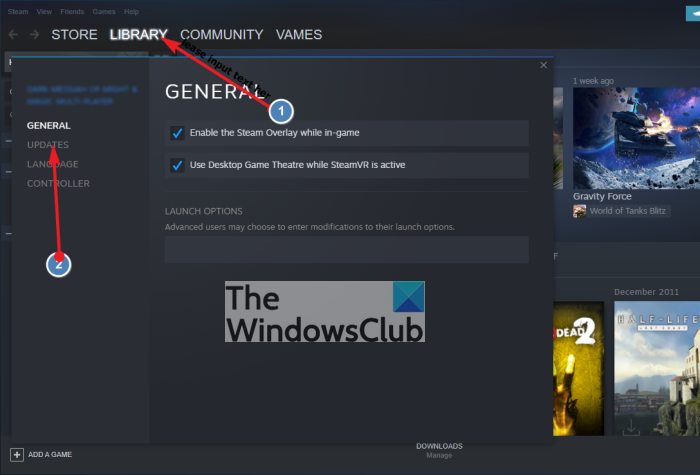
In some scenarios, the games are acting up because they lack the latest update. This is easily fixable on both the Xbox One and Steam, so let us look at how to solve this matter.
When it comes down to the Xbox One version of the game, you must first fire up the console. Please press the Xbox button on the controller from the main screen, then navigate to Profile & system > Settings > System > Updates.
From here on, WarZone and Modern Warfare, along with every other title, should now automatically update themselves.
As for Steam, it’s very different, seeing the platform is not the same as Xbox, obviously. Please open the Steam client from your Windows 10/11 PC and be sure to click on Library from the top menu. Locate the affected games in your library, then right-click on each and select Properties from the pop-up menu.
Finally, hit the Updates tab, and right away, the game should download the newest update if there are any available.
3] Change the server region of your game
Did you know it is possible to change the server region? In many games these days with dedicated servers, users can jump between servers from different regions for better performance. For example, if you reside in Asia, then you would be better off selecting a server from your area instead of North America.
To make this change for Call of Duty titles, please open the Battle.net launcher, then select Modern Warfare. From there, select the Gear icon that is located close to the Play button, then choose Regions.
Select your preferred region from the list available, and once you’ve done that, you can go on ahead and check if error code 664640 is still an issue.
4] Change DNS settings on PC
Stopping this error could be due to problems with your DNS configuration on Windows 10. We suggest changing your DNS settings to something more reliable. The article suggests the use of Google DNS servers, but personally, I believe it is best to take advantage of OpenDNS servers.
The following DNS servers are linked to OpenDNS:
- 208.67.222.222
- 208.67.220.220.
5] Change DNS settings on Xbox One
Changing the DNS settings on the Xbox One video game console is another option that you can consider.
READ: How to use the DNS over HTTPS privacy feature in Windows 11.