If you face the Authentication Failed, Error Code: 0, An error was encountered during authentication on Roblox; this guide is all you need to fix this error.
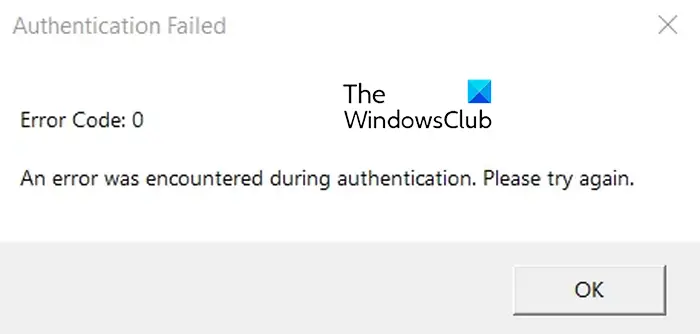
This “Authentication Failed” error occurs when Roblox fails to process authentication due to some unknown error and cannot process your request. It might be network connectivity issues or server problems causing the error.
Fix Error Code 0, Roblox Authentication Failed
If you are getting Error code 0, saying An error was encountered during authentication on Roblox, here are the methods you can use to fix the error:
- Power cycle your router and computer.
- Make sure Roblox servers are not down.
- Clear the Roblox cache.
- Clear Roblox cookies and site data from your browser.
- Update Roblox.
- Disable VPN/proxy.
- Reinstall Roblox.
Before you proceed with the below-listed solutions, check your network connection and make sure your internet is working fine.
1] Power cycle your router and computer
The first thing you can do to fix this error is restart your router and computer. This should clear temporary system errors and issues and eventually fix the error code 0 on Roblox. If a simple restart doesn’t work, perform a power cycle on your devices and see if the error is resolved. Here’s how:
- First, shut down your computer completely, remove its power cords, and wait for at least 30 seconds.
- Unplug your router from the power source and let it unplug for about 60 seconds.
- Plug in your computer and switch it on.
- Reconnect the power cords of your router and turn it on.
- Once done, connect your computer to the internet and open Roblox to check if the error code 0 is fixed.
2] Make sure Roblox servers are not down
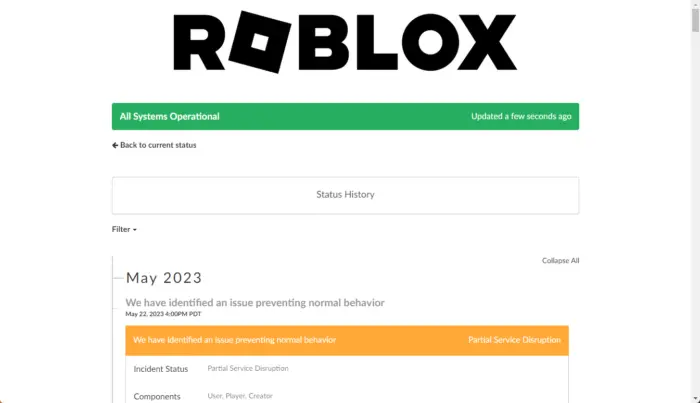
This authentication error could occur if there is an issue at the end of Roblox servers. If Robox servers are facing an outage issue or are down due to some maintenance work, you will experience error 0 when logging into your account. In that case, no solution will work, and you will have to wait until Roblox servers are up and running. So, check the Roblox servers using an online tool.
See: How to Fix Roblox Error Code: 267?
3] Clear the Roblox cache

A corrupted Roblox cache could prevent you from logging into your account. Hence, clear the Roblox cache to fix the error.
- Close the Roblox app and make sure no Roblox instance is running in the background. You can use Task Manager to do that.
- Press Win+R to evoke the Run command box.
- Type the below command in the Open field and press the Enter button:
%temp%\Roblox
- In folder that opens, press CTRL+A to select all the files and folders.
- Next, hit the Shift+Delete hotkey to delete the Roblox cache files permanently.
When done, reopen the Roblox app and check if the error code 0 is fixed.
Related: Fix If you are having trouble loading Marketplace on Roblox.
4] Clear Roblox cookies and site data from your browser
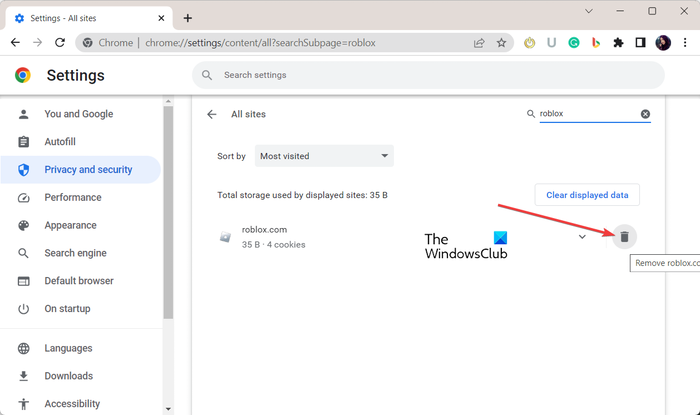
You can also try deleting the Roblox cookies from your web browser in case you use your browser to launch Roblox games. This will delete the corrupted authentication cookies. To clear Roblox site data from Google Chrome, type the following in its address bar and hit Enter:
chrome://settings/content/all
Next, type roblox.com in the search box.
Once the Roblox cookie appears, hit the Delete icon next to the saved Roblox cookies.
Lastly, restart the Roblox app and see if the error code 0 is fixed or not.
Similarly, you can clear the cookies and site data for Roblox in other web browsers to fix his error.
Read: Fix Roblox Error Code 103 and Initialization Error 4.
5] Update Roblox
If your Roblox app is outdated, you might encounter different error codes and issues. Hence, update Roblox to its latest version and check if the error is resolved. If you have installed the Roblox app from the Microsoft Store, you can update the app from the Library page.
Those who have installed Roblox Player from its official website can launch Roblox in your browser, go to an experience page, press the Play button, and click on the Open Roblox button to update and launch Roblox Player. This should fix the error code 0 for you.
Read: Fix The application encountered an unrecoverable error in Roblox.
6] Disable VPN/proxy
If you have a VPN or proxy enabled on your PC, it might cause errors like this. So, disable your VPN or proxy and then see if the error is fixed.
7] Reinstall Roblox
The last resort to fixing this error is to reinstall the Roblox app. If the app is incorrectly installed or corrupted, you will run into multiple errors and issues. Hence, uninstall the corrupted version of Roblox and reinstall a clear version to fix the error.
What is the error code for Banned from Roblox?
The error code 268 on Roblox is a warning message that may result in your account being banned. When triggered, you get the “Disconnected. You have been kicked due to unexpected behavior” error message. This error is caused when the user is suspected of cheating in the game or using some hack violating Roblox policies. To fix this error, disable Roblox hacks and cheats, try signing into Roblox on a different device, or appeal your Roblox account ban on the Roblox support page.
Is Error 403 a ban Roblox?
The error code 403 on Roblox is an authentication failure error code. It primarily occurs when the Roblox server rejects the access permission to the requested resource or action. It can be caused because of network connectivity issues, firewall interference, corrupted Roblox cache files, etc.
Now read: Make Roblox run faster – Even on low end PC!