Are you facing error code 0x00001338 in Call of Duty Modern Warfare 2? This error is reported by many Modern Warfare 2 users. While for some users, the error occurs on the startup causing issues in opening the game, several users complained that the error is triggered during the gameplay and crashes the game. You will encounter the following error message when this error occurs:
The application has unexpectedly stopped working.
Select Scan and Repair to restart the game and authorize Battle.net to verify your installation. This will take a few minutes but it might resolve your current issue.
To contact customer service support, go to https://support.activison.com/modern-warfare-ii.
Error code: 0x00001338 (1059) N
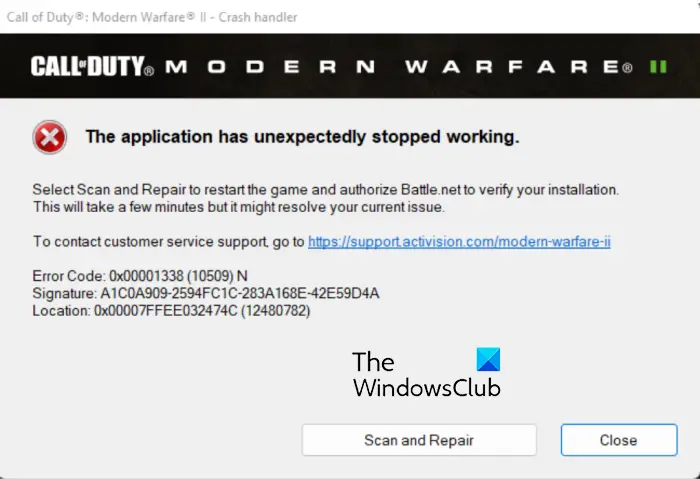
There can be variants for this error code and (1059) N may vary for individuals. Now, there can be several reasons why you are getting this error code. Here are some potential scenarios that trigger error code 0x00001338 in Call of Duty Modern Warfare 2:
- It is most likely to be caused due to corrupted and broken game files.
- The lack of admin rights to run the game is another cause of the error at hand.
- You might encounter this error because of certain corrupted Battle.net cache and Modern Warfare 2 data.
- If your graphics driver or Windows is not up-to-date, you are likely to run into error code 0x00001338.
- Overlay apps also cause errors like this in your games.
- Outdated Microsoft Visual C++ Redistributable package or DirectX version, too many background apps, and firewall interference can be other reasons for the same error.
In any of the above scenarios, you can use the below fixes to get rid of the error at hand. All these fixes are applicable for PC users.
Error Code 0x00001338 in COD: Modern Warfare 2
If you encounter error code 0x00001338 in Call of Duty Modern Warfare 2, you can use the following solutions to fix the error:
- Launch Modern Warfare 2 as an administrator.
- Scan and Repair game files.
- Clear the Battle.net cache.
- Update Windows and graphics drivers.
- Install DirectX 12.
- Update your Microsoft Visual C++ Redistributable package.
- Delete the Modern Warfare 2 folder.
- Close background applications.
- Disable in-game overlays.
- Allow Modern Warfare 2 through Windows Firewall.
1] Launch Modern Warfare 2 as an administrator

The first thing you should do is restart the game but with administrator privileges. To perform specific tasks and access DLL files, games like Modern Warfare 2 must be run as an administrator. Hence, if the scenario is applicable, you need to relaunch Modern Warfare 2 as an administrator and then check whether the error 0x00001338 is fixed.
Here’s how you can do that:
Firstly, close the COD Modern Warfare 2 game completely.
Now, if you are playing the game via Battle.net, open it, go to Settings > Downloads, and tap on the Scan for Games button to open up the installation directory of your game on your computer.
In case you play the game on Steam, go to the LIBRARY section, right-click on Modern Warfare 2, and select the Properties option. After that, move to the LOCAL FILES tab and press the BROWSE LOCAL FILES button. This will locate the installation folder of Modern Warfare 2.
Once you find the main executable file of Modern Warfare 2, right-click on the file and choose the Properties option. In the Properties window, go to the Compatibility tab and tick the checkbox called Run this program as an administrator.
Finally, press the Apply > OK button to save changes and relaunch the COD Modern Warfare 2 game. Hopefully, you won’t receive the same error again. But if the error remains the same, you can go ahead and use the next potential fix to resolve the error.
2] Scan and Repair game files

This error could be a result of damaged and infected game files of Modern Warfare 2. You are likely to run into such errors if the game files are not clean and up-to-date. Also, the error prompt asks the affected users to scan and repair their game files. Hence, you can perform a game files integrity verification check and then see if the error is fixed or not.
Battle.net:
- First, open the Battle.net launcher and go to its GAMES tab.
- Next, select Modern Warfare 2 and press the gear icon that is available next to the Play button.
- After that, click on the Scan and Repair option from the appeared menu options.
- Now, let Battle.net verify the integrity of the game files and fix the bad ones.
- When done, relaunch the game and check if the error is gone now.
Steam:
- First, open Steam and go to LIBRARY.
- Now, right-click on Modern Warfare 2, and from the appeared context menu, choose the Properties option.
- Next, navigate to the LOCAL FILES tab and click on the Verify integrity of game files button to start the game files verification process.
- When the process is done, you can reopen the game and check if the error has stopped now.
If the error is still the same, you can go ahead and try the next potential fix.
Read: Fix Modern Warfare Warzone’s High CPU Usage on PC.
3] Clear the Battle.net cache
You might be getting this error due to corrupted cache files associated with the battle.net launcher. So, if the scenario is applicable, you can try deleting the Battle.net cache folder to fix the error. Some affected users were able to fix the error using this method, so it might also work for you. Here’s how you can clear the Battle.net cache:
- Firstly, close the Battle.net application and all the related processes running in the background. You can use Task Manager to do so.
- Now, evoke the Run command box using the Windows + R hotkey and enter %programdata% in it to directly open the ProgramData folder.
- After that, look for the folder named Blizzard Entertainment and simply delete the folder.
- Finally, reopen the Battle.net launcher and launch the Modern Warfare 2 game to check whether or not the error code 0x00001338 is gone.
If the error still persists, you can move on to the next potential fix to get rid of it.
See: Fix Call of Duty Modern Warfare Dev Error 1202.
4] Update Windows and graphics drivers
Another potential cause of this error is that you are using an outdated version of your Windows OS and graphics driver. Hence, if the scenario is applicable, update Windows as well as your graphics driver to fix the error.
You can update Windows using the Settings app. Open Settings, go to Windows Update and press the Check for updates option.
To update your graphics driver, you can use the same Settings app. Launch Settings, move to Windows Update > Advanced options section, and press the Optional Updates option. From here, you can download and install all device driver updates. You can also use the Device Manager app, the official website of the device manufacturer, or free driver updater software to update your graphics driver.
If the error continues even after updating your Windows and graphics driver, use the next solution to fix it.
5] Install DirectX 12
You also need to make sure that you have installed DirectX 12 version on your PC. The official system requirements for Modern Warfare 2 include DirectX 12 for running the game smoothly and properly. Hence, update DirectX to its latest version 12, and then check if the problem is fixed.
6] Update your Microsoft Visual C++ Redistributable package
If you have an older version of Microsoft Visual C++ Redistributable installed on your PC, you are likely to run into errors like 0x00001338 in Call of Duty Modern Warfare 2. So, update to the latest version of the Microsoft Visual C++ Redistributable package and then open the game to check if you are able to play it without the error at hand. If you still get the same error, we have some more fixes that you can try.
Read: COD Modern Warfare DEV ERROR 6068, 6065, 6165, 6071.
7] Delete the Modern Warfare 2 folder
The game saves a Modern Warfare 2 folder inside the Documents folder. It saves the players’ data and other game information. You might be receiving the error at hand if this folder contains some corrupted data. The folder will be regenerated automatically once you reopen the game. However, to be on the safe side, create a backup of the folder in some other location on your computer before deleting it. Now, here are the steps to clear the Modern Warfare 2 folder:
- First, open File Explorer using Win+E and navigate to the Documents folder.
- Now, locate the Modern Warfare 2 folder and Delete the folder.
- Next, reboot your PC and reopen the game to check if the error is resolved or not.
8] Close background applications
If there are too many applications running in the background, you might face the error at hand. Multiple unnecessary applications will eat up most of your system resources, and thus, the game might is likely to crash with error code 0x00001338. Hence, if the scenario is applicable, terminate all the background applications and tasks that are not needed at the moment.
You can open Task Manager using Ctrl+Shift+Esc and then close all the non-essential programs using the End task button, one by one. After that, try playing Modern Warfare 2 and see if the error is fixed.
Read: Voice Chat not working in Call of Duty Modern Warfare or Warzone.
9] Disable in-game overlays
In-game overlays cause errors like this in many games. So, if you have enabled in-game overlays in Steam, Discord, Xbox Game Bar, etc., disable overlays and then check if the error is gone.
Steam:

- First, open your Steam app and go to Steam > Settings.
- Now, navigate to the In-Game tab and untick the Enable the Steam Overlay while in-game checkbox.
Discord:
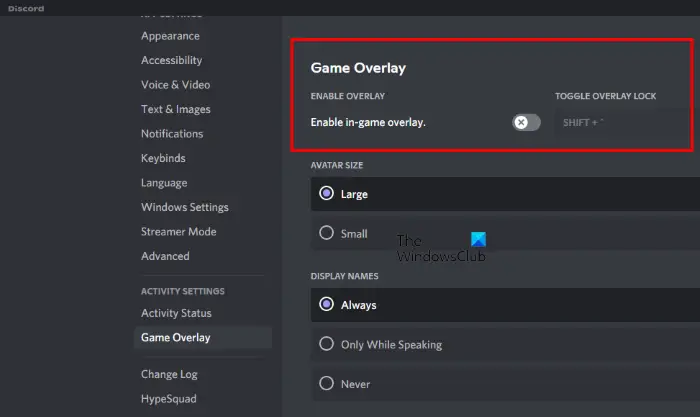
- Firstly, open your Discord app and press the User Settings (gear icon) button.
- After that, locate the ACTIVITY SETTINGS section and move to the Game Overlay option.
- Next, disable the Enable in-game overlay toggle from the right-side pane.
NVIDIA GeForce Experience:
- Firstly, open the GeForce Experience application and click on the gear-shaped icon from the menubar.
- Now, from the General section, disable the toggle associated with the In-Game Overlay option.
Similarly, you can disable overlays in other applications too. If this helps, great. However, if the error still continues, move on to the next fix.
See: Modern Warfare Multiplayer not working on Windows PC.
10] Allow Modern Warfare 2 through Windows Firewall
It is quite common for Windows Firewall to detect tasks and processes associated with games as suspicious due to false positive alarms. If this happens with Modern Warfare 2, the game will not perform well and it will crash or stop working with error codes like 0x00001338. Hence, in that case, you can allow the game through Windows Firewall to fix the error. Here’s how you can do that:
- First, launch Windows Defender Security Center from the Start menu.
- Now, click on the Firewall and Network Protection option and then press the “Allow an app through firewall” > “Change Settings” option.
- After that, check if Modern Warfare 2 is listed or not. If yes, checkmark it. If not, tap on the Add another app option and add the main executable file of Modern Warfare 2.
- Next, tick the Private and Public networks checkboxes to allow the game on both networks.
- Finally, save the new settings by pressing the OK button and then try reopening the game.
Hopefully, you won’t get the error code 0x00001338 in Call of Duty Modern Warfare 2 anymore.
See: Fix Memory Error 13-71 in Call of Duty Modern Warfare and WarZone.
How do you fix error codes on Modern Warfare?
To fix Modern Warfare 2 errors or from crashing, make sure you have up-to-date Windows and graphics drivers. Apart from that, try relaunching the game with admin rights, lowering your in-game settings, verifying the integrity of your game files, or adding an expectation for the game in your antivirus and firewall. If that doesn’t work, you can reinstall a clean version of the game.
Why does Call of Duty Modern Warfare 2 keep crashing?
Call of Duty Modern Warfare 2 might crash if you have an outdated and problematic graphics driver on your PC. Besides that, if the game files of Modern Warfare 2 are infected with a virus or are broken, the game will crash. It might also crash if there are too many unnecessary programs running in the background.
Leave a Reply