If you receive the Error code 0x8007023E during Windows activation after maybe, you clean install Windows 11/10 on your device, as reported by some affected PC users, then this post is intended to help you fix the error.
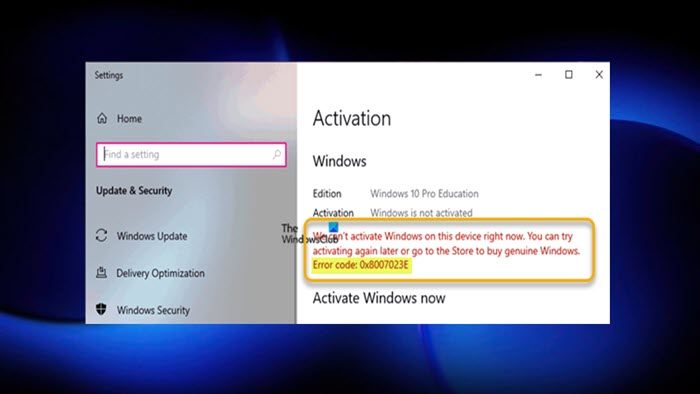
Windows is not activated
We can’t activate Windows on this device right now. You can try activating again later or go to the Store to buy genuine Windows.
Error code: 0x8007023E
You are likely to encounter activation issues due to various reasons including the following:
- Internet Connectivity or an outage (Network driver not native to the system, power outage locally, etc.)
- Hardware change in the system
- Incorrect Windows edition or product key
Fix Windows Activation Error Code 0x8007023E
Activation ensures that the software is obtained from and licensed by Microsoft. Users of unactivated Windows aren’t eligible for crucial security updates, bug fixes, or patches. In addition, you won’t get to personalize your lock screen. So, if you get the Activation Error code 0x8007023E during activation of Windows 11/10 on your computer, then our recommended solutions provided below should help you resolve the issue on your device.
- Wait a while and try again
- Make sure you installed the right Windows edition for the product key
- Run Windows Activation Troubleshooter
- Connect PC to another network
- Run Microsoft Support and Recovery Assistant
- Contact Microsoft Support
Let’s see these suggestions in brief detail.
1] Wait a while and try again
Sometimes, activation issues like the one you’re currently facing are usually Microsoft Activation servers-related and certainly no cause for alarm. So, if you know your Windows is genuine and you have verified the product key matches the correct Windows edition you have installed on your device, you can wait a while and try again or just ignore the activation message provided the Windows activation watermark has not appeared on your desktop. In some cases, as explained, the error message will go away, and your Windows 11/10 will be activated automatically as soon as Microsoft activation servers are back online again.
Read: Disadvantages and Limitations of using Unactivated Windows
2] Make sure you installed the right Windows edition for the product key
This simply requires you to make sure it is the right edition of Windows for the product key you’re using for activation. For example, you may be using an OEM or Retail key to try to activate Windows 11/10 Pro Education. You can open a command prompt in admin mode, and then type the command below and hit Enter to get the full licensing information.
slmgr /dlv
Most Education keys are Volume Licenses which are activated by the organization’s on-site server. So, if you’re in an organizational environment and get this error code on your Windows machine, you should contact your organization’s IT desk to see if that’s the case here.
Read: Check Licensing Status and Activation ID of your Windows
3] Run Windows Activation Troubleshooter
The Windows operating system ships with a native troubleshooting pack for Windows Activation issues. Once any Internet connectivity issues have been resolved, if activation issues persist, you can use the Windows Activation Troubleshooter to troubleshoot your activation issue on your system.
To run the Activation Troubleshooter on your Windows 11 device, do the following:
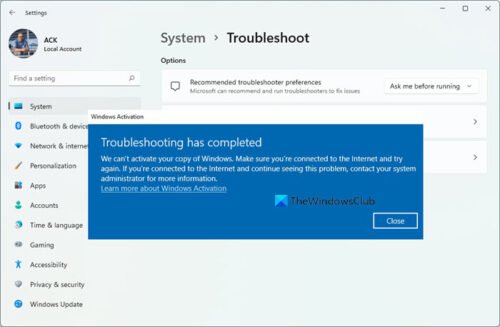
- Press the Windows key + I to open the Settings app.
- Navigate to System > Activation.
- Click on the Troubleshoot link.
To run the Activation Troubleshooter on your Windows 10 device, do the following:
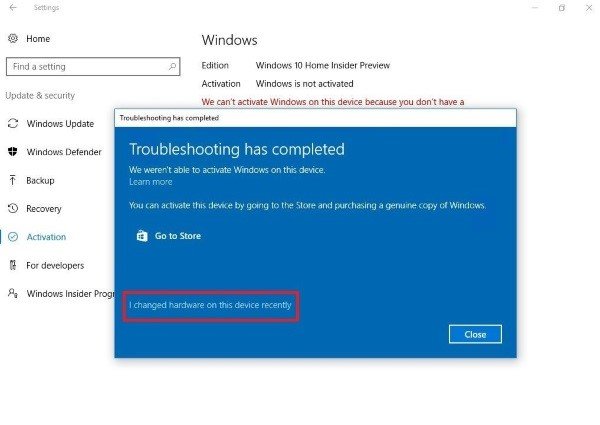
- Press the Windows key + I to open the Settings app.
- Go to Update & Security > Activation.
- Click on the Troubleshoot link.
Read: Windows is activated but still keeps asking for Activation
4] Connect PC to another network
It appears the issue at hand is a network error as reported by some affected PC users that the problem solved itself when they connected to a completely different network using the same computer, signifying that access to the Windows Activation server, somehow must have been blocked on the other network. It should be noted that a VPN client or a Proxy server, or even your security software (especially from third-party vendors) could be the culprit here due to some kind of interference that ends up blocking communications between your Windows 11/10 client machine and the Windows Activation server.
So, make sure this isn’t the case for you. If this applies to you, you can temporarily disable your VPN software or security software {antivirus and/or firewall) and see if you can successfully activate Windows on your device. Otherwise, continue with the next solution.
Read: Windows Activation Errors: Error codes, description, fixes
5] Run Microsoft Support and Recovery Assistant
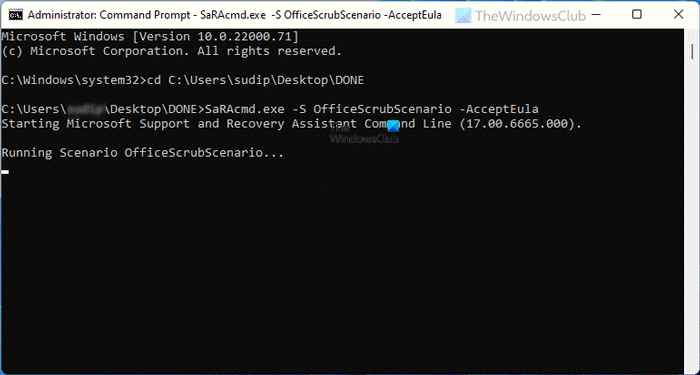
The Microsoft Support and Recovery Assistant is an automated tool designed to help PC users resolve issues with Windows 11/10 and is useful even if you can’t activate Windows.
7] Contact Microsoft Support
As this is an activation problem, if you tick the boxes for all requirements for running a genuine Windows copy on your device and have waited for a reasonable amount of time but the activation error isn’t fixed, you can contact Microsoft Support to activate it by phone assuming there’s no current in-house issues or server maintenance underway.
I hope this helps!
Why is my Windows 11/10 suddenly not activated?
If on your device, Windows 11/10 suddenly becomes unactivated, you have to verify if the product key you used to earlier activate Windows is the same as the one you purchased or not. If not, open the Settings app and go to Update & Security > Activation. Then, click the Change product key option, and enter your original product key to activate Windows correctly. If you made your purchase online, your product key should be in the email sent to you by the vendor.
Read: How long can you use Windows without Activation?
How many times can a Windows key be used?
As per the End User License Terms for Microsoft Software, you can only use a Windows 11/10 key once on a PC or laptop. If you need to reinstall the operating system for any reason, you’ll need to enter the key again. And if you are wondering if Windows keys ever expire, the answer is no. Legitimate retail Windows 10 keys, actually issued by Microsoft, never expire.