Microsoft Store is probably the best way to get new stuff in Windows 11/10, but sometimes it may embarrass you with error messages. Like in the past, we have covered fixes on unable to install apps, Error 0x80073cf9, and error 0x8024600e when trying to install or update Windows Store Apps. Today we will resolve a similar issue with Microsoft Store error 0x8024001e while installing updates or new apps.
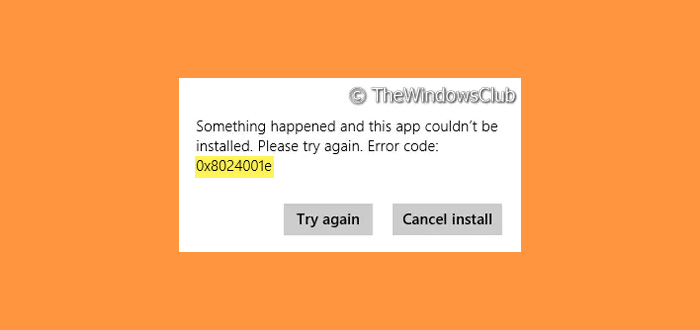
Fix 0x8024001e Microsoft Store Error
We always recommend you reset the Windows Store app cache before making any new download using Windows Store. In certain scenarios, you may receive the error even after resetting the app cache, because this can’t be guaranteed. However, let’s see how to fix the error 0x8024001e as received while attempting to update new apps inside Store.
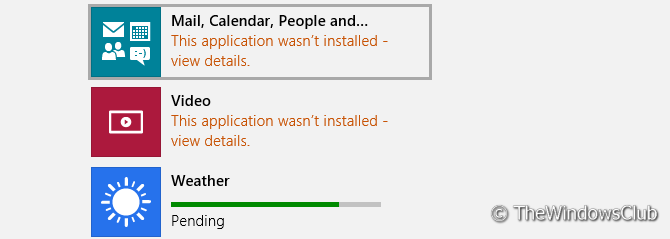
The issue looks similar to the error 0x8024600e, but unfortunately doesn’t get solved using the same treatment.
We tried the Windows App Troubleshooter to solve it, but it encountered some errors related to video drivers. But finally, this worked.
1. Open Command Prompt with administrative privileges.
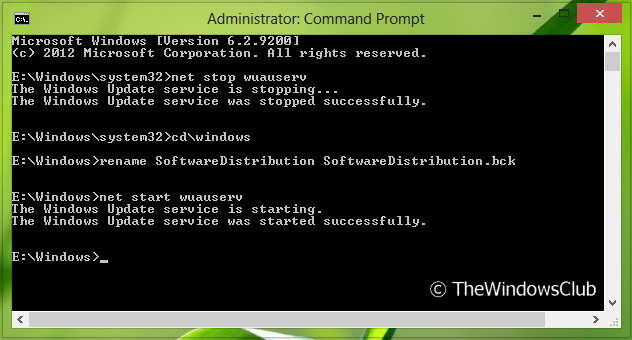
2. Type the following commands one by one:
net stop wuauserv cd\windows rename SoftwareDistribution SoftwareDistribution.bck net start wuauserv
3. That’s it! Your issue should be resolved now. You may close the Command Prompt and reboot.
I hope you find the article useful.
How do I fix Windows Update Error 0x8024001e?
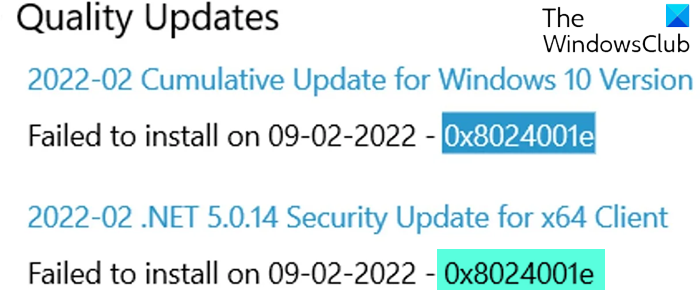
To fix Windows Update Error 0x8024001e, start by running the Windows Update Troubleshooter. Ensure your internet connection is stable. If the issue persists, check for system file corruption with the System File Checker (SFC) tool. Also, make sure that sufficient storage space is available and temporarily disable any third-party antivirus software before retrying the update.
What does 0x8024001e mean Xbox installer looks like something went wrong?
The error code 0x8024001e on Xbox installer signifies a service issue or an interference by your antivirus software. This error can impact the Xbox app and Store app on PC, suggesting difficulties with game or app installation from the Microsoft Store. For resolution, check Xbox Live service status and adjust antivirus settings.
More Apps troubleshooting posts you may want to check out:
This trick can work in windows 8.1 preview?
I did the above. net stop wuauserv… Message “wuauserv not running”. Pressing on to Rename Software….. Message “access denied”. So now what? I have spent a lot of money downloading Windows 8.1 over a metered connection, but can’t install it! I have gone in as administrator, but then I can’t go to the Apps store to install. I deactivated the Administrator account. Still no go! It is frustrating! I own this frigging computer but don’t have full Administrator control over it. How do I get full Administrator control over my computer? How do I install Windows 8.1? Please!!! HELP!!!
^^ You can give a try to create new administrator account and see if that helps :)
Thanks, now I’ve got two “Standard Administrator” accounts that Windows 8 won’t let me change to “Administrator”. A “FREE” upgrade is going to end up costing me over $30 in data transfers with no guarantee of success! @#&* you Bill Gates and Co!
This trick worked for me, thank you so much. You have to run cmd as administrator (right click and choose that option) and make sure to reboot after finishing the steps!!! If cmd reports that it cannot stop wuauserv because it is running, then reboot and do NOT open the app store until the process is finished. Last of all, install updates one by one.
mine is simple,
1. on the search tab look for “run”
2. then open “services.msc”
3. search for windows update
4. double click and press automatic.
NOW THE MALFUNCTION IS THERE THE SHITTY ERROR.
1. right click windows update
2. click restart windows update.
DONE ^_^
^^ Good to know :)
error 0x80072ee4 in Store solved through this process. Thanks :)
when i am typing the 3rd command…it says that access denied..
It show “Access Denied”
stop service BITS and then try
Hey i need help !!! When i try to install Windows 8.1 from Windows Store, It says, “Application wasnt installed” !
What should I do ??!! PLS, PLS, PLS, HELP !!!!!!!
^^ Try this: https://www.thewindowsclub.com/windows-installation-media-creation-tool
Stopped it but it still says access denied
Thanks Kapil, above steps solved windows 10 update issue.