Several subscribers of Game Pass have been experiencing an issue known as Something Unexpected Happened Error Code: 0xa3ea00ca quite often recently. From what we have gathered thus far, this problem pops up when the subscriber attempts to take advantage of EA Play titles.
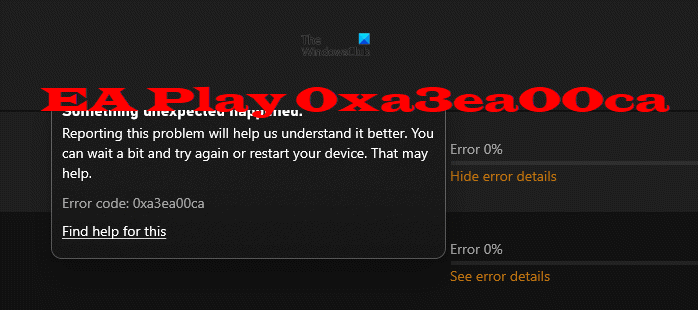
Whenever attempts are made to install games from the EA Play service, users come face-to-face with error 0xa3ea00ca. To be exact, the error is as follows:
Something unexpected happened.
Reporting this problem will help us understand it better. You can wait a bit and try again or restart your device. That may help.Error code: 0xa3ea00ca
Now, there are several ways to fix this problem Xbox, and Windows users are facing. Interestingly enough, none of them require the Xbox console itself to solve the issue once and for all.
Fix EA Play Error Code 0xa3ea00ca, Something Unexpected Happened
The information below should help with making sure you never again have to look upon Error Code: 0xa3ea00ca in the future, or at least for a long time to come. To begin, we will focus on relinking your EA account with that of your Xbox Live account.
- Navigate to the official EA website
- Log in with your account credentials
- Go to the Connections tab
- Unlink and link your Xbox account
- Install games via the EA Desktop app
1] Navigate to the official EA website
OK, so the first thing you must do here is to fire up your preferred web browser, and from there, visit the official EA website.
2] Log in with your account credentials
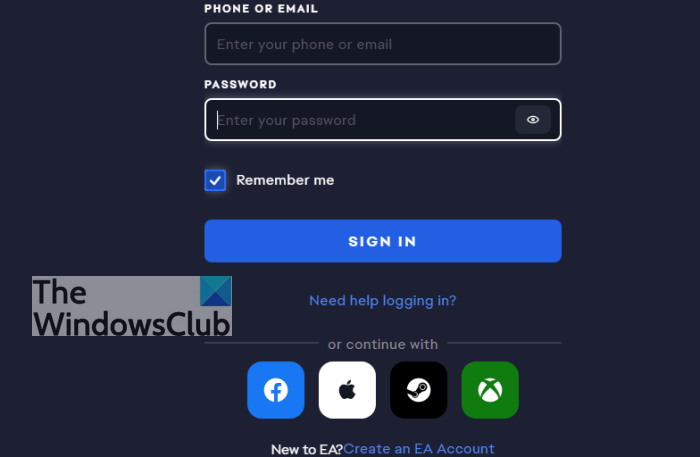
At the top of the page, please click on the profile icon, then select Sign In. Use either your email or phone number along with your password to sign in.
3] Go to the Connections tab
OK, so after you’ve signed in, we now want you to click on the section that reads, Account Settings. From the left pane, select the Connections tab right away to view additional options.
4] Unlink and link your Xbox account
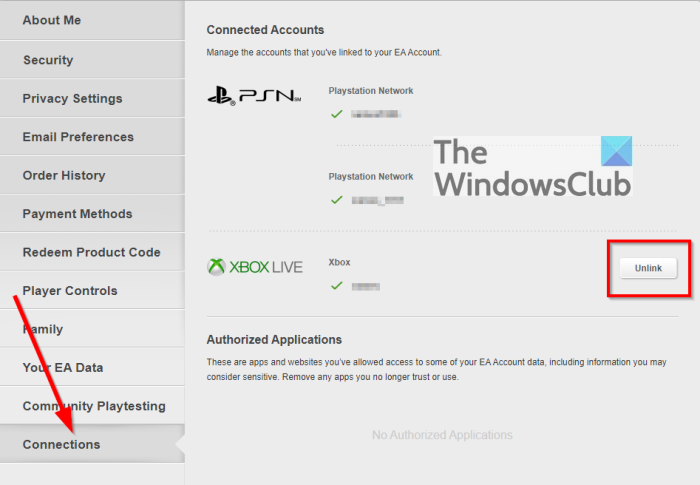
You should now see the ability to unlink your account via the options from the Connections tab. Please click on Unlink, and once the procedure is complete, simply restart your Xbox video game console. Once the console is up and running again, return to the Connections tab and relink the account.
Finally, check if error 0xa3ea00ca is still a problem. We suspect it will go away, but if that is not the case, then follow the below tip.
5] Install games via the EA Desktop app

As stated above, error 0xa3ea00ca does not only affect the Xbox family of consoles after the 360 but Windows 11/10 computers as well. The following information should help a great deal:
- Download and install the EA Desktop app: Open your web browser, then visit the EA app for Windows page. From there, click the Download button to install. Bear in mind this app is in beta right now; therefore, things might not always run smoothly.
- Log in with your EA credentials: Once the app has been installed, launch it as soon as possible, and enter your EA credentials to log in once the app has been installed.
- Link your EA account with Xbox Live: We believe you should now see the option to link your EA account with Xbox Live. Click the blue-button that reads, Link Accounts, and that should do it.
Install the games you want from the app itself, which should relieve you of having to deal with error 0xa3ea00ca in the distant future.
Read: Xbox Game Pass for Console vs PC vs Ultimate: Which is better?
Leave a Reply