Here is a full guide on how you can fix the error code 0xC0000005 (0x0) N in COD Black Ops Cold War. Black Ops Cold War is a great addition to the Call of Duty franchise which is loved by millions of gaming enthusiasts. However, a lot of gamers have experienced the error code 0xC0000005 (0x0) N when trying to play the Black Ops Cold War game. When triggered, you will see the following error message on your screen:
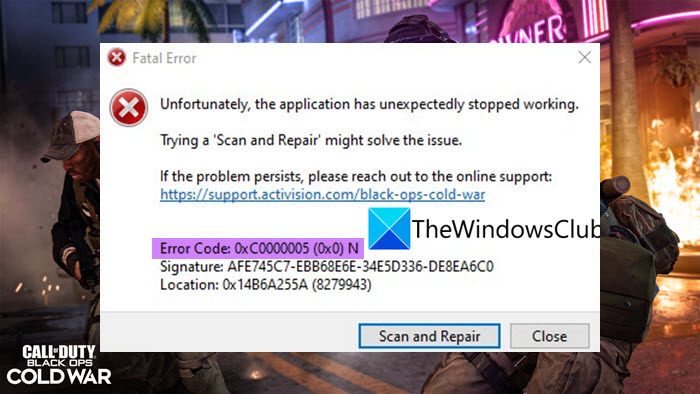
Unfortunately, the application has unexpectedly stopped working.
Trying a ‘Scan and Repair’ might solve the issue.
If the problem persists, please reach out to the online support: https://support.activision.com/black-ops-cold-war
Error Code: 0xC0000005 (0x0) N
Now, if you are one of those encountering the same error code while playing the game, this post is for you. In this post, we are going to discuss several working fixes that will help you resolve the error and play the game without any hassle. So, let us check out!
What causes Error Code 0xC0000005 (0x0) N in COD Black Ops Cold War?
There can be different reasons due to which the error code 0xC0000005 (0x0) N is triggered in COD Black Ops Cold War. Here are some of the potential causes for the same:
- It can be caused due to corrupted or broken game files of COD Black Ops Cold War. Hence, you can try verifying the integrity of your game files to fix the error.
- The corrupted or out-of-date graphics drivers can be another reason triggering the same error. So, make sure you have up-to-date graphics drivers on your system.
- It can also be caused due to the corrupted cache associated with Battle.net. If the scenario is applicable, you should be able to fix the error by clearing the Battle.net cache.
- Third-party app interference or conflicts with the game can also cause the same error. So, you can try performing a clean boot to get rid of the error.
- This error can also occur due to the corrupted installation of the Call of Duty Black Ops Cold War game. You can try uninstalling and then reinstalling the game to resolve the error.
Based on the scenario most suited to you, try a below-listed potential fix to get rid of the error.
Fix Error Code 0xC0000005 (0x0) N in COD Black Ops Cold War
Here are the methods to fix the error code 0xC0000005 (0x0) N in COD Black Ops Cold War:
- Scan and repair game files.
- Update your graphics driver.
- Clear Battle.net cache.
- Troubleshoot in a clean boot state.
- Run Windows Memory Diagnostic Test.
- Reinstall Call of Duty Black Ops Cold War.
Let us discuss the above methods in detail now!
1] Scan and repair game files
As the error prompt suggests, firstly, you should try scanning and repairing the game files of COD Black Ops Cold War. This error might be a result of corrupted or missing game files. Hence, verifying the integrity of game files should help you fix the error. To do that, you can follow the below steps:
- First, open the Battle.net client.
- Now, from the left pane, choose the Call of Duty: BOCW game.
- Next, press the Options drop-down button and then choose the Scan and Repair option.
- Then, confirm the process and wait for the verification to be completed.
- When the process is finished, try relaunching the COD Black Ops Cold War game and see if the error is now fixed.
In addition to that, you can also try performing an SFC scan. The error might be facilitated due to damaged or broken system files. So, in that case, an SFC scan should help you fix the problem.
If you still receive the same error on COD Black Ops Cold War, there might be some other underlying reason for the error. Hence, try the next potential fix to resolve the error.
See: Fix Memory Error 13-71 in Call of Duty Modern Warfare and WarZone.
2] Update your graphics driver
Another thing that you can try to fix the error is to update your graphics drivers. Outdated and faulty graphics drivers are known to cause problems and errors with video games like COD Black Ops Cold War. So, if you haven’t updated your graphics drivers in a while, you must update them to get the best performance from your games.
Here is how you can update your graphics driver on Windows:
- You can update graphics drivers via the Optional Updates feature which is present under the Settings app > Windows Update > Advanced options section.
- Try visiting the device manufacturer’s official website and download the latest GPU card driver from the website.
- Use Device Manager and install updates for your graphics drivers.
- One more method to update graphics drivers is to use a free third-party driver updater that lets you automatically update all your drivers that also include graphics drivers.
When you are done updating your graphics driver, relaunch the game and check whether or not the error is now fixed. If you still receive the same error code, you can try the next potential fix to resolve the error.
Read: Fix Dev Error 6456 in Call of Duty Modern Warfare.
3] Clear Battle.net cache
You might also encounter this error due to the corrupted cache associated with the game launcher i.e., Battle.net. So, you can try clearing the Battle.net cache to fix the error. Here’s how to do that:
- First of all, exit Battle.net and make sure that no process associated with the game or game launcher is running in the background. You can use Task Manager for that.
- Now, press the Win+R hotkey to evoke the Run dialog box and then enter %ProgramData% in it.
- Next, find the Battle.net folder, select it, and delete the folder.
- After that, relaunch Battle.net and see if the error is now fixed.
Related: Fix 0xc0000005, Access is denied or Access Violation error in Windows
4] Troubleshoot in a clean boot state
As it turns out to be that the error might be facilitated due to software conflicts with the game or game launcher. Hence, you can try performing a clean boot to get rid of the error. Starting Windows in a clean boot state will fix the problem of background applications interfering with the game. You can perform a clean boot using the below steps:
- First, open Run using Win+R and then enter msconfig in it to launch the System Configuration window.
- Now, go to the Services tab and enable the Hide all Microsoft services checkbox.
- Next, press the Disable all button to disable all non-essential services and then press the Apply button.
- After that, go to the Startup tab and click the Open Task Manager option.
- In Task Manager, disable all the startup programs.
- After that, reboot your Windows and then try launching the game to see if the error is fixed or not.
See: Fix COD Modern Warfare DEV ERROR 6068, 6606, 6065, 6165, 6071.
5] Run Windows Memory Diagnostic Test
This error can also be triggered due to faulty hardware, mostly RAM. So, to check whether the problem is caused due to corrupted RAM, you can try running a Windows Memory Diagnostic test. To run the test, you can follow the below steps:
- Firstly, press the taskbar search option and then enter Windows Memory Diagnostic; run the Windows Memory Diagnostic app from the results.
- Now, select the Restart now and check for problems (recommended) option from the dialog box.
- Next, the test will start, so wait for it to complete.
- Once the test is complete, you will get the results.
In case you are dealing with a corrupted RAM, you will have to replace it with a good one.
6] Reinstall Call of Duty Black Ops Cold War
If none of the above solutions works for you, try reinstalling the game to fix the error. The error might be caused due to corrupted installation of your game. Hence, reinstalling the game should help you resolve the error. For that, uninstall the game and then reinstall it on Battle.net. Hopefully, this should fix the error for you.
See: Fix Error Code 664640 in Call of Duty Modern Warfare or Warzone.
How do I fix error code 0xc0000005?
To fix the error code 0xc0000005 on Windows, try running a System File Checker (SFC) scan, uninstalling recent Windows updates, rolling back any driver update, running Windows Memory Diagnostics test, or recreating the boot records. Other than that, you can also try checking Registry settings, checking your RAM, disabling your antivirus, or troubleshooting the error in a clean boot state.
That’s it! Hope this guide helps you get rid of the error code 0xC0000005 (0x0) N in COD Black Ops Cold War.
Now read:
Leave a Reply