When running the ePSA (Enhanced Pre-Boot System Assessment) diagnostics on your Windows 11 or Windows 10-powered Dell computer, you may receive the Error Code 2000-0415. In this post, we provide the most suitable solutions affected PC users can try to resolve the issue.
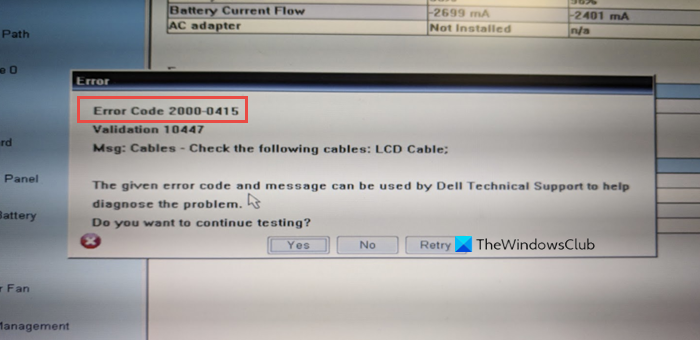
What does Error Code 2000 mean?
The Error Code 2000 that you might encounter on your Windows 11/10 PC simply means that the ePSA could not successfully read information from the hard drive. This error usually occurs due to faulty or misaligned cabling in your computer’s case, connecting your hard drive to the motherboard. This error typically signifies that a specific cable is not connected or is not seated correctly, and will normally name the specific cable in question as you can see on the lead-in image.
The most likely culprits to this error include;
- The A/C power adapter is not connected.
- Unconnected power cable.
- CMOS battery retains old configuration data.
Fix Error Code 2000-0415
If you’re faced with this Error Code 2000-0415 on your Windows 11/10 computer, you can try our recommended solutions below in no particular order and see if that helps to resolve the issue.
- Check and connect the A/C Power Adapter
- Check and connect any disconnected cables
- Clear CMOS
Let’s take a look at the description of the process involved concerning each of the listed solutions.
1] Check and connect the A/C Power Adapter
This solution to the Error Code 2000-0415 on your Dell Windows 11/10 computer requires you to make sure you have the A/C power adapter connected to the computer. The ePSA diagnostics are designed to test the charging functionality of the PC and the A/C power adapter needs to be connected for the ePSA diagnostics to run.
Try the next solution if this doesn’t apply to your case.
2] Check and connect any disconnected cables
As indicated on the error prompt that pops up on your system, this solution requires you to check and connect any disconnected cables. In addition to the cables identified on the error prompt, keep in mind that this error can also be a symptom of a component that doesn’t have a power cable connected to it – this could be SATA or ATA cables that are disconnected from the HDD/SSD. To rule out this scenario, shut down your computer completely and disconnect it from the mains and then open up the case and check for any loose or disconnected cables.
If there are disconnected or loose cables, make sure to push every cable through to ensure it’s not loosely connected. Once done, you can rerun the ePSA scan after you put the computer case back on and reconnect the power cable and power-on your Windows system.
If this didn’t work for you, you can try the next solution.
3] Clear CMOS
This solution requires you to simply reset or clear CMOS on your Dell Windows 11/10 PC.
Hope this helps!
How do I fix error 2000-0146 on my hard drive?
PC users that encounter the hard drive Error Code 2000-0146 on their Windows 11/10 computer, can fix the error by applying the following solutions:
- Scan your system.
- Run CHKDSK.
- Repair PC Registry.
- Run PSA (Pre-Boot System Assessment) Diagnostics.
- Reset BIOS settings.
- Restore PC in Safe Mode.
- Perform a Clean Boot.
What does System fan failure mean?
If the “Fan System Failure” message pops up on your Windows computer screen, it simply means that your power adapter was faulty before completely stopping to work and the CPU Fan wasn’t getting enough current and turning slowly.
How do I fix the fan error on my Dell laptop?
You may require the services of a PC hardware technician to perform this task successfully. To fix the fan error on your Windows 11/10 Dell laptop by cleaning the air vents on your computer. To clean the air vents on your computer do the following: Turn off the computer. Open up the computer case. Check the air vents on the computer for dust or debris. Use a can of compressed air to remove dust or debris from the air vents, dust filters (if any) and cooling fan fins.