This post features solutions to fix Error Code 30180-4 when installing Office. This error code usually appears because of interference due to third-party antivirus, VPN, or Proxy. Fortunately, it can be fixed by following some simple methods.
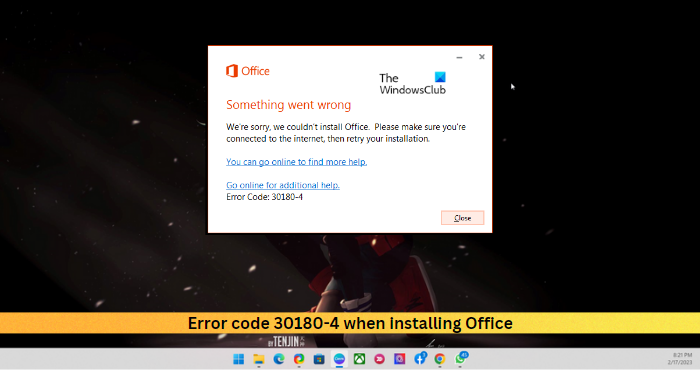
Fix Error code 30180-4 when installing Office
To fix the Error Code 30180-4 when installing Office, start by rebooting your device and router and then try installing Office. However, if that doesn’t help, follow these tested fixes:
- Use Microsoft Support and Recovery Assistant
- Check if an older version of Office is installed
- Check Internet Connection
- Disable Proxy/VPN
- Temporarily disable Third-Party Antivirus
- Use Office Offline Installer
- Run Disk Cleanup Tool
- Install Office in Clean Boot State
Now let us see these in detail.
1] Use Microsoft Support and Recovery Assistant
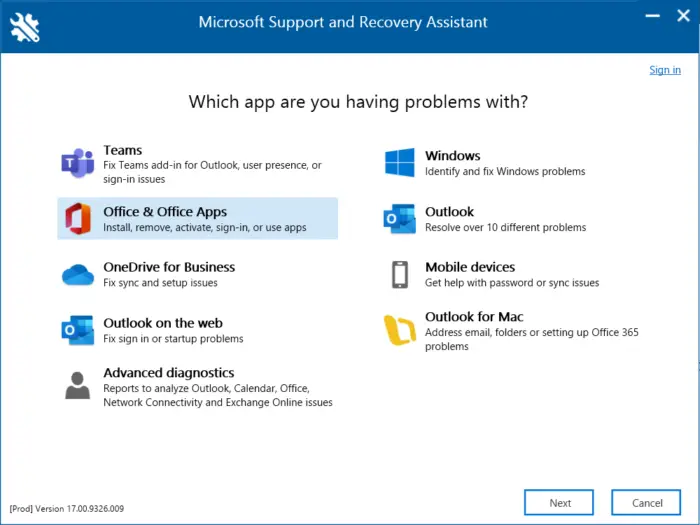
Microsoft Support and Recovery Assistant can help resolve Office 365, Outlook, OneDrive, & other Office-related problems. The tool can help you resolve problems with windows Activation, Updates, Upgrade, Office Installation, Activation, Uninstallation, Outlook email, folders, etc. Run it and see if it helps.
2] Check if an older version of Office is installed
If your device has multiple office versions installed, it could be the reason why this error code occurs. Uninstall these and check if the Office installation error code 30180-4 gets fixed.
3] Check Internet Connection
Errors like this can also happen if you have an unstable Internet connection. Perform a speed test to check if anything is wrong with your Internet connection. If the internet speed is less than the plan you opted for, try restarting your router and modem. However, contact your service provider if restarting your router and modem doesn’t work.
4] Disable Proxy/VPN
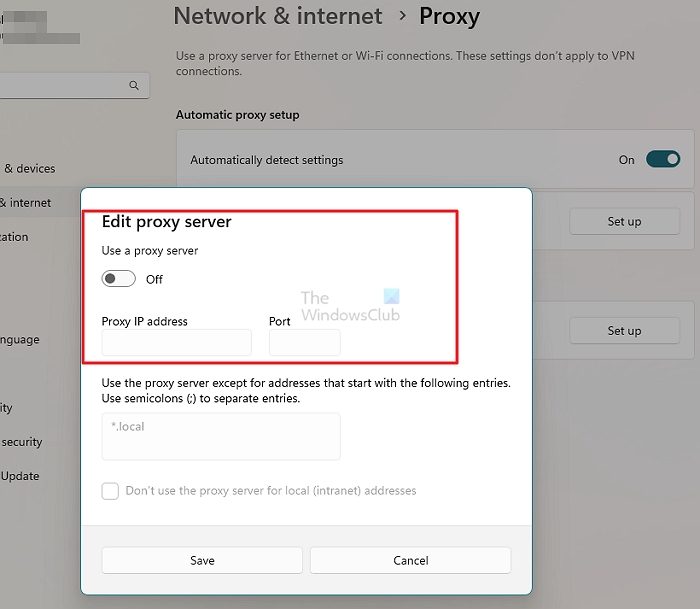
Server errors can occur if connected to a VPN/Proxy server. VPN and Proxy hide your IP address by rerouting your Internet traffic via a remote server. Nevertheless, Here is how you can disable it:
- Press the Windows key + I to open Settings.
- Navigate to Network & Internet > Proxy.
- Here, toggle off the Automatically detect settings option.
- Click on the Set up option present next to Use a proxy server and toggle off the Use a proxy server option.
5] Temporarily disable Antivirus Software
Third-party antivirus software installed on your device can be responsible for Office installation errors. Disable the antivirus software and check if the error is solved. If disabling the software doesn’t work, uninstall the antivirus software temporally and check for the same. Also, if you’re using a VPN, disable it.
6] Use Office Offline Installer
If you cannot install Office on your device, try using the Office offline installer. However, you will still be required to connect to the internet to download the installer file. But once done, Office can be installed Offline at the user’s convenience.
7] Run Disk Cleanup Tool
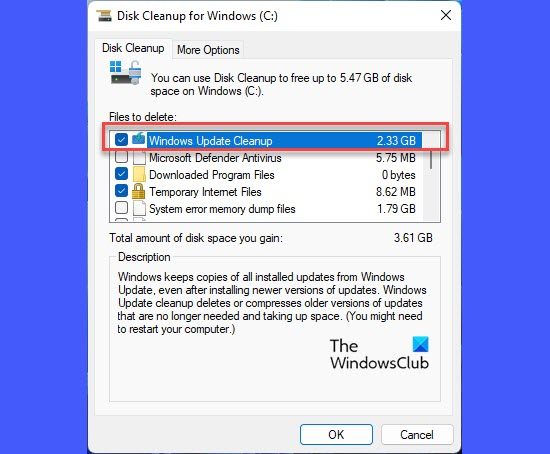
Office can have trouble downloading updates if your device is clogged up with Temporary and Junk files. Windows stores these temporary files automatically to enhance one’s experience. These files serve no purpose and should be deleted from time to time. Here is how you can do it using Disk Cleanup Tool:
- Search for Disk Cleanup and click open it
- Select the files that you want to delete
- The Disk Cleanup system will now ask for confirmation.
- Click on Delete Files to proceed.
- Do note that if you click on Clean up system files, you will see more options.
- Using this option, you can delete all but the latest system restore points, Windows Update Cleanup, Previous Windows installations, etc.
8] Install Office in Clean Boot State

Third-party applications installed on your device can be responsible for why the error code 30180-4 occurs when installing Office. Perform a Clean Boot of your PC to restrict all third-party applications. Here’s how you can perform a clean boot:
- Click on Start, search for System Configuration, and open it.
- Navigate to the General tab and check the Selective Startup option and the Load System Services Option under it.
- Then navigate to the Services tab and check the option Hide all Microsoft services.
- Click on Disable all at the bottom right corner and hit Apply, then Ok to save changes.
If the error doesn’t appear in the Clean Boot State, you may need to manually enable one process after another and see who the culprit is. Once you’ve identified it, disable or uninstall the software.
Read: Fix 0xc03f6506 Windows Upgrade or Activation error
How do I fix Microsoft Office installation error?
To fix the Microsoft Office installation error, restart your PC and try again. If that doesn’t help, run the Microsoft support and recovery assistant to help fix installation errors. If that doesn’t help, temporarily disable your firewall/antivirus and see if it helps.
What is Office Setup Error 30010 4?
The Office Setup Error 30010 4 is an installation error due to missing or corrupt system files. However, it can also occur due to third-party app interference and if Windows updates are not installed properly.
Leave a Reply