The Device Manager Error Code 46, Windows cannot gain access to this hardware device because the operating system is in the process of shutting down, generally occurs while the Windows OS is shutting down. The error, in its true essence, relates to the malfunctioning of a hardware device, and its occurrence can disrupt the normal shutdown process. However, systematic troubleshooting can help resolve and restore the system’s stability.
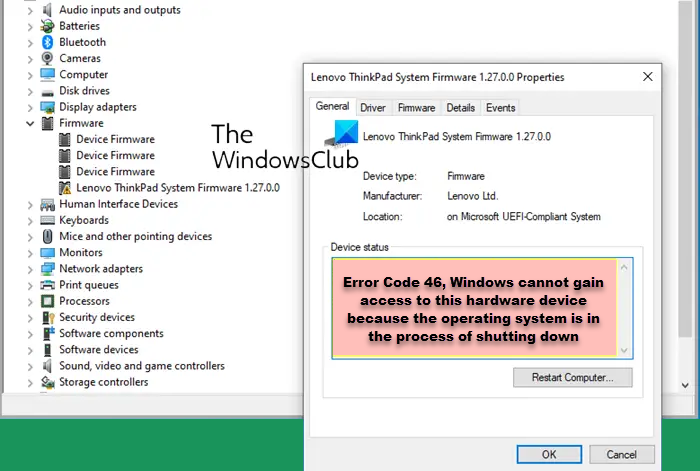
What caused Device Manager Error Code 46?
The Code 46 Error generally happens when the Windows OS shuts down or starts up. The error, in its entirety, signifies that the operating system is unable to access certain hardware device/s at that specific instance, leading to the error.
- Device Driver Malfunction: Incompatible or corrupted device drivers are a prevalent cause of the error. If the driver needed for a hardware component has malfunctioned, Windows may scramble to communicate with the hardware during the shutdown process.
- Software Conflicts: A few software applications may throw up challenges to the shutdown process, preventing Windows from accessing the hardware device. Background processes that have not been terminated correctly can contribute to the error.
- Malfunctioning Hardware: Sometimes, malfunctioning hardware devices can contribute to the error. Hardware components may not respond appropriately if they are faulty or malfunctioning.
Fix Error Code 46, Windows cannot gain access to this hardware device because the operating system is in the process of shutting down
Resolving the aforesaid error requires a systematic approach to address its underlying causes. Follow these steps to fix Error Code 46, Windows cannot gain access to this hardware device because the operating system is in the process of shutting down in Device Manager in Windows 11/10:
- Restart PC
- Perform System Restore
- Hardware Check for possible malfunction
1] Restart PC
A preliminary countermeasure for the Code 46 error involves restarting the system. Since restarting the computer re-initializes the hardware device contributing to the error, this step might be a significantly effective remedy.
2] Perform System Restore
Any undue changes made to the system can also be responsible for the error. Hence, restoring the system’s settings to a previous point can repeal the undesired changes.

Follow our complete guide to System Restore Windows PC to a working state.
3] Hardware Check for possible malfunction
Since the error in discussion involves possible malfunctioning of a hardware device, an effective troubleshooting approach would also involve checking the hardware devices in the system. An isolation process can be followed during such a check that involves removing a particular device like hard disk, RAM, graphics card, etc., and testing it in another system to check for its functionality.
I hope this helps.
How do I fix Device Manager Error Code in Windows?
If some of your devices are not working properly, running the Hardware and Devices Troubleshooter or reinstalling the driver may help. But if it doesn’t, you may have to find out the error code associated with your problem and manually go for specific troubleshooting. This post shows how to fix Device Manager Error Codes.
Leave a Reply