If you receive An error has occurred while launching the game error code BLZBNTBNA00000012 when trying to open the Call of Duty Warzone on Battle.net, then this guide will help you in resolving the error.
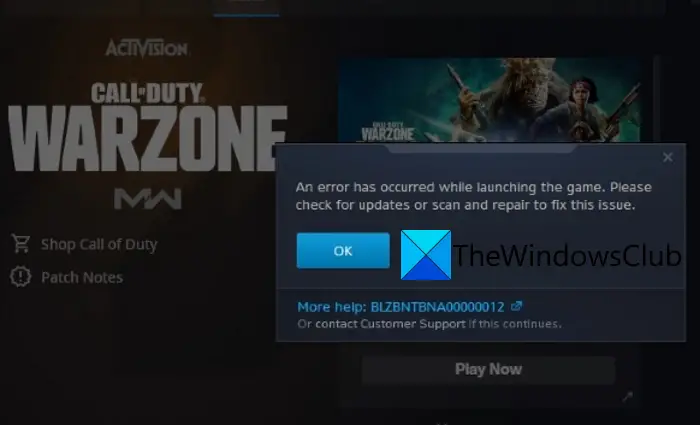
Call of Duty Warzone is a popular free-to-play battle royale video game loved by millions of users. However, a lot of users have experienced the error while trying to launch the game via the Battle.net client. When triggered, here is the full error message that flashes on your screen:
An error has occurred while launching the game. Please check for updates or scan and repair to fix this issue.
Fix COD Error BLZBNTBNA00000012
The error is accompanied by the error code BLZBNTBNA00000012. Now, this error can be frustrating as you are unable to play your favorite game. If you are one of the affected users facing the same error, this guide is for you. In this post, we are going to mention several working fixes that will enable you to resolve the error.
Before we get to the solutions, let us try to understand the scenarios that might trigger the error.
What causes An error has occurred while launching the game error in Call of Duty Warzone Pacific?
Here are the possible methods to fix the An error has occurred while launching the game error in Call of Duty Warzone Pacific:
- This error can be a result of a lack of administrator rights. If the scenario applies, try launching the game with administrator privilege.
- It can also be caused due to corrupted or damaged game file of Warzone. Hence, you can try verifying the integrity of game files to fix the error.
- If you are using some custom launch options like the command-line argument, it can cause the error in hand. So, you can remove any such argument and custom launch options to fix the error.
- It can also be caused due to corrupted cache file associated with the Battle.net client. Hence, try clearing the cache files for Battle.net and see if the error is fixed or not.
Based on the above scenarios, you can apply a suitable fix to resolve the error.
An error has occurred while launching the game – Call of Duty Warzone Pacific
Here are the methods to fix the An error has occurred while launching the game error in Call of Duty Warzone on Windows 11/10 PC:
- Run the game as an administrator.
- Scan and Repair the game.
- Update the game.
- Change Game Region.
- Remove Launch Options.
- Delete Cache Files.
- Change Game Folder
- Update your graphics card driver
- Allow Battle.net to run through the Firewall.
Let us discuss the above solutions in detail now!

1] Run the game as an administrator
The first thing you should do when your encounter this error is run the Warzone game with administrator privilege. This error can be very well facilitated due to the lack of administrator rights to launch the game. There are instances when a game fails to launch due to strict User Account Control (UAC) being implemented on your system. So, in that case, you should be able to fix the error by running the game as an administrator.
To run the game as an administrator, here are the steps to follow:
- Firstly, launch the Battle.net client on your PC and go to Warzone.
- Now, press the gear icon which is present next to the play button, and click on the Show in Explorer option.
- Next, the Warzone game will open up in your File Explorer. Simply right-click on the game and then choose the Run as administrator option.
- See whether or not you are able to launch the game without the error. If yes, you can make the game run with admin rights always by going to step (5).
- After that, go back to the Warzone location in File Explorer and right-click on it.
- Then, select the Properties option and in the Properties window, move to the Compatibility tab.
- Now, enable the checkbox called Run this program as an administrator.
- Lastly, press the Apply > Ok button to save changes.
In case this method doesn’t help you resolve the error, you can move on to the next potential fix to get rid of the error.
Read: Fix Call of Duty Warzone Freezing or Crashing on Windows PC.
2] Scan and Repair the game
As mentioned in the error message, you can try scanning and repairing the game files to fix the error. This error can be triggered if there are corrupted game files for Warzone. So, verifying the integrity of game files of Warzone using the Scan and Repair option should help you get rid of the error. You can follow the below steps to repair the game files:
- Firstly, launch the Battle.net client and navigate to the Warzone game.
- Now, select Options and then click on the Scan and Repair option.
- After that, confirm and start the repair process by clicking on the Begin Repair button.
- When the process is done, try launching the game and see if the error is fixed.
3] Update the game
The next method that you can try to counter the error is to update the game. You might be encountering the error due to some bug in the game. Fortunately, the developers keep coming with new game updates and patches which improve game performance and address bug fixes. So, make sure your game is updated.
If your game is updated and you still get this error, go ahead and try the next fix to resolve the error.
See: COD Warzone Lagging or having FPS Drops.
4] Change Game Region
You can also try changing the game region and then see if the error is resolved or not. Many affected users have reported that changing the game region helped them get rid of this error. So, it might just work for you as well. Here are the steps to change the game region:
- Firstly, start the Battle.net client and go to the Warzone game.
- Now, under the Game Version section, you will see a globe icon; simply tap on this icon and select a different game region.
- Next, try launching the game and see if you still get the An error has occurred while launching the game error or not.
If you are able to fix the error using this workaround, well and good. But, in case this method doesn’t give you any luck in fixing the error, try the next potential fix.
5] Remove Launch Options
This error can also be triggered due to some customized launch options that you have provided to the game. Hence, if the scenario is applicable, you can try removing the launch options and then check whether or not the error is resolved. Here is how to do that:
- First, launch the Battle.net client and go to the Warzone game.
- Now, press the gear icon present next to the Play button.
- Next, click on the Game Settings option.
- After that, ensure that the bar present below the Additional command line arguments section is empty. Or, you can also disable the Additional command line arguments checkbox.
- When done, press the Done button to save changes.
- Finally, you can try launching the game and check whether the error is resolved or not.
In case you still receive the error, move on to the next error to fix the error.
Read: Fix Modern Warfare Warzone’s High CPU Usage on PC.
6] Delete Cache Files
If the error still persists, you can try deleting the cache associated with the Battle.net client. This error can be a result of the corrupted or damaged cache files that store basic information. In that case, you delete cache files to resolve the error. Here are the steps to do that:
- Firstly, close the Battle.net game launcher and close all tasks from Task Manager.
- Now, press the Windows + R hotkey to open up the Run dialog box.
- Next, enter %localappdata% in it and then locate Battle.net or Blizzard Entertainment folder.
- After that, delete the folders to clear the cache files.
- Lastly, relaunch the Battle.net client and then try opening the Warzone game.
7] Change Game Folder
In case none of the above solutions work for you, try changing the game installation directory. It is a kind of workaround that helped some users and might just work for you as well. So, try changing the installation folder of the Warzone game and then see if the problem is fixed or not.
8] Update your graphics card driver
If you’re running an outdated graphics card on your PC, or one that’s corrupted, it is best to check for an update. On Windows 11, you can look for driver updates from the Settings panel. Just visit Windows Update > Optional Updates > Driver updates.
9] Allow Battle.net to run through the Firewall
In order to run Call of Duty properly, you have to permit the Battle.net client on your PC to run through the Firewall. Here’s how you can check if Battle.net can go through your Windows Firewall:
- In the search menu of your taskbar, search and open Firewall & Network Protection
- Here, click on Allow an app through the firewall
- You’ll then be presented with a list of apps that have permission to bypass the Firewall
- If Battle.net is not there, click on Change Settings from the Allowed Apps page
- Then, click on Allow another app > Browse > select the executable file of Battle.net from the File Explorer prompt
- Add it, tick mark the Private setting, and save this change by clicking on Ok
Read: Fix Memory Error 13-71 in Call of Duty Modern Warfare.
How do you fix Call of Duty fatal error?
To fix fatal errors on Call of Duty, make sure you have up-to-date graphics drivers, verify the game files, or delete the Battle.net cache folder. Besides that, you can also try running your VRAM under max, restarting your router, or using DirectX 11.
Read next: Fix COD Modern Warfare DEV ERROR 6068, 6606, 6065, 6165, 6071.
Hope this helps!
Leave a Reply