Some users are unable to play videos on their browsers. When they try to do the same, they see Error loading player: No playable sources found, No valid sources are available for this video or No playable sources found, in Chrome, Firefox, Edge or Opera browsers. In this article, we are going to talk about these issues and see what you need to do to resolve them.
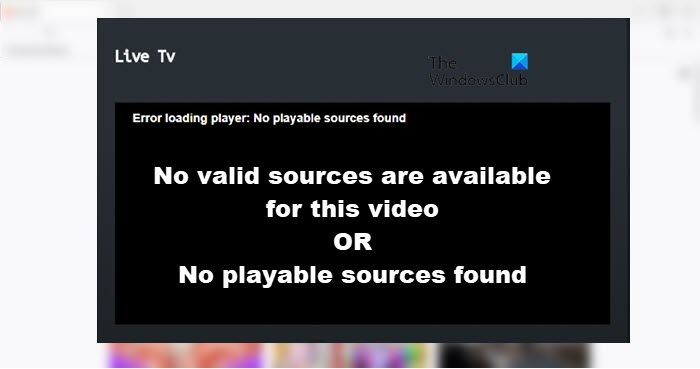
Fix Error loading player: No playable sources found error
If you are seeing No valid sources are available for this video or No playable sources found in Chrome, Firefox, Edge or Opera, try the following solutions.
- Clear Cache and Browing data
- Update your browser
- Reset Browser
- Disable add-on
- Try a different browser
Let us talk about them in detail.
1] Clear Cache and Browsing data
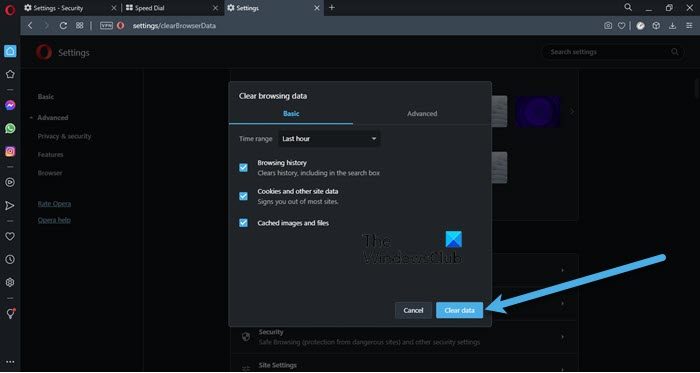
Let us start by clearing the cache and browsing data of your browser. This will remove the corrupted cache as it can cause the issue in question. So, go through the following guide to clear cache and browsing data.
Chrome
- Click on the three vertical dots and select Settings.
- Go to Privacy & Security.
- Click on Clear browsing data.
- Select all the options you want to clear and click Clear data.
Firefox
- Click on the three horizontal lines and select Settings.
- Go to Privacy & Security.
- Scroll down and click Clear Data.
- Select what you want to delete and click on the Clear button.
Opera
- Click on the three horizontal lines placed at the top-right corner of the Opera screen, Easy Setups.
- Select Go to full browser settings.
- Click Advanced > Privacy & security.
- Go to Clear browsing data.
- Change the Time range as per your choice, but if you want to remove everything, select All time.
- Select what you want to delete and unselect what you want to leave, then click Clear data.
Similarly, you can clear Microsoft Edge cache.
Hopefully, this will do the job for you.
2] Update your browser
Maybe the issue is nothing but a bug that your browser’s manufacturer has fixed with an update. So, go ahead and update your browser. After updating, retry playing that video and see if that helps. Chrome users can click on the three vertical dots and click Settings, then go to About Chrome and see if there is an available update. Firefox users should click on the three horizontal dots, select Help, and click About Firefox. In Opera, you need to go to Menu, click on Update & Recovery, and click on Check for updates.
3] Reset Browser
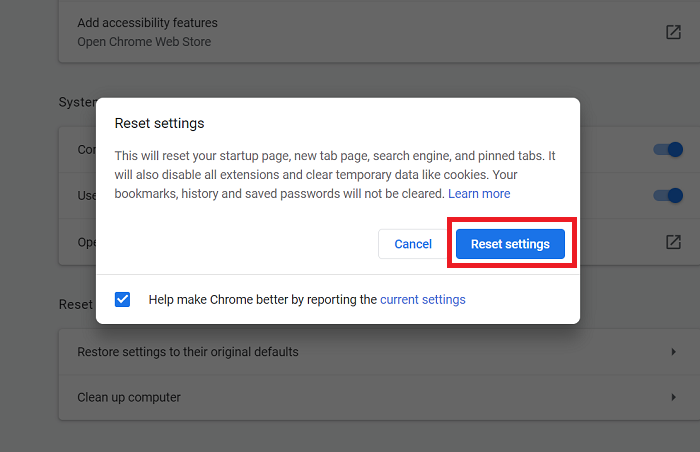
You may also see the error code in question if there is some misconfiguration. Since, we are not sure what this misconfiguration is, we are going to reset your browser’s setting and see if that work.
Following are the steps to reset Chrome settings.
- Click on the three vertical dots and click Settings.
- Click on Advanced > Reset and clean up.
- Select Reset settings to their original default.
- Click on Reset settings.
If you are using Firefox, try the following steps to reset.
- Click on the three horizontal lines and select Help.
- Select More troubleshooting information.
- Click Refresh Firefox > Refresh.
Opera users can try the following steps.
- Open Opera Settings.
- Go to Advanced.
- Click on Restore settings to their original defaults option.
- Click Reset to confirm.
Similarly, you can reset Microsoft Edge settings.
Hopefully, this will do the job for you.
4] Disable add-on
A corrupted add-on can also cause problems for you. It can you from playing the videos and show such warnings. Since we are not sure which add-on is the root cause, we are going to disable them one by one, and if after disabling a particular add-on, your issue is resolved, you know who the culprit is. Just remove it and your issue should be fixed.
5] Try a different browser
If you are facing the issue on a particular browser, it’s a good option to try and view the same video on a different one. There are various browsers, including the popular ones, Edge, Chrome, and Firefox. We would recommend you to check our list and find out the best browser for yourself.
That’s it!
How do I fix No valid sources available for this video?
To fix the No valid sources available for this video, you should first try restarting the browser. Sometimes, the issue is nothing but a glitch, and just refreshing all the processes of that very app can remove that glitch. So, you should close the app not only by clicking on the close button but also, from Task Manager. If that doesn’t work, try the solutions mentioned in this article to resolve the issue.
How do I fix Video player failed to load?
If the video player failed to load, you should first check how your network connection is. For that, try using an Internet speed tester. If bandwidth is good, try restarting the browser. In case that doesn’t work, execute the solutions mentioned here.
Also Check:
Leave a Reply