RuneScape is a fantasy multiplayer online game. However, recently, some users have reported that they are not able to launch the game, and instead, their screens are plagued with the error. When trying to do so, they see There was an error loading the game configuration from the website in RuneScape. Fortunately, you are at the right place at the right time, as we will discuss the topic in detail. Following is the exact error message that users see:
Error
There was an error loading the game configuration from the website.
If you have a firewall, check that this program is allowed to access the Internet.
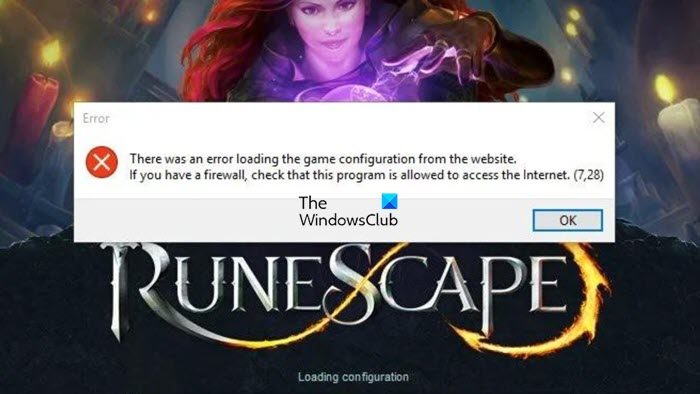
Fix There was an error loading the game configuration from the website in Runescape
If you see There was an error loading the game configuration from the website in Runescape, execute the following solutions:
- Disable antivirus temporarily and then allow the game through the firewall
- Switch to a different browser
- Change the Keyboard layout
- Flush DNS, reset Winsock and IP
- Verify Game Files
- Switch to Google DNS
Let’s get started.
1] Disable antivirus temporarily and then allow the game through the firewall
Third-party antivirus software on your device can stop some of the files of the game from running on your system. Go ahead and temporarily disable the antivirus software and then launch the game. If disabling them doesn’t work, uninstall the antivirus software for the time being and check for the same. In case disabling the antivirus resolves the issue, we can whitelist the game or add it to the exception list. If you are not using a third-party antivirus, you can disable the Windows Firewall temporarily and if that works, allow the game through the firewall.
2] Switch to a different browser
The browser we use to access the game can be the culprit. In such scenarios, there are three ways that can help us to resolve the issue, first, simply start the browser so that the fresh cache will be loaded; second, clear all the stored cache and cookies in your web browser. Outdated and bulked-up browsing data cause browser performance issues and trigger the ‘loading the game configuration’ error.
Lastly, use a different browser to access Runescape. If you’re having a browser-specific issue, Runescape will run in a different browser on your desktop. For example, if Microsoft Edge is your default browser, try running it on Chrome.
3] Change the keyboard layout
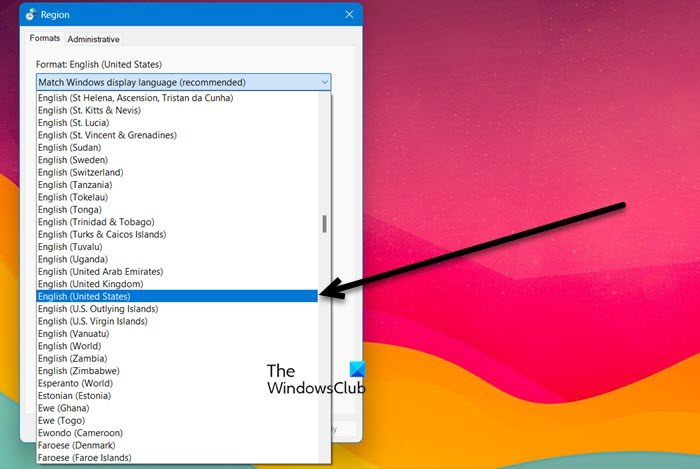
This might sound a little weird or out-of-the-box, but if Runescape is not loading, we can change the keyboard layout to make it work. We will be doing the same and then will check if it works or not. However, since we are going to change the keyboard layout from default to the one that you are using, there is nothing to lose. To do the same, follow the steps prescribed below:
- Click Win + R to open Run, type Control, and hit Enter.
- Type “region” in the search box from the top right corner and click on it.
- Select the Formats tab and tweak the option from Default to English (United States).
- Finally, click on the Apply button and then Ok to save the changes.
Restart your device and launch the Runescape client and see if you’re able to get in or not.
4] Flush DNS, reset Winsock and IP
The loading issue is due to internet connection problems which can be traced back to a corrupted DNS cache. Resetting or flushing this cache is an easy fix to many of these problems. This is how you can flush the Windows DNS cache:
- Search out “Command Prompt” and then right-click on it and select ‘Run as administrator’.
- Type the following and hit Enter:
ipconfig /flushdns
- Next, type the following command and hit Enter.
ipconfig /registerdns
This command will help us re-register the DNS records of programs used on our system.
If this doesn’t work, run the command in the Command Prompt to reset Winsock.
netsh winsock reset
We can also release and renew IP using the command mentioned below.
ipconfig /release
ipconfig /renew
After resetting IP, we can reboot the system and then launch the game.
TIPS: We can also create a batch file to reset IP, Winsock, and DNS.
5] Verify Game Files
Our game won’t launch if its files are corrupted. It is pretty common for games to have corrupted files, especially when they try to download an update. Regardless of why it got corrupted, follow the prescribed steps to repair game files.
- Open Steam.
- Go to Library.
- Right-click on the game and select Properties.
- Click on Local Files and then click on Verify the integrity of game files.
It will take some time, so, let is complete the process and then launch the game.
6] Switch to Google DNS
Change to Google DNS Server because your assigned DNS may not be allowed in the game’s server, due to which the error occurs. Sometimes switching to a public DNS improves and strengthens your Internet connection and security. Here’s how you can do the same:
- Click Win+ R to open the Run dialog
- Type ncpa.cpl. to launch the Network Connections window.
- Right-click on your current active internet connection and then click on Properties.
- Select the Internet Protocol Version 4 (TCP/IPv4) option and click on the Properties option.
- Select the Use the following DNS server addresses option and type the following addresses in the respective fields:
Preferred DNS server: 8.8.8.8 Alternate DNS server: 8.8.4.4
- Now revert to the previous screen and click on the Internet Protocol Version 6 (TCP/IPV6) option > Properties.
- Choose the Use the following DNS server addresses option and enter the below addresses in the given fields:
Preferred DNS server: 2001:4860:4860::8888
Alternate DNS server: 2001:4860:4860::8844
- At last, select the Apply > OK button to switch to Google DNS Server.
Now, launch and see if the issue persists or not.
Hopefully, you can resolve the issue using one or multiple solutions mentioned in this article.
Why is RuneScape stuck on loading application resources?
RuneScape will get stuck on the loading application resources screen when we are connected to another screen using an HDMI cable. In that case, just unplug all the cables, restart your computer, and then plug in all the cables. This will do the job for you.
Also Read: RuneScape not working, loading or launching on PC.