After you log in to your Windows computer or execute a command in Command Prompt or Windows Terminal, you may receive a message — Error Writing Proxy Settings, Access is denied. This error occurs if the operating system faces permission issues when trying to write the proxy settings. If you are facing this issue, then this post will guide you to fix the error.
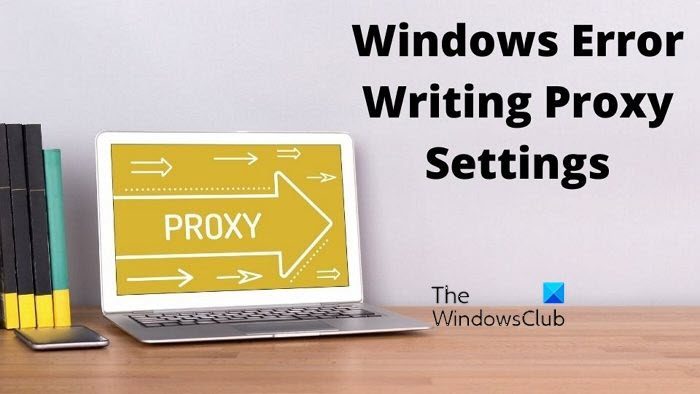
Error Writing Proxy Settings, Access is denied
Follow these suggestions to fix the Error Writing Proxy Settings on your Windows 11 computer:
- Manually release and renew your IP
- Troubleshoot in Clean Boot State
- Change your default Terminal app
- Launch Terminal with Admin permission
- Set Automatic Proxy Settings
When this issue occurs, you may see the netsh.exe command line pop up displaying the error message.
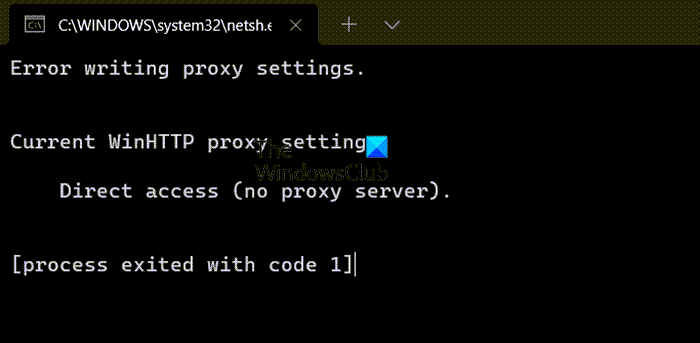
Log in as an administrator and follow these suggestions and see if they help make the error go away. You will need admin permission to resolve the problem.
1] Manually release and renew your IP
Manually release and renew your IP and see if that helps.
Launch Command Prompt as an administrator and execute the following commands.
ipconfig/release
ipconfig/renew
Related: Can’t save IP settings error on Windows.
2] Change your default Terminal app
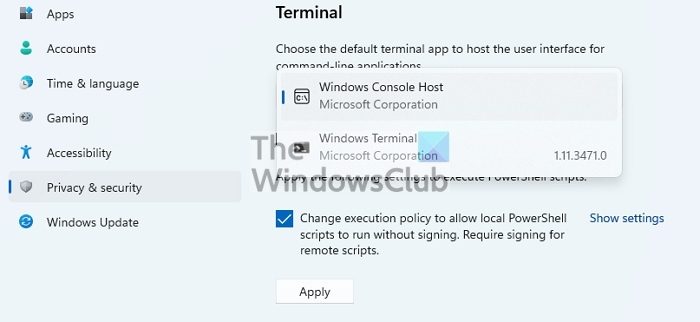
The default Terminal host in Windows is the Windows Console Host. If you change it to anything else and get the error, then it’s time to change it.
- Go to Windows Settings > Privacy & Security > Terminal
- Click on the dropdown and change your default Terminal app to Windows Console Host
- Click Apply.
Now try to run the program or the process with which you get the error, and check if the problem is resolved.
3] Troubleshoot in Clean Boot State

Sometimes, an app tries to write into the proxy settings but fails because of adequate permission. Since it is difficult to figure out a particular app, the best way is to use the Clean Boot PC method to ensure it’s the third-party app causing the problem. Second, you need to figure out which app is behind the screen.
Check the list of available apps in the Task Manager’s Startup section. Since you are receiving this error as soon as you login, it has to be one of the apps that will be a problem.
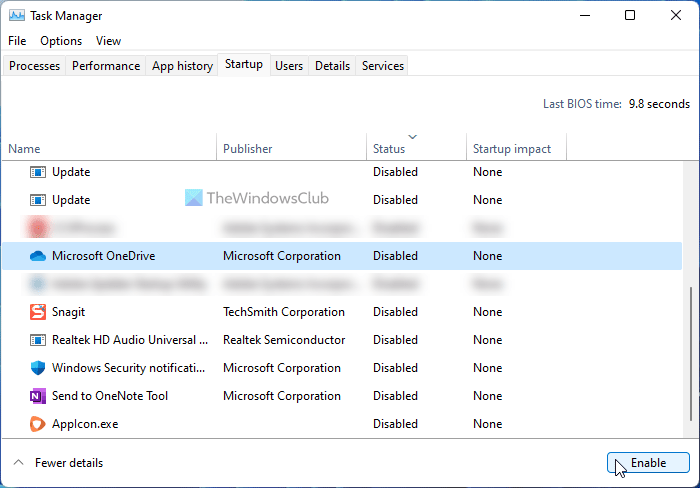
Disable the suspected app from the startup, and check if you receive the same error next time you log in to the PC. If you don’t, then that’s your app. Now, you can either uninstall the app or reinstall the app with the required permission to ensure it can write into proxy settings.
Read: How to disable Web Proxy Auto-Discovery (WPAD) in Windows
4] Launch Terminal with Admin permission
If you are receiving this error while executing a command on the terminal, then make sure the terminal has admin permission. You can quickly launch Command Prompt, PowerShell, or Windows Terminal with admin permission.
Open Start Menu, and use Win+S to set the focus on the text box. Then type cmd or powershell or wt. Once it appears in the search result, right-click on it, and click on the Run as administrator option.
Now execute the command, and see if the error is resolved.
5] Set Automatic Proxy Settings
If you have a problem configuring proxy settings using netsh to update Windows by proxy, then, in that case, you can use Web Proxy Auto-Discovery Protocol (WPAD) in DHCP to set the automatic proxy settings or more methods according to this Microsoft Document. The list includes WDAP, Proxy Autoconfiguration, automatic configuration script, or Proxy/Firewall client software.
Related: Network Reset will Reinstall Network adapters, Reset Networking Components to default.
How do I know if my proxy is working Windows?
- Open Settings using Win + I
- Go to Network & Internet > Proxy
- Check if a script is used or there is a manual proxy server setup
If it’s automatic, the proxy may not be working as expected. You also need to check if there is a proxy software that is disabled. if yes, then you can choose to enable it.
Why do I keep getting a Proxy server error?
It happens when the proxy in Windows PC is misconfigured. There are many proxy errors, and they all can be resolved depending on the application and services. Some of the errors are:
- Proxy server’s security certificate – Outlook error
- Authenticated Proxy Servers to fix Windows Update and Microsoft Store app Installation errors
- Unable To Connect To The Proxy Server – Error code 130
I hope the post was easy to follow, and you were able to resolve the Error Writing Proxy Settings in Windows. You can only resolve this if you can figure out the application causing the problem.
Leave a Reply