If you encounter The system cannot write to the specified device error message on your Windows 11/10 device, then this post is intended to help you resolve the issue with the most suitable solutions.
When you encounter this error, you’ll get a pop-up on your device and is displayed along with the following error message:
0x0000001D, ERROR_WRITE_FAULT, The system cannot write to the specified device.
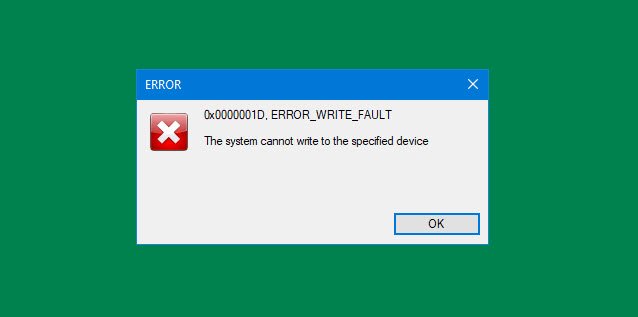
Fix ERROR_WRITE_FAULT code 0x0000001D
If you’re faced with this issue, you can try our recommended solutions below in no particular order and see if that helps to resolve the issue.
- Run ChkDsk
- Run SFC scan
- Run the Hardware and Devices Troubleshooter
- Clear Temps folder
- Assign Full Control permissions on the drive
Let’s take a look at the description of the process involved concerning each of the listed solutions.
The system cannot write to the specified device
1] Run ChkDsk
Run ChkDsk and check all the drives for disk errors by running the following command in an elevated command prompt:
chkdsk /r
Restart and see if this helps.
2] Run SFC scan
This solution requires you to run System File Checker scan and see if that helps.
3] Run the Hardware and Devices Troubleshooter
You can run the inbuilt Hardware and Devices Troubleshooter and see if the wizard corrects any device issues.
4] Clear Temp folder
To clear the Temp folder on your computer, do the following:
- Press Windows key + R to invoke the Run dialog.
- In the Run dialog box, type temp and then hit Enter.
- Press CTRL + A to select all files and folders.
- Then press the DELETE key on the keyboard or right-click them, and then tap or click Delete.
- If you are notified that some files or folders are in use, select Skip.
Alternatively, you can remove the temp and junk files on Windows 10 by running Disk Cleanup.
Afterward, check if the issue at hand is resolved. If not, continue with the next solution.
5] Assign Full Control permissions on the drive
As the error message indicates that the system cannot write to a specified device, it’s likely a permission issue. In this case, you can assign full control permission to the drive and see if that works.
I hope this helps!