Trying to save an important Workbook, but a Microsoft Excel error message pops up stating errors were detected while saving your workbook, but you do not want to lose any crucial data from your workbook and have to restart your work again. In this tutorial, we will explain how to fix this issue.

What causes Excel error Errors were detected while saving?
Microsoft Excel error “Errors were detected while saving <filename>” can be caused by several issues; some of these issues are: Version incompatibility issues, Excel file size issues, Due to large images and other Excel file properties, Window servers issues, and File sharing also causes this issue.
Fix Excel Errors were detected while saving file
To fix Microsoft Excel error when saving a file follow the solutions below:
- Save data in a new document
- Save the file as a different Excel file type
1] Save data in a new document
If the document is not saving, you can copy the data from the problematic workbook and save it in a new Excel document.
- Copy the data from the workbook that has the issue.
- Open a new Excel document and paste the data into the new workbook.
- Click the Save button in the quick access toolbar.
- When the Save this file box appears, rename the file and click Save.
2] Save the file as a different Excel file type
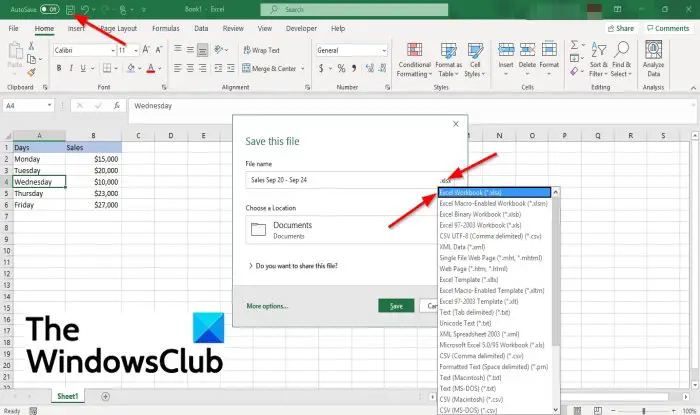
To fix this issue, you can save the file as a different file type.
- Click the Save button in the quick access toolbar.
- When the Save this file box appears, click the Change file type button located in the File name entry box.
- Select a new file format; if you are using Microsoft Excel 2007 or later versions, including 365, save the file as .xlsx or .xlsm instead as .xls.
We hope this tutorial helps you understand how to fix Excel errors while saving files.
Leave a Reply