Cashing and freezing issues are plaguing some Escape from Tarkov gamers. PC gamers are not happy with the game crashing from time to time. Well, no fretting as there are fixes written below that will help you if Escape from Tarkov keeps freezing or crashing on your Windows 11 or Windows 10 computer.
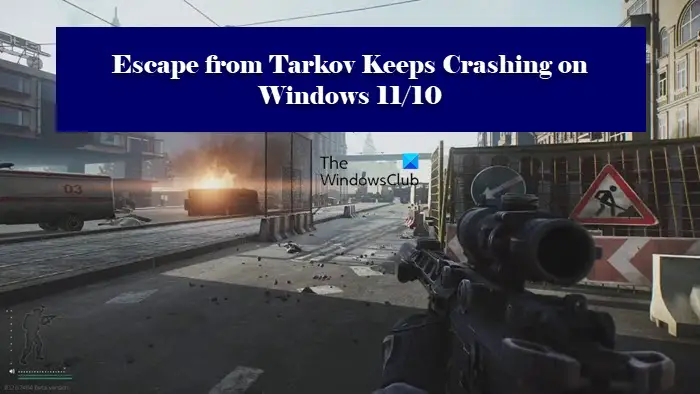
Why is Escape from Tarkov crashing on my computer?
Escape from Tarkov may crash on your computer if it is not compatible with your system. You need to make sure that your computer is meeting at least the minimum requirement of the game. Even if it does, you still have to lower all the Graphics Settings and make sure that your RAM is not cluttered with unnecessary stuff. If that’s not the case, then there can be some issue with the installation package of the game or your Graphics Drivers are outdated. We have mentioned some solutions as well as some settings adjustments that can help you in fixing the issue.
Escape from Tarkov keeps crashing or freezing on PC
Working smarter is way better than harder, so, always start with checking for updates. Sometimes, updating alone can resolve the but even if it doesn’t, it is better to keep your OS up-to-date. Let’s move on with these fixes and see which fits best for you.
- Disable fullscreen optimization
- Update your Graphics driver
- Increase your Virtual Memory
- Reinstall Escape from Tarkov
Without wasting time, get to the point.
1] Disable fullscreen optimization
Fullscreen is worth full enjoyment but it’s not worth dysfunctional game. According to many victims, disabling this option will allow you to play Escape from Tarkov without any hindrance. Here’s how to do the same.
- Open Escape from Tarkov’s game directory.
- Right-click EscapefromTarkov.exe and click Properties.
- Go to the Compatibility tab.
- In the Setting sections, tick Disable fullscreen optimization.
- Press Apply > Ok.
If this didn’t work out for you, check the next fix.
2] Update your Graphics driver
If you are smart then I’m pretty sure you have updated your Graphics driver. However, if you didn’t then at this very instant, update your Graphics driver. It’s important to update the Graphics driver once in a while. After updating, you need to restart your computer and check if the issue persists.
3] Increase your Virtual Memory
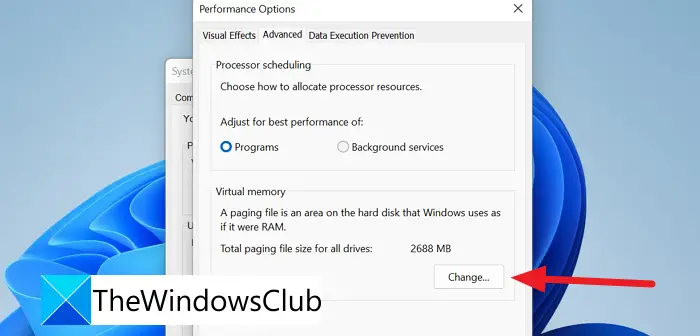
Virtual Memory is nothing but a chunck of your Hard Drive memory used as that of RAM. Increasing your virtual memory is a possible solution to this issue. To do the same, follow the given steps.
- Press Win + R to open the Run dialog box. Now type “control sysdm.cpl” and click OK.
- In the Advanced tab, go to the Performance section and press Settings.
- Then go to Advanced and click Change.
- Untick Automatically manage paging file size for all drives, tick Customize size.
- Enter both Initial size and Final size.
- Finally, click Apply > Ok.
Then you need to restart your computer and check if Escape from Tarkov is working fine.
4] Reinstall Escape from Tarkov
Half of the time, corrupted files and even missing files of the game cause havoc to the game’s functioning. You can delete the version you have and then reinstall Escape from Tarkov. This would allow you to play without your game crashing. So, uninstall the program and reinstall to see if the issue persists.
Hopefully, you are able to resolve the issue with the given solutions.
Why are the system requirements to run Escape from Tarkov?
You need to make sure that your system at least meets the minimum system requirements, but if you want to run the game without any hassle then recommended system requirements are what you need to match.
Minimum System Requirements
- Processor: Dual-core processor 2.4 GHz (Intel Core 2 Duo, i3), 2.6 GHz (AMD Athlon, Phenom II)
- RAM: 6 GB
- Operating System: Windows 7 or above 64 Bit
- VIDEO CARD: DX11 compatible graphics card with 1 GB memory
- PIXEL SHADER: 5.0
- VERTEX SHADER: 5.0
- SOUND CARD: Yes
- FREE DISK SPACE: 8 GB
- DEDICATED VIDEO RAM: 1 GB
Recommended System Requirements
- Processor: Quad-core processor 3.2 GHz (Intel i5, i7) or 3.6 GHz (AMD FX, Athlon)
- RAM: 8 GB
- Operating System: Windows 7 or above 64 Bit
- VIDEO CARD: DX11 compatible graphics card with 2 GB or more of memory
- PIXEL SHADER: 5.0
- VERTEX SHADER: 5.0
- SOUND CARD: Yes
- FREE DISK SPACE: 8 GB
- DEDICATED VIDEO RAM: 2 GB.
Read Next: Rockstar Games Launcher not working on Windows PC.
Leave a Reply