If you see Server Connection Lost error while playing the Escape from Tarkov game on your Windows 11/10 PC, then this post is sure to help you.
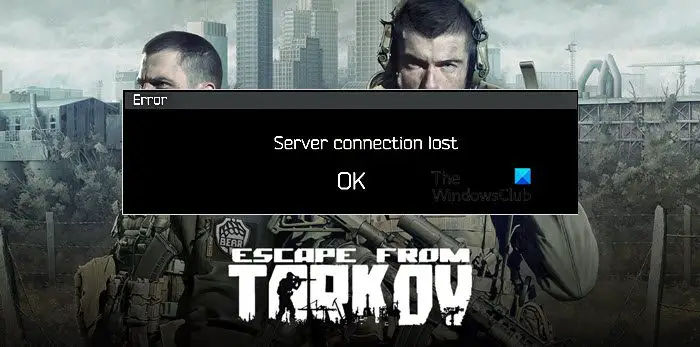
Why am I seeing ‘Server Connection Lost’ in Escape from Trakov?
There are lots of variables that can trigger the error code in question. But at the end of the day, it is a network issue. This issue occurs when you are not able to connect to the server. It can happen because of a glitch in the network or the server. There are multiple solutions that you can use to resolve the glitch. Other than that, one of the most common reasons, poor Internet connection, must make it to our list of the reasons that can cause the issue. We have covered all the workarounds and solutions in this article. So, execute each solution, one by one, and you will be able to resolve the issue.
Fix Server Connection Lost in Escape from Tarkov
To fix the Escape from Tarkov ‘Server Connection Lost’ error, you should first and foremost restart your computer. Restarting the PC will not only restart all the service but will also close any unnecessary programs that can interfere with the process. If that doesn’t work, then update your computer. Updating your computer will also update network drivers and other components that can trouble you.
If the prerequisite solutions are not working, then try the following fixes to resolve your issue.
- Pick the best server
- Restart your Router
- Use VPN
- Flush DNS and reset network
- Disable IPv6
- Use Static IP
- Check your Internet
Let us talk about them in detail.
1] Pick the best server
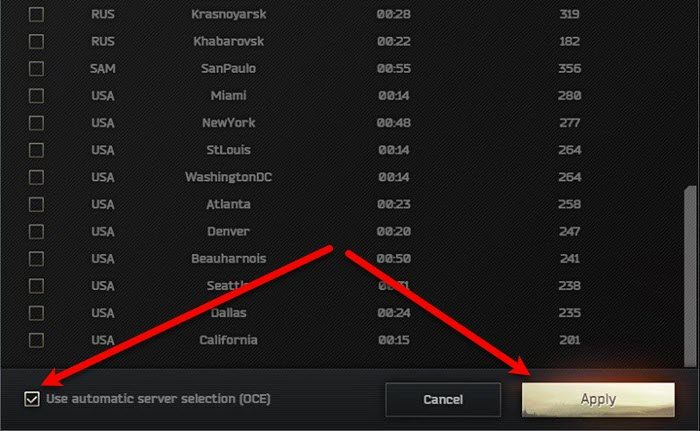
Before moving to the solution, you should know that picking the best server is crucial, you need to make sure that you are using the server with the best ping. The easiest thing you can do is to enable Use automatic server selection. To do that, click on Change server after launching the game, then tick “Use automatic server selection” box and click Apply. Then restart the game and check if the issue persists.
2] Restart your Router
Let us start with a very simple solution, i.e; restarting your Router. This will resolve any glitch that you may have and will resolve the issue. The process is very simple, just follow the given steps and you will be good to go.
- Turn off your network devices.
- Plug it out of the power source.
- Wait for a minute or two.
- Plug them back in.
Now, retry connecting to the server. Hopefully, it will work this time.
3] Use VPN
Next up, try using a VPN connection to connect to a different server. According to many victims just enabling the VPN has resolved this issue and many other server-related issues. So, we recommend you do the same. You can either go for a free VPN service or go for a paid service. Either way, it’s your decision, read their description from our guide, get one for you, and then enjoy gaming.
4] Flush DNS and reset network

The issue can also occur due to some glitch in the Network. To resolve the issue, we need to execute some commands. These commands will flush DNS and reset your Network.
First, open the Command Prompt as an administrator, then run these commands, one by one.
ipconfig /flushdns ipconfig /registerdns ipconfig /release ipconfig /renew netsh winsock reset
Finally, restart your computer, reopen the game, and see if you are able to connect to the server or not.
5] Disable IPv6
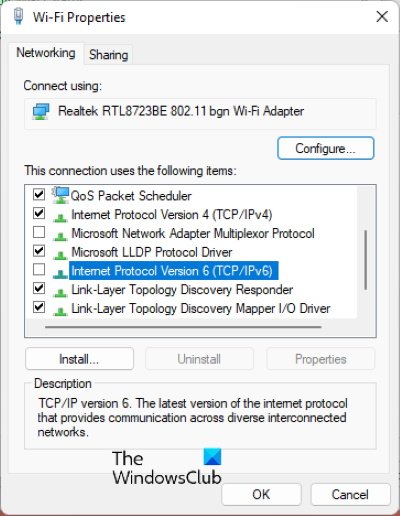
A lot of the victims were able to resolve the issue just by disabling the IPv6. And since most of us don’t use this protocol anyway, disabling it won’t have any severe effect. Follow the given steps to do the same.
- Open Run, type “ncpa.cpl” and click OK.
- Then right-click on WiFi or Ethernet (the one you are using) and select Properties.
- Disable Internet Protocol Version 6 (TCP/IPv6).
- Click Ok.
Then restart your computer and check if the issue persists.
6] Use Static IP
There are two types of IPs, Dynamic and Static. In Dynamic IP, your router will assign you the Internet Protocols. But in this case, you need to assign a Static IP manually and see if that can fix the issue.
After doing that, restart your computer and check if the issue persists.
7] Check your Internet
Last but not least, if nothing is working, use an Internet Speed tester to know your bandwidth. Your bandwidth can not be low, if it is, then check if all the devices are seeing similar bandwidth. If all of them have Internet issues, call your ISP and ask them to resolve the problem. If yours is the only device with slow Internet, then fix the issue.
How do I change my Tarkov Server?
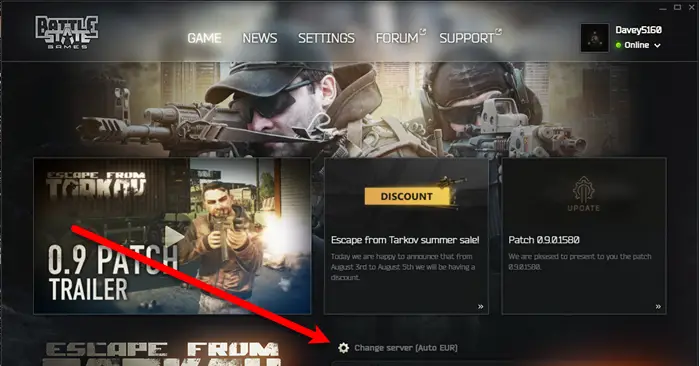
You can easily change server in Escape from Trakov from the game itself. When you launch the game, you will Change Server option, just click on it and then select a server. You can also tick use “automatic server selection (OSE)” and click Apply to allow the game to get the best server for you.
Also Check: Escape from Tarkov keeps crashing or freezing on Windows PC.