If Euro Truck Simulator is crashing, freezing, or not loading on your Windows 11/10 PC, here are some working suggestions to help you fix the issue. Euro Truck Simulator is a truck simulator game available for Windows PC. Although the game is highly popular among simulator lovers, this doesn’t mean that it is free from issues. Many users have reported facing, crashing, freezing, and not loading issues in the Euro Truck Simulator 2.

Euro Truck Simulator crashing, freezing, not loading
If Euro Truck Simulator 2 is crashing, freezing or not loading on your Windows 11/10 PC, try the following suggestions:
- Ensure the PC matches the System Requirement
- Download the latest Graphics Driver update
- Verify integrity of game files
- Clear the game cache files
- Run with administrative rights
- Whitelist the game through Windows Defender Firewall
- Reinstall the game
Now let’s take a look at all the solutions in detail.
1] Ensure the PC matches the System Requirement
Before trying any of the technical solutions, you should first ensure that your system is capable of running the game. Below are the minimum followed by the recommended requirements to run Euro Truck Simulator 2.
Minimum:
- OS: Windows 7
- Processor: Dual core CPU 2.4 GHz
- Memory: 4 GB RAM
- GPU: GeForce GTS 450-class (Intel HD 4000)
- Hard Drive: 12 GB available space
Recommended:
- OS: Windows 7/8.1/10 64-bit
- Processor: Quad core CPU 3.0 GHz
- Memory: 6 GB RAM
- Graphics: GeForce GTX 760-class (2 GB)
- Hard Drive: 12 GB available space
2] Download the latest Graphics Driver update
One of the major reasons behind the problem in the question can be outdated graphics drivers. Most modern games including, Euro Truck Simulator 2 requires you to have the latest graphics driver installed on your system to run without any issue. If this isn’t the case, you will always find yourself plagued by crashing, freezing, or not loading issues. So, download and install the latest graphics driver to fix the problem. Here’s how.
- You can manually update your GPU drivers.
- To automatically update your drivers including graphics card drivers, you can use a third-party driver updater.
- Download the latest driver update by visiting the manufactures website.
3] Verify integrity of game files
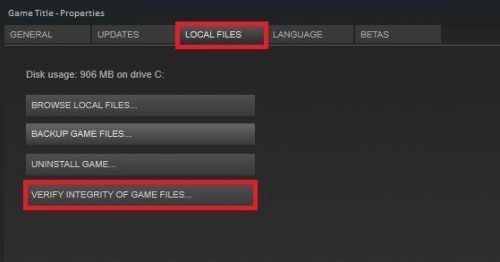
The problem in the question can be the result of corrupted or missing game files. You can get rid of this problem by using Steam Verify integrity of game files options. Here’s how to do it.
- Open Steam on your Windows PC.
- Click on the Library option present at the top of the window.
- Right-click on Euro Truck Simulator 2, and choose Properties from the context menu.
- Switch to Local Files tab.
- Click on Verify integrity of game files.
Wait until the process is complete. Once done, reboot your system and check if you are still facing the problem.
See: PUBG Crashing or Freezing on Windows PC
4] Clear the game cache files
Like any other application, Euro Truck Simulator 2 stores cache files. But on the negative side, huge amount of cache data, or corrupted cache can result in different issues including the one in the question. Here’s how clear Euro Truck Simulator 2 cache.
- To begin with, close the Steam client.
- Press the Windows + R shortcut key to open the Run dialogue box.
- In the space provided, type %public%\Documents and press the enter key.
- Delete the Steam folder.
Open the Steam client and launch the game. Check if you are still facing the problem.
See: Halo Infinite keeps freezing, crashing, stuttering or not working
5] Run with administrative rights
Not having the administrative privileges is another major reason behind the problem in the question. Different applications including, Euro Truck Simulator 2 requires administrative privileges to run without any problem. Here’s how to do the needful.
- Righ-click on Euro Truck Simulator 2, and choose Properties.
- Switch to the Compatibility tab.
- Checkmark Run this program as an administrator option.
- Click on Apply > OK.
Launch the game and check for the problem.
Read: New World keeps crashing or freezing on Windows PC [Fixed]
6] Whitelist the game through Windows Defender Firewall
Sometimes Euro Truck Simulator 2 might not work as intended because of the Windows Firewall blocking the game. As a solution, try disabling your Windows Firewall temporarily and then see if the problem is fixed or not. If the issue is fixed, allow the game through your firewall to permanently get rid of the issue.
7] Reinstall the game
If none of the steps were helpful, you can try reinstalling the game. There can be an issue with the installation causing the issue. The best thing to do in this situation is to reinstall the game.
Can Euro Truck Simulator 2 run on Windows 7?
Yes, as per the minimum requirement of the game, you can easily run Euro Truck Simulator 2 on Windows 7. The only thing you need to ensure is that your system features at least a Dual-core CPU 2.4 GHz processor and 4 GB RAM. You need to have 12 GB of available space to install the game.
What causes Euro Truck Simulator crashing issue?
The Euro Truck Simulator 2 crashing issue is mainly caused on incompatible devices. If your system doesn’t feature the latest graphics driver update, you are most likely to face the problem. This will also occur if haven’t downloaded the latest game update.
Read Next: Genshin Impact keeps crashing or freezing on Windows PC.
Leave a Reply